zeg
v0.0.2
Published
a canvas draw engine
Downloads
12
Readme
ZE
一个可视化图表的渲染引擎,目前还在进一步完善和优化中...
Install
yarn | npm install zeg
or
Use
const canvas = new ZE.Canvas('container', {
width: 800,
height: 600,
style: {
fillStyle: 'red'
}
})Examples
例子点击这里
预览点击这里
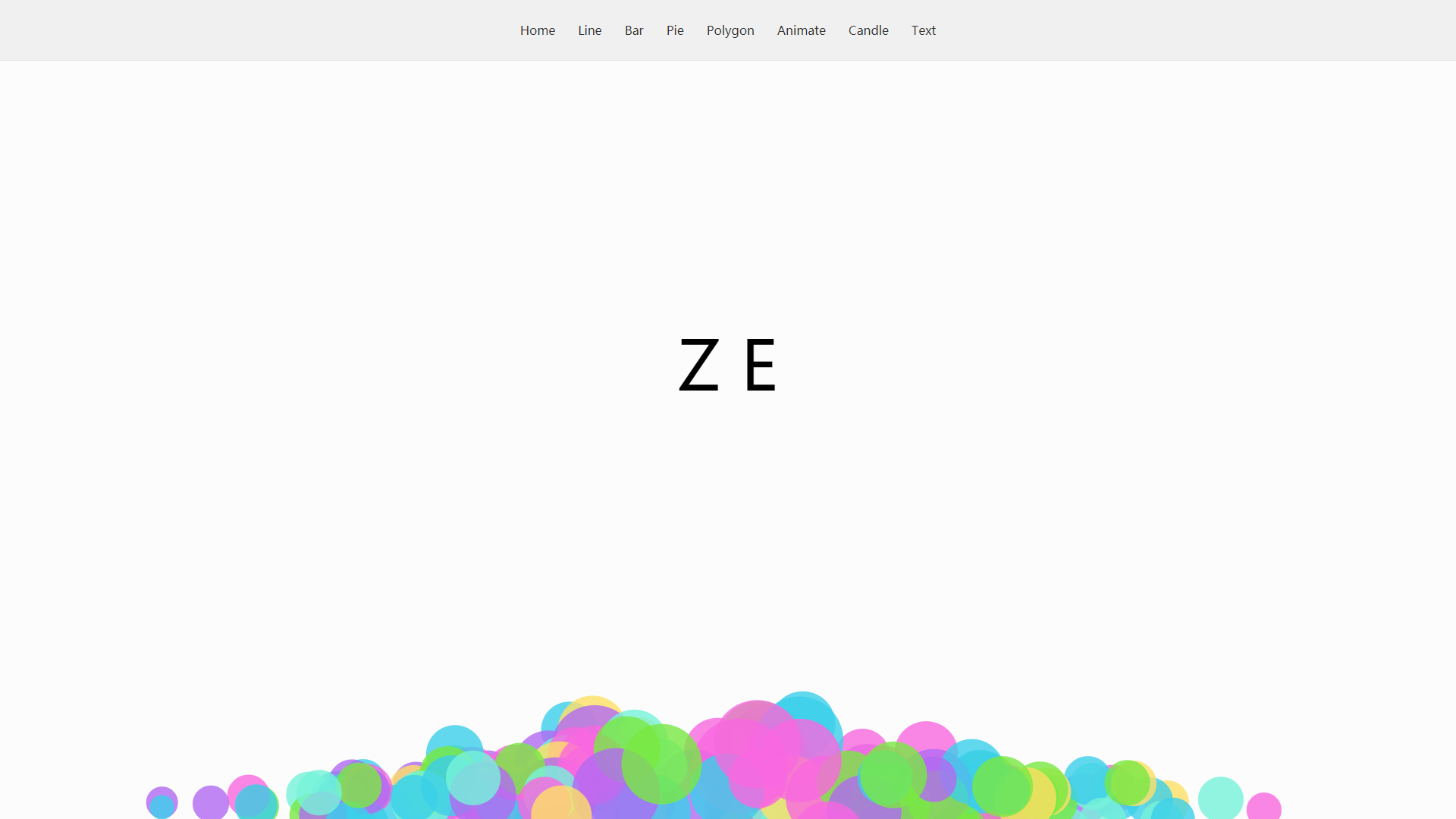
Document
项目结构
core文件夹存放项目主要类
shapes文件夹存放基础图形
utils存放工具函数
类的关系
Canvas: 画板、绘图入口,所有Layer的容器。继承EventBus实现事件的订阅分发,代理原生的HTML事件以实现Canvas内各Shape的事件系统。
Element: Layer和Shape的基类,主要实现各种属性的设置和动画等功能。
Layer: 图层、组成画面的胶片。是Element的容器,和Canvas有部分相似的地方。
Shape: 基础图形、构成画面的基本元素,各个基础图形的父类。
目前实现基础图形
Arc 圆弧 主要用于绘制弧线
Circle 圆 主要用于绘制圆形
Ring 圆环 主要用于绘制环形
Line 线条 主要用于绘制线段
Bezier 贝塞尔曲线 主要用于绘制二次或者三次贝塞尔曲线
Text 文字 主要用于绘制文本
Polyline 折线 主要用于光滑或者有棱角的折线段
Rect 矩形
Polygon 多边形 主要用于绘制规则或者不规则的多边形
Image 图片 主要用于绘制已有图片,来源可以是HTMLImageElement、HTMLCanvasElement或者图片url
Video 视频 主要用于绘制视频,支持m3u8类型的视频源
API和配置
事件相关
canvas、layer、shape共用,所有的事件都是由canvas负责管理的即使layer或者shape去分发订阅事件也只是代理canvas。
- addEventListener((type, func, [element, once]))添加订阅事件 (alias: on)
- removeEventListener((type, [element, func]))移除订阅事件 (alias: off)
- once((type, func, [element]))添加只执行一次的事件
- trigger((type, [element, ...data]))触发事件(alias: emit)
图形公用方法和属性(Layer和Shape)
方法
setAttrs(attr)设置属性(具体属性视具体shape而定)
setStyle(style)设置样式
/* 可设置样式 */ const STYLE_KEYS = [ 'fillStyle', 'font', 'globalAlpha', 'lineCap', 'lineWidth', 'lineJoin', 'miterLimit', 'shadowBlur', 'shadowColor', 'shadowOffsetX', 'shadowOffsetY', 'strokeStyle', 'textAlign', 'textBaseline', 'lineDash', 'lineDashOffset', 'fontSize', 'fontStyle', 'fontWeight', 'fontVariant', 'fontFamily' ];animate(options)设置动画 (默认设置后自动播放)
/* options说明 */ { props: { x: 100 }, //attr或者style目标值 duration: 1000, //动画时长 effect: 'easeOut', // 缓动效果 callback, // 动画结束回调 frameEnd, // 每一帧结束回调 delay, // 延时播放时长 repeat, // 是否重复播放 start -> end loop, // 是否循环播放 start <-> end autoPlay, // 自动播放 默认动画设置后即开始计时播放 }play() 播放动画
stop() 停止动画
update() 更新画面,更改属性或样式后需要update才会更新画布内容
show() 显示图形
hide() 隐藏图形
destroy() 从画板中移除自己
getCanvas() 获取画板容器
getContext() 获取画笔
getStatus() 返回图形当前状态
属性
- attrs 图形相关配置
- style 图形相关样式
- type 图形类型
- zIndex 位置层级
- computed 根据图形样式和属性计算后得到的一些值
实例化时通用配置
const layer = canvas.addLayer({
attrs: {}, // opacity: 0~1, hasFill: true, hasStroke: false 为通用属性,其余属性参见下方图形和图层属性
animate: {}, // 配置同animate方法
style: {}, // 配置同setStyle方法
visible: true, // 是否可见
zIndex: 1, // 层级 默认 0
event: {} // 响应的事件目前有click, dblclick, mousemove, mouseenter, mouseout, mousedown, mouseup
});Canvas
配置
container: 画板的容器,canvas渲染到html中的位置 width: 画布宽度 height: 画布高度 style: 绘画的各种样式,具体设置项同原生API
主要方法
draw() 绘制图形,必须调用一次才能将图形渲染到canvas。 addLayer(options) 添加图层 addShape(type, options) 添加图形 remove(element) 移除图形或图层 clear() 清除所有图层 update() 更新画布
Layer属性
- x 水平位置
- y 垂直位置
Arc属性
- x 圆心水平位置
- y 圆心垂直位置
- r 半径
- start 开始角度
- angle 转动角度
Circle属性
- x 圆心水平位置
- y 圆心垂直位置
- r 半径
- cw 顺时针或者逆时针开关 默认false(顺时针)
Ring属性
- x 圆心水平位置
- y 圆心垂直位置
- outer 外圆半径
- inner 内圆半径
- start 开始角度
- angle 转动角度 默认360 即一周
Line属性
- x1 起点x坐标
- y1 起点y坐标
- x2 终点x坐标
- y2 终点y坐标
Bezier属性
- p 贝塞尔曲线的控制点([ { x, y }, {x, y} ])
- type 'quadratic' 二次方贝塞尔 'cubic' 三次方贝塞尔
注意quadratic的控制点需为三个,cubic为4个。此外坐标的数据结构以后可能会调整为[ [x,y] ]
Text属性
- x 文字x坐标
- y 文字y坐标
- text 要渲染的文本 可以是字符串或者字符串数组
- lineHeight 行高 多行文本时每行之间的间隔
Polyline属性
- points 折线的端点 ([ [x, y], [x,y] ])
- smooth 平滑程度0~1 默认不平滑
- t 绘制长度与总长度的比值,主要用于做动画
- position true | false 是否根据t值计算当前折线的终点坐标
Rect属性
- x 左上角x坐标
- y 左上角y坐标
- w 宽度
- h 高度
- radius 圆角半径
- cw 顺时针或者逆时针开关 默认false(顺时针)
Polygon属性
- points 多边形的端点 ([ [x, y], [x,y] ])
- regular 是否为正多边形,如为true则忽略用户设置的points
- cw 顺时针或者逆时针开关 默认false(顺时针)
- x 正多边形中心x坐标
- y 正多边形中心y坐标
- r 正多边形半径
- vertices 多边形顶点数量 3~100
- angle 转动角度 -360 ~ 360 默认方向为-Y轴
Image属性
- x 左上角x坐标
- y 左上角y坐标
- w 宽度
- h 高度
- img 图片源 HTMLImageElement、HTMLCanvasElement或者图片url
Video属性
- x 左上角x坐标
- y 左上角y坐标
- w 宽度
- h 高度
- video 视频源 HTMLVideoElement或者视频url
各个类以及图形都还在完善和调整中,可能会有部分错误和遗漏。
