wix-rich-content-monorepo
v7.1.4
Published
[](https://lernajs.io/) [](https://travis-ci.org/wix-incubator/rich-content)
Downloads
10
Maintainers
Keywords
Readme
Wix Rich Content
A React based, super charged rich text editor with an extensible plugin system
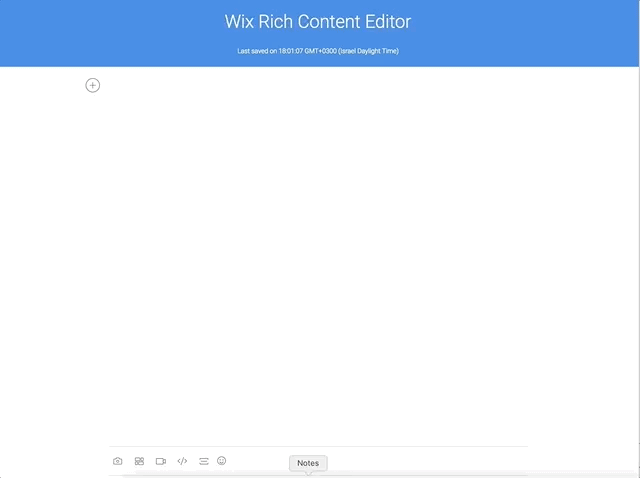
You can try it here: https://wix-rich-content.herokuapp.com/
Installation
To install this package as editor, use the following command (draft-js version):
npm install --save wix-rich-content-editor draft-jsTo install this package as viewer, use the following command:
npm install --save wix-rich-content-viewerTo use the editor with <script> tag, consume the following JS file: dist/EditorCommon.js and dist/Editor.js from the bundle, and load the matching CSS files:
<html>
<head>
<script src="https://unpkg.com/wix-rich-content-editor-common/dist/EditorCommon.js"></script>
<script src="https://unpkg.com/wix-rich-content-editor/dist/Editor.js"></script>
<link rel="stylesheet" href="https://unpkg.com/wix-rich-content-editor-common/dist/styles.min.css" />
<link rel="stylesheet" href="https://unpkg.com/wix-rich-content-editor/dist/styles.min.css" />
</head>
<body>
<script>
const { RichContentEditor, EditorState } = window.WixRichContentEditor;
</script>
<!-- ...rest of your app code... -->
</body>
</html>Getting Started
1. Basic Editor
To get started with the editor, create a simple React.Component, and import the editor component:
import { EditorState, RichContentEditor } from 'wix-rich-content-editor';Then, create an empty editorState in your state:
export class MyApp extends React.Component {
state = {
editorState: EditorState.createEmpty(),
};
}Use the RichContentEditor component in your render function, and implement onChange function:
import React from 'react';
import { EditorState, RichContentEditor } from 'wix-rich-content-editor';
export class MyApp extends React.Component {
state = {
editorState: EditorState.createEmpty(),
};
onChange = editorState => {
this.setState({
editorState,
});
};
render() {
return (
<div>
<RichContentEditor onChange={this.onChange} editorState={this.state.editorState} />
</div>
);
}
}Now, to make sure you are getting the most of the rich-content editor, include the compiled CSS files in your app's main file:
app.js
import 'wix-rich-content-editor-common/dist/styles.min.css';
import 'wix-rich-content-editor/dist/styles.min.css';
import 'wix-rich-content-plugin-...'/dist/styles.min.css';You can also import the CSS files using
@import '~...;` from a SCSS file.
2. Add Plugins
To add plugins to your editor, choose one of the implemented plugins from the list of available plugins.
Install the plugin you wish use from NPM:
npm install wix-rich-content-plugin-dividerImport the plugin's stylesheet file in your main app's file:
import 'wix-rich-content-plugin-divider/dist/styles.min.css';Then, add plugins prop with the plugin's creation method:
import React from 'react';
import { EditorState, RichContentEditor } from 'wix-rich-content-editor';
import { createDividerPlugin } from 'wix-rich-content-plugin-divider';
const PLUGINS = [createDividerPlugin];
export class MyApp extends React.Component {
state = {
editorState: EditorState.createEmpty(),
};
onChange = editorState => {
this.setState({
editorState,
});
};
render() {
return (
<div>
<RichContentEditor
plugins={PLUGINS}
onChange={this.onChange}
editorState={this.state.editorState}
/>
</div>
);
}
}3. Theme and Custom Styling
To customize the look and feel of the editor, you can use theme prop, and override the styles as you wish.
Use the style's className to override. It also support css-modules imports.
my-style.css
.divider {
backgorund-color: red;
}
.divider-container {
border: 1px blue solid;
}import React from 'react';
import { EditorState, RichContentEditor } from 'wix-rich-content-editor';
import { createDividerPlugin } from 'wix-rich-content-plugin-divider';
import dividerTheme from './my-style.css';
const PLUGINS = [createDividerPlugin];
const THEME = {
...dividerTheme,
};
export class MyApp extends React.Component {
state = {
editorState: EditorState.createEmpty(),
};
onChange = editorState => {
this.setState({
editorState,
});
};
render() {
return (
<div>
<RichContentEditor
theme={THEME}
plugins={PLUGINS}
onChange={this.onChange}
editorState={this.state.editorState}
/>
</div>
);
}
}You can find a full list of classes you can override in here.
Plugins
wix-rich-content-plugin-divider add dividers to your content
wix-rich-content-plugin-emoji add emojis to your content
wix-rich-content-plugin-hashtag convert plain text #hastags into dynamic elements
wix-rich-content-plugin-html embed html code or sites in your content
wix-rich-content-plugin-link convert plain text URLs into <a> tags
wix-rich-content-plugin-video add videos to your content
wix-rich-content-plugin-mentions mention users in your content
wix-rich-content-plugin-code-block displays code block
wix-rich-content-plugin-image embed images in your content
wix-rich-content-plugin-gallery embed Wix pro-gallery component in your content
Usage with Yoshi
To use the editor with Yoshi, you should do the same bootstrapping process, but make sure to include the package's .css files from a .global.scss file. For example, create a file named rich-content.global.scss with the following content (make sure to import styles from any plugins you are using as well):
@import '~wix-rich-content-editor-common/dist/styles.min.css';
@import '~wix-rich-content-editor/dist/styles.min.css';This workaround is required because Yoshi re-compiles CSS files, and applies css-modules again.
SSR support
The compiled package also contains a CommonJS bundle, which you can consume if you are using SSR.
Development
Run Locally
cd rich-contentnpm i- installs all dependencies and links any cross-dependencies.- Build the modules by running one of the following:
npm run build- build once and bundlesnpm run watch- rebuild on changes
- Choose an example and run:
npm start
Examples
rich-content-editor-example to see how to consume the Component as:
rich-content-viewer-ssr to see how to consume the Component as a viewer within a Yoshi-based SSR Application.
Modules
wix-rich-content-editor is the rich content editor React Component.
wix-rich-content-viewer is the rich content viewer React Component.
wix-rich-content-editor-common is a shared library utilized by the rest of the modules.

