webshrinker-api
v1.0.4
Published
Unnoficial Node.js Client for the Webshrinker APIs available at https://www.webshrinker.com
Downloads
4,642
Maintainers
Readme
Webshrinker-API
Unnoficial Node.js Client for the Webshrinker APIs available at https://www.webshrinker.com
Supported APIs:
- Website Category API
- Website Domain API
- Website Screenshot API
Installation
To install via NPM, run the following command:
npm install webshrinker-apiWebsite Category API
For official documentation visit https://docs.webshrinker.com/v3/website-category-api.html.
This API returns the category (single) or categories (multiple) of a particular website. Webshrinker can return the categories based on either Webshrinker's taxonomy or the standard IAB Content Taxonomy.
Example
The following example returns the categories using the default IAB Content Taxonomy:
var Webshrinker = require('webshrinker-api');
var webshrinkerClient = new Webshrinker({key: "YOUR_API_KEY", secret: "YOUR_API_SECRET"});
webshrinkerClient.GetCategories("www.webshrinker.com").then(function(data){
console.log(data);
});This should return something similar to:
{
"categories": [
{
"confident": true,
"id": "IAB19",
"label": "Technology & Computing",
"parent": "IAB19",
"score": "0.855809166500086094"
},
{
"confident": true,
"id": "IAB19-18",
"label": "Internet Technology",
"parent": "IAB19",
"score": "0.824063117153139624"
}
],
"url": "webshrinker.com"
}To change the taxonomy to use Webshrinker's taxonomy, specify the taxonomy as "webshrinker" in the options:
var webshrinkerClient = new Webshrinker({
key: "YOUR_API_KEY",
secret: "YOUR_API_SECRET",
taxonomy: "webshrinker"
});Then, call the GetCategories function:
webshrinkerClient.GetCategories("www.webshrinker.com").then(function(data){
console.log(data);
});This should return the categories using Webshrinker's taxonomy, which is much more simplified than the IAB Content Taxonomy:
{
"categories": [
{
"id": "business",
"label": "Business"
},
{
"id": "informationtech",
"label": "Information Technology"
}
],
"url": "webshrinker.com"
}List All Categories
For official documentation visit https://docs.webshrinker.com/v3/website-category-api.html#category-taxonomies.
This API returns all of the available categories in Webshrinker's API. Webshrinker can return the categories based on either Webshrinker's taxonomy or the standard IAB Content Taxonomy.
Example
var Webshrinker = require('webshrinker-api');
var webshrinkerClient = new Webshrinker({key: "YOUR_API_KEY", secret: "YOUR_API_SECRET"});
webshrinkerClient.ListAllCategories().then(function(data){
console.log(data);
});This should return all of the available categories in the IAB Content Taxonomy format:
{
"categories": {
"IAB1": {
"IAB1": "Arts & Entertainment",
"IAB1-1": "Books & Literature",
"IAB1-2": "Celebrity Fan/Gossip",
"IAB1-3": "Fine Art",
"IAB1-4": "Humor",
"IAB1-5": "Movies",
"IAB1-6": "Music & Audio",
"IAB1-7": "Television & Video"
},
"IAB10": {
"IAB10": "Home & Garden",
"IAB10-1": "Appliances",
"IAB10-2": "Entertaining",
"IAB10-3": "Environmental Safety",
"IAB10-4": "Gardening",
"IAB10-5": "Home Repair",
"IAB10-6": "Home Theater",
"IAB10-7": "Interior Decorating",
"IAB10-8": "Landscaping",
"IAB10-9": "Remodeling & Construction"
},
...
}
}Once again, if you need to change the taxonomy to Webshrinker's taxonomy, just change the options when declaring the client:
var webshrinkerClient = new Webshrinker({
key: "YOUR_API_KEY",
secret: "YOUR_API_SECRET",
taxonomy: "webshrinker"
});Website Domain API
For official documentation visit https://docs.webshrinker.com/v3/website-domain-api.html.
This API returns information about a given domain including categories, language, hosting server IP addresses, known sub-domain names and inbound/outbound hyperlinks.
Example
var Webshrinker = require('webshrinker-api');
var webshrinkerClient = new Webshrinker({key: "YOUR_API_KEY", secret: "YOUR_API_SECRET"});
webshrinkerClient.GetDomain("www.webshrinker.com").then(function(data){
console.log(JSON.stringify(data));
});This should return the following response:
{
"data": [
{
"start_date": "2016-08-01",
"end_date": "2017-10-31",
"language": "en",
"categories": [
"business",
"informationtech"
],
"host": "webshrinker.com",
"related": [
"docs.webshrinker.com",
"mautic.webshrinker.com",
"dashboard.webshrinker.com"
],
"addresses": {
"ipv4": {
"104.25.241.16": [
"2017-07-18T21:44:33Z"
],
"64.90.40.82": [
"2017-07-12T03:17:17Z"
],
"104.25.183.29": [
"2016-10-25T15:27:58Z"
],
"104.25.182.29": [
"2016-08-31T00:00:00Z"
]
}
}
}
],
"paging": {
"cursors": {},
"next": "",
"count": 7
}
}Website Screenshot API
For official documentation visit https://docs.webshrinker.com/v2/website-screenshot-api.html.
This API captures a screenshot of what a particular website looks like in a browser window. The response return a URL (image) for the screenshot.
Here's an example of a screenshot captured with this API (...this Github page):
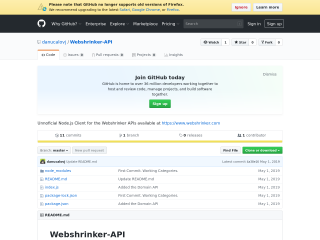
Example
IMPORTANT: Image size must be passed to the GetScreenshot function. The following image sizes/inputs are supported per the official documentation:
- micro
- tiny
- verysmall
- small
- large
- xlarge
- 2xlarge
- 3xlarge
- 4xlarge
- Custom size like "320x240"
var Webshrinker = require('webshrinker-api');
var webshrinkerClient = new Webshrinker({key: "YOUR_API_KEY", secret: "YOUR_API_SECRET"});
webshrinkerClient.GetScreenshot("www.webshrinker.com", "xlarge").then(function(data){
console.log(JSON.stringify(data));
});This should return the following response:
{
"data": [
{
"image": "https://api.webshrinker.com/thumbnails/v2/aHR0cHM6Ly93d3cud2Vic2hyaW5rZXIuY29tLw==?size=xlarge&key=TvQu6ARhl2Zs7BVV1plU&hash=97462c219208614dec16cf9098433f6f",
"state": "READY",
"updated": "Mon, 30 May 2016 23:13:06 +0000",
"url": "https://www.webshrinker.com/"
}
]
}Error Handlers
Starting in version 1.0.4, status code error handlers are introduced in the code. The following codes are generated for responses that are not equal to a 200 HTTP Status Code:
- 202 Accepted – Your request was successful but is still being processed on the server
- 400 Bad Request – One or more parameters in the request are invalid
- 401 Unauthorized – Your API key/secret key is wrong or the key doesn’t have permission
- 402 Payment Required – Your account balance is used up, purchase additional requests in the account dashboard
- 429 Too Many Requests – Too many requests in a short time
- 500 Internal Server Error – There was an issue processing the request, try again
For this reason, and general coding best practices, make sure to encapsulate each method in a Try...Catch, i.e:
try {
webshrinkerClient.("www.webshrinker.com", "xlarge").then(function(data){
// Do something
}
} catch (error){
// Do something with error
}TODO
Future releases will support adding additional variables to requests. For example, the Website Domain API can be paginated, sorted and filtered by date - this module currently does not support this functionality.
