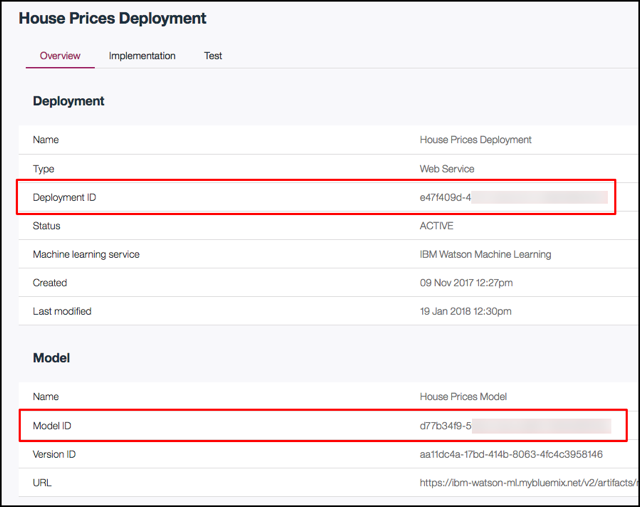watson-ml-model-utils
v0.0.3
Published
A simple Node.js wrapper for Watson ML scoring and continuous learning feedback entry and evaluation
Downloads
18
Maintainers
Readme
Watson Machine Learning Model Utils
Note: This is a work in progress. Use exact versions when installing (e.g. --save-exact) as backwards-incompatible changes may be introduced.
Overview
This is a simple Node.js wrapper for calling scoring endpoints, providing feedback, and starting feedback evaluation on deployed models in the Watson Machine Learning service.
Installation
This package can be installed via npm:
npm install watson-ml-model-utils
Usage - Scoring
After setting up your environment (see below) you can make machine learning predictions with just a few lines of code. First, include the WatsonMLScoringEndpoint class from the watson-ml-model-utils module:
const { WatsonMLScoringEndpoint } = require("watson-ml-model-utils");Create an instance of the WatsonMLScoringEndpoint with the features you used to train your model:
const features = ['SquareFeet', 'Bedrooms'];
const endpoint = new WatsonMLScoringEndpoint(features);Make a prediction by calling score with the values you would like to use for your prediction:
const values = [2400, 4];
endpoint.score(values)
.then(response => console.log(response.prediction))
.catch(err => console.log(err));You can make multiple predictions in a single call to the scoring endpoint by calling scoreMulti:
const values = [[2400, 4], [2000, 3], [2600, 6]];
endpoint.scoreMulti(values)
.then(response => console.log(response.predictions))
.catch(err => console.log(err));You can also access the full response from Watson ML in the data property of the response:
endpoint.score(values)
.then(response => console.log(response.data))The WatsonMLScoringEndpoint will look in your environment for the appropriate Watson ML credentials, Model ID, and Deployment ID.
Alternatively, you can pass in the Model ID and Deployment IDs. This would be valuable if you plan on testing or working with multiple models, or multiple versions of the same model.
let endpoint = new WatsonMLScoringEndpoint(features, {
modelId: 'xxx',
deploymentId: 'xxx'
});You can also pass in your Watson ML service credentials (or you can selectively choose what options you want to pass in -- all others will be read from the environment):
let endpoint = new WatsonMLScoringEndpoint(features, {
servicePath: 'https://ibm-watson-ml.mybluemix.net',
username: 'xxx',
password: 'xxx',
instanceId: 'xxx',
modelId: 'xxx',
deploymentId: 'xxx'
});You can pass in a Model Name and, optionally, a Deployment Name in place of Model ID and Deployment ID. The utility will query your Watson ML service for the first model that matches the name and the first deployment (that matches the deployment name if speficied):
let endpoint = new WatsonMLScoringEndpoint(features, {
servicePath: 'https://ibm-watson-ml.mybluemix.net',
modelName: 'House Prices Model'
});let endpoint = new WatsonMLScoringEndpoint(features, {
servicePath: 'https://ibm-watson-ml.mybluemix.net',
modelName: 'House Prices Model',
deploymentName: 'House Prices Deployment'
});Usage - Continuous Learning
First, include the WatsonMLLearningEndpoint class from the watson-ml-model-utils module:
const { WatsonMLLearningEndpoint } = require("watson-ml-model-utils");Create an instance of the WatsonMLLearningEndpoint with all the columns in your training data table (be sure to include all the columns and not just the features you used to train your model):
const fields = ['SquareFeet', 'Bedrooms', 'Color'];
const endpoint = new WatsonMLLearningEndpoint(fields);Submit Feedback
Submit new feedback by calling submitFeedback with the values for the corresponding fields that you would like to submit:
const values = [2400, 4, 'Blue'];
endpoint.submitFeedback(values)
.then(response => console.log(response))
.catch(err => console.log(err));You can submit multiple feedback entries in a single call to the learning endpoint by calling submitFeedbackMulti:
const values = [[2400, 4, 'Blue'], [2000, 3, 'White'], [2600, 6, 'Blue']];
endpoint.submitFeedbackMulti(values)
.then(response => console.log(response))
.catch(err => console.log(err));You can access the full response from Watson ML in the data property of the response:
endpoint.score(values)
.then(response => console.log(response.data))The WatsonMLLearningEndpoint will look in your environment for the appropriate Watson ML credentials and Model ID. Alternatively, you can pass in the Model ID. This would be valuable if you plan on testing or working with multiple models, or multiple versions of the same model.
let endpoint = new WatsonMLLearningEndpoint(fields, {
modelId: 'xxx'
});You can also pass in your Watson ML service credentials (or you can selectively choose what options you want to pass in -- all others will be read from the environment):
let endpoint = new WatsonMLLearningEndpoint(features, {
servicePath: 'https://ibm-watson-ml.mybluemix.net',
username: 'xxx',
password: 'xxx',
instanceId: 'xxx',
modelId: 'xxx'
});You can pass in a Model Name in place of Model ID. The utility will query your Watson ML service for the first model that matches the name and the first deployment (that matches the deployment name if speficied):
let endpoint = new WatsonMLScoringEndpoint(features, {
servicePath: 'https://ibm-watson-ml.mybluemix.net',
modelName: 'House Prices Model'
});Start Feedback Evaluation
You can kick off a new evaulation by calling startFeedbackEvaluation:
endpoint.startFeedbackEvaluation()
.then(response => console.log(response))
.catch(err => console.log(err));Environment Setup
Local Environment
Create a .env file in the root of your project and add the following:
WML_SERVICE_PATH=https://ibm-watson-ml.mybluemix.net
WML_USERNAME=
WML_PASSWORD=
WML_INSTANCE_ID=
WML_MODEL_ID=
WML_DEPLOYMENT_ID=- Fill in
WML_USERNAME,WML_PASSWORD, andWML_INSTANCE_ID:
- Go to your IBM Watson Machine Learning service in your IBM Cloud instance
- Click Service Credentials
- Expand your credentials
- Copy and paste the username, password, and instance_id values
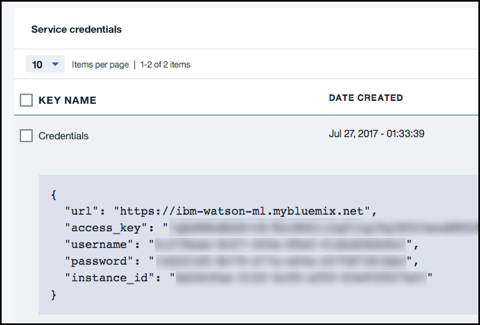
- Fill in
WML_MODEL_IDandWML_DEPLOYMENT_ID(required for scoring only, not continuous learning):
- Click your model under Models in the Assets tab in your Data Science Platform or Watson Data Platform account
- Click the Deployments tab
- Click the deployment
- Copy and paste the Deployment ID and Model ID values
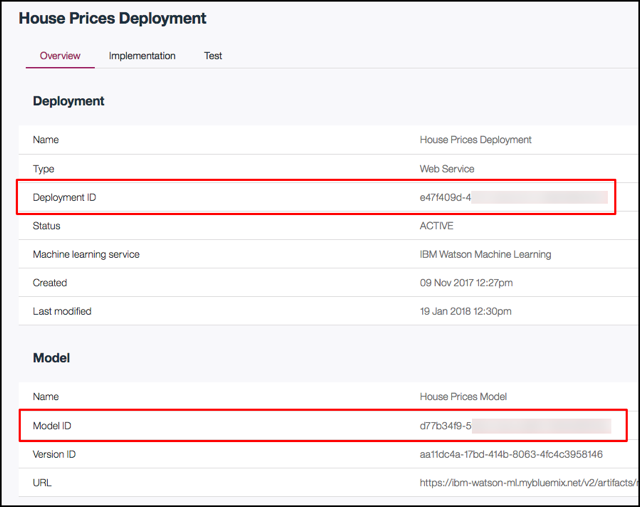
IBM Cloud Environment
- Create or modify your
manifest.ymlfile. Here is a sample:
applications:
- path: .
buildpack: sdk-for-util-nodejs
no-route: false
memory: 128M
instances: 1
domain: mybluemix.net
name: watson-ml-scoring-demo
host: watson-ml-scoring-demo-${random-word}
disk_quota: 256M
services:
- IBM Watson Machine Learning
env:
WML_MODEL_ID: xxx
WML_DEPLOYMENT_ID: xxx- Specify the name of your Watson Machine Learning Service
- Replace
IBM Watson Machine Learningunder services: with the name of the Watson Machine Learning service provisioned in your account
- Fill in
WML_MODEL_IDandWML_DEPLOYMENT_ID(required for scoring only, not continuous learning):
- Click your model under Models in the Assets tab in your Data Science Platform or Watson Data Platform account
- Click the Deployments tab
- Click the deployment
- Copy and paste the Deployment ID and Model ID values