vue-wait
v1.5.3
Published
Vue Plugin for Global Loading Management
Downloads
28,881
Maintainers
Readme
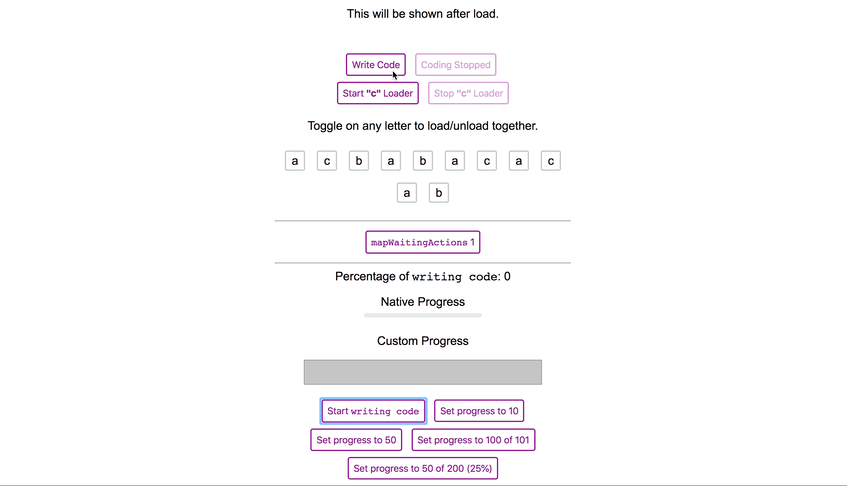
vue-wait helps to manage multiple loading states on the page without any conflict. It's based on a very simple idea that manages an array (or Vuex store optionally) with multiple loading states. The built-in loader component listens its registered loader and immediately become loading state.
⏩Quick Start
If you are a try and learn developer, you can start trying the vue-wait now using codesandbox.io.
1. Install:
yarn add vue-wait2. Require:
For Vue 2.x
import VueWait from 'vue-wait'
Vue.use(VueWait)
new Vue({
// your vue config
wait: new VueWait(),
})For Vue 3.x
import { createApp } from 'vue'
import { createVueWait } from 'vue-wait'
import App from './App.vue'
const VueWait = createVueWait()
createApp(App) // Create app with root component
.use(VueWait) // Register vue-wait
.mount('#app')3. Use in Your Components
<template>
<v-wait for="my list is to load">
<template slot="waiting">
<div>
<img src="loading.gif" />
Loading the list...
</div>
</template>
<ul>
<li v-for="item in myList">{{ item }}</li>
</ul>
</v-wait>
</template>
<script>
export default {
data() {
return {
myList: []
}
},
async created() {
// start waiting
this.$wait.start('my list is to load');
this.myList = await fetch('/my-list-url');
// stop waiting
this.$wait.end('my list is to load');
},
};
</script>vue-wait has more abilities to make the management easier, please read the complete documentation.
▶️Detailed Start
📦 Requirements
- Vue.js (v2.0.0+)
🚀 Power Supplies
- Vuex, optionally (v2.0.0+)
🔧 Installation
via CLI:
$ yarn add vue-wait
# or if you using npm
$ npm install vue-waitvia Vue UI:
📖 Usage
import VueWait from 'vue-wait'
Vue.use(VueWait) // add VueWait as Vue pluginThen you should register wait property (VueWait instance) to the Vue instance:
new Vue({
el: '#app',
store,
wait: new VueWait({
// Defaults values are following:
useVuex: false, // Uses Vuex to manage wait state
vuexModuleName: 'wait', // Vuex module name
registerComponent: true, // Registers `v-wait` component
componentName: 'v-wait', // <v-wait> component name, you can set `my-loader` etc.
registerDirective: true, // Registers `v-wait` directive
directiveName: 'wait', // <span v-wait /> directive name, you can set `my-loader` etc.
}),
});♻️ Usage with Vuex
Simply set useVuex parameter to true and optionally override
vuexModuleName
import VueWait from 'vue-wait'
Vue.use(Vuex)
Vue.use(VueWait) // add VueWait as Vue pluginThen you should register VueWait module:
new Vue({
el: '#app',
store,
wait: new VueWait({
useVuex: true, // You must pass this option `true` to use Vuex
vuexModuleName: 'vuex-example-module' // It's optional, `wait` by default.
}),
});Now VueWait will use Vuex store for data management which can be traced in Vue DevTools > Vuex
♻️ Usage with Nuxt.js
Add vue-wait/nuxt to modules section of nuxt.config.js
{
modules: [
// Simple usage
'vue-wait/nuxt'
// Optionally passing options in module configuration
['vue-wait/nuxt', { useVuex: true }]
],
// Optionally passing options in module top level configuration
wait: { useVuex: true }
}🔁 VueWait Options
You can use this options for customize VueWait behavior.
| Option Name | Type | Default | Description |
| ----------- | ---- | ------- | ----------- |
| accessorName | String | "$wait" | You can change this value to rename the accessor. E.g. if you rename this to $w, your VueWait methods will be accessible by $w.waits(..) etc. |
| useVuex | Boolean | false | Use this value for enabling integration with Vuex store. When this value is true VueWait will store data in Vuex store and all changes to this data will be made by dispatching actions to store |
| vuexModuleName | String | "wait" | Name for Vuex store if useVuex set to true, otherwise not used. |
| registerComponent | Boolean | true | Registers v-wait component. |
| componentName | String | "v-wait" | Changes v-wait component name. |
| registerDirective | Boolean | true | Registers v-wait directive. |
| directiveName | String | "v-wait" | Changes v-wait directive name. |
🌈 Global Template Helpers
vue-wait provides some helpers to you to use in your templates. All features can be obtained from $wait property in Vue components.
.any
Returns boolean value if any loader exists in page.
<template>
<progress-bar v-if="$wait.any">Please wait...</progress-bar>
</template>.is(loader String | Matcher) or .waiting(loader String | Matcher)
Returns boolean value if given loader exists in page.
<template>
<progress-bar v-if="$wait.is('creating user')">Creating User...</progress-bar>
</template>You can use waiting alias instead of is.
<template>
<div v-if="$wait.waiting('fetching users')">
Fetching users...
</div>
</template>Also you can use matcher to make it more flexible:
Please see matcher library to see how to use matchers.
<template>
<progress-bar v-if="$wait.is('creating.*')">Creating something...</progress-bar>
</template>.is(loaders Array<String | Matcher>) or .waiting(loaders Array<String | Matcher>)
Returns boolean value if some of given loaders exists in page.
<template>
<progress-bar v-if="$wait.is(['creating user', 'page loading'])">Creating User...</progress-bar>
</template>.start(loader String)
Starts the given loader.
<template>
<button @click="$wait.start('creating user')">Create User</button>
</template>.end(loader String)
Stops the given loader.
<template>
<button @click="$wait.end('creating user')">Cancel</button>
</template>.progress(loader String, current [, total = 100])
Sets the progress of the given loader.
<template>
<progress min="0" max="100" :value="$wait.percent('downloading')" />
<button @click="$wait.progress('downloading', 10)">Set progress to 10</button>
<button @click="$wait.progress('downloading', 50)">Set progress to 50</button>
<button @click="$wait.progress('downloading', 50, 200)">Set progress to 50 of 200 (25%)</button>
</template>Completing the Progress
To complete the progress, current value should be set bigger than 100.
If you total is given, current must be bigger than total.
<button @click="$wait.progress('downloading', 101)">Set as downloaded (101 of 100)</button>or
<button @click="$wait.progress('downloading', 5, 6)">Set as downloaded (6 of 5)</button>.percent(loader String)
Returns the percentage of the given loader.
<template>
<progress min="0" max="100" :value="$wait.percent('downloading')" />
</template>🏹 Directives
You can use directives to make your template cleaner.
v-wait:visible='"loader name"'
Shows if the given loader is loading.
<template>
<progress-bar v-wait:visible='"creating user"'>Creating User...</progress-bar>
</template>v-wait:hidden='"loader name"' or v-wait:visible.not='"loader name"'
Hides if the given loader is loading.
<template>
<main v-wait:hidden='"creating *"'>Some Content</main>
</template>v-wait:disabled='"loader name"'
Sets disabled="disabled" attribute to element if the given loader is loading.
<template>
<input v-wait:disabled="'*'" placeholder="Username" />
<input v-wait:disabled="'*'" placeholder="Password" />
</template>v-wait:enabled='"loader name"' or v-wait:disabled.not='"loader name"'
Removes disabled="disabled" attribute to element if the given loader is loading.
<template>
<button v-wait:enabled='"creating user"'>Abort Request</button>
</template>v-wait:click.start='"loader name"'
Starts given loader on click.
<template>
<button v-wait:click.start='"create user"'>Start loader</button>
</template>v-wait:click.end='"loader name"'
Ends given loader on click.
<template>
<button v-wait:click.end='"create user"'>End loader</button>
</template>v-wait:toggle='"loader name"'
Toggles given loader on click.
<template>
<button v-wait:toggle='"flip flop"'>Toggles the loader</button>
</template>v-wait:click.progress='["loader name", 80]'
Sets the progress of given loader on click.
<template>
<button v-wait:click.progress='["downloading", 80]'>Set the "downloading" loader to 80</button>
</template>🔌 Loading Action and Getter Mappers
vue-wait provides mapWaitingActions and mapWaitingGetters mapper to be used with your Vuex stores.
Let's assume you have a store and async actions called createUser and updateUser.
It will call the methods you map and will start loaders while action is resolved.
import { mapWaitingActions, mapWaitingGetters } from 'vue-wait'
// ...
methods: {
...mapWaitingActions('users', {
getUsers: 'loading users',
createUser: 'creating user',
updateUser: 'updating user',
}),
},
computed: {
...mapWaitingGetters({
somethingWithUsers: [
'loading users',
'creating user',
'updating user',
],
deletingUser: 'deleting user',
}),
}
// ...You can also map action to custom method and customize loader name like in example below:
import { mapWaitingActions, mapWaitingGetters } from 'vue-wait'
// ...
methods: {
...mapWaitingActions('users', {
getUsers: { action: 'getUsers', loader: 'loading users' },
createUser: { action: 'createUser', loader: 'creating user'},
createSuperUser: { action: 'createUser', loader: 'creating super user' },
}),
},
// ...There is also possibility to use array as a second argument to mapWaitingActions:
// ...
methods: {
...mapWaitingActions('users', [
'getUsers',
{ method: 'createUser', action: 'createUser', loader: 'creating user'},
{ method: 'createSuperUser', action: 'createUser', loader: 'creating super user' },
]),
},
// ...
☢️Advanced Getters and Actions Usage
The Vuex module name is
waitby default. If you've changed on config, you should get it byrootGetters['<vuex module name>/is']orrootGetters['<vuex module name>/any'].
You can access vue-wait's Vuex getters using rootGetters in Vuex.
getters: {
cartOperationInProgress(state, getters, rootState, rootGetters) {
return rootGetters['wait/is']('cart.*');
}
},And you can start and end loaders using wait actions. You must pass root: true option to the dispatch method.
actions: {
async addItemToCart({ dispatch }, item) {
dispatch('wait/start', 'cart.addItem', { root: true });
await CartService.addItem(item);
dispatch('wait/end', 'cart.addItem', { root: true });
}
},waitFor(loader String, func Function [,forceSync = false])
Decorator that wraps function, will trigger a loading and will end loader after the original function (func argument) is finished.
By default waitFor return async function, if you want to wrap default sync function pass true in last argument
Example using with async function
import { waitFor } from 'vue-wait';
...
methods: {
fetchDataFromApi: waitFor('fetch data', async function () {
function sleep(ms) {
return new Promise(resolve => setTimeout(resolve, ms));
}
// do work here
await sleep(3000);
// simulate some api call
this.fetchResponse = Math.random()
})
}
...See also examples/wrap-example
💧 Using v-wait Component
If you disable registerComponent option then import and add v-wait into components
import vLoading from 'vue-wait/src/components/v-wait.vue'
components: {
'v-wait': vLoading
}In template, you should wrap your content with v-wait component to show loading on it.
<v-wait for='fetching data'>
<template slot='waiting'>
This will be shown when "fetching data" loader starts.
</template>
This will be shown when "fetching data" loader ends.
</v-wait>Better example for a button with loading state:
<button :disabled='$wait.is("creating user")'>
<v-wait for='creating user'>
<template slot='waiting'>Creating User...</template>
Create User
</v-wait>
</button>🔁 Transitions
You can use transitions with v-wait component.
Just pass <transition> props and listeners to the v-wait with transition prop.
<v-wait for="users"
transition="fade"
mode="out-in"
:duration="1000"
enter-active-class="enter-active"
@leave='someAwesomeFinish()'
>
<template slot="waiting">
<p>Loading...</p>
</template>
My content
</v-wait>⚡️ Making Reusable Loader Components
With reusable loader components, you will be able to use custom loader components as example below. This will allow you to create better user loading experience.
In this example above, the tab gets data from back-end, and the table loads data from back-end at the same time. With vue-wait, you will be able to manage these two seperated loading processes easily:
<template lang='pug'>
<div>
<v-wait for="fetching tabs">
<template slot="waiting">
<b-tabs>
<template slot="tabs">
<b-nav-item active="active" disabled>
<v-icon name="circle-o-notch" spin="spin" />
</b-nav-item>
</template>
</b-tabs>
</template>
<b-tabs>
<template slot="tabs">
<b-nav-item v-for="tab in tabs">{{ tab.name }}</b-nav-item>
</template>
</b-tabs>
</v-wait>
<v-wait for="fetching data">
<table-gradient-spinner slot="waiting" />
<table>
<tr v-for="row in data">
<!-- ...-->
</tr>
</table>
</v-wait>
</div>
</template>You may want to design your own reusable loader for your project. You better create a wrapper component called my-waiter:
<!-- MySpinner.vue -->
<i18n>
tr:
loading: Yükleniyor...
en:
loading: Loading...
</i18n>
<template>
<div class="loading-spinner">
<v-icon name="refresh" spin="spin" />
<span>{{ $t('loading') }}</span>
</div>
</template>
<style scoped lang="scss">
.loading-spinner {
opacity: 0.5;
margin: 50px auto;
text-align: center;
.fa-icon {
vertical-align: middle;
margin-right: 10px;
}
}
</style>Now you can use your spinner everywhere using slot='waiting' attribute:
<template lang="pug">
<v-wait for="fetching data">
<my-waiter slot="waiting" />
<div>
<p>My main content after fetching data...</p>
</div>
</v-wait>
</template>📦 Using with external spinner libraries
You can use vue-wait with another spinner libraries like epic-spinners or other libraries. You just need to add slot="waiting" to the component and Vue handles rest of the work.
First register the component,
import { OrbitSpinner } from 'epic-spinners';
Vue.component('orbit-spinner', OrbitSpinner);Then use it in your as a v-wait's waiting slot.
<v-wait for='something to load'>
<orbit-spinner
slot='waiting'
:animation-duration="1500"
:size="64"
:color="'#ff1d5e'"
/>
</v-wait>... and done!
For other libraries you can use, please see Loaders section of vuejs/awesome-vue.
🚌 Run example
Use npm run dev-vuex, npm run dev-vue or npm run dev-wrap commands.
for running examples locally.
✔ Testing components
You can test components using vue-wait but it requires configuration. Let's take a basic component for instance:
<v-wait for="loading">
<Spinner slot="waiting" />
<ul class="suggestions">
<li v-for="suggestion in suggestions">{{ suggestion.Name }}</li>
</ul>
</v-wait>const localVue = createLocalVue();
localVue.use(Vuex); // optionally when you use Vuex integration
it('uses vue-wait component', () => {
const wrapper = shallowMount(Suggestions, { localVue });
expect(wrapper.find('.suggestions').exists()).toBe(true);
});vue-test-utils will replace v-wait component with an empty div, making it difficult to test correctly.
First, make your local Vue instance use vue-wait,
const localVue = createLocalVue();
localVue.use(Vuex); // optionally when you use Vuex integration
localVue.use(VueWait);Then inject the wait property using VueWait constructor,
it('uses vue-wait component', () => {
const wrapper = shallowMount(SuggestedAddresses, {
localVue,
wait: new VueWait()
});
expect(wrapper.find('.suggestions').exists()).toBe(true); // it works!
});For Development on vue-wait
Install packages
$ yarn install
# or if you using npm
$ npm installBundle it
$ yarn bundle
# or if you using npm
$ npm run bundle🎯 Contributors
- Fatih Kadir Akın, (creator)
- Igor, (maintainer, made Vuex-free)
🔗 Other Implementations
Since vue-wait based on a very simple idea, it can be implemented on other frameworks.
- react-wait: Multiple Process Loader Management for React.
- dom-wait: Multiple Process Loader Management for vanilla JavaScript.
🔑 License
MIT © Fatih Kadir Akın

