vmd
v1.34.0
Published
Preview markdown files
Downloads
647
Readme
vmd
Preview markdown files in a separate window. Markdown is formatted exactly the same as on GitHub.
Features | Installation | Usage | Examples | Command-line options | Configuration
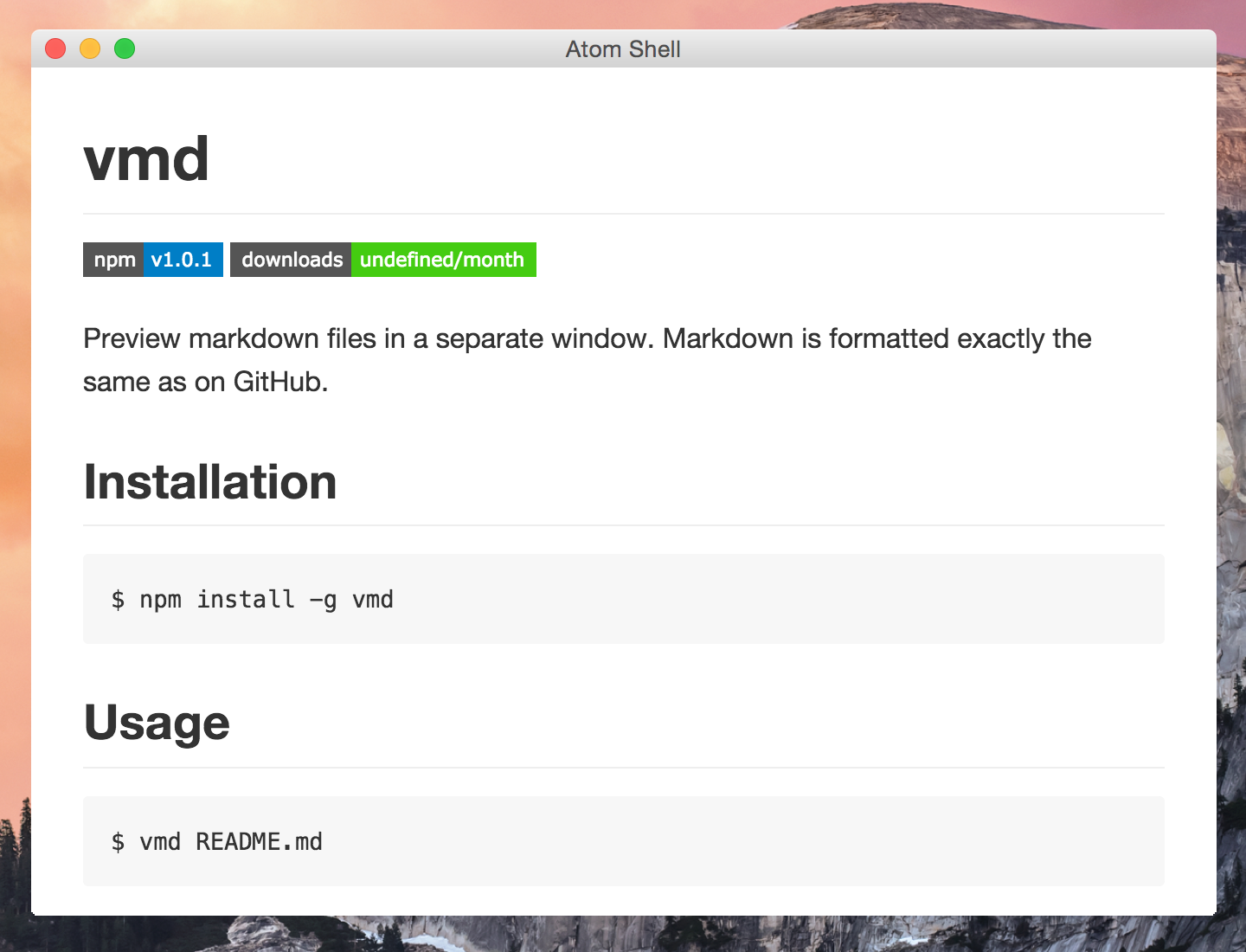
Features
GitHub style: The markdown content is rendered as close to the way it's rendered on GitHub as possible.
File watching: Local files opened in vmd are watched for changes and the viewer will automatically update when a file has been changed. This makes it ideal for writing documents in your favorite text editor and get a live preview.
Standard input: View any markdown text from other programs by piping another program's output in to vmd. Check out the examples for cool use cases.
Drag & Drop: Drag files from your file browser or desktop on to a vmd window and render it. Hold the
Shiftkey while dropping to open the file in a new window.Navigation: Navigate within linked sections in a document, open relative links to other documents in the same window or in a new one (
shift-click), and always be able to go back in the history. And open links to directories in your file manager and external links in your default browser.Clipboard: Copy links and local file paths to the clipboard, and even copy images in binary format to paste them in to your image editing software.
Emoji: :bowtie: Displays emoji, such as
:sweat_drops:. Take a look at the Emoji Cheat Sheet for a list of available emoji.Checklists: Renders GitHub-style checklists.
- [ ] List item 1 - [x] List item 2- [ ] List item 1
- [x] List item 2
Search in page: Search within your markdown file and scroll to the results. Select "Edit -> Find" from the menu or hit
Ctrl+F(orCmd+Fon OS X).Customization: Select different themes and provide your own styles to make vmd look the way you want. Take a look at the Options for an overview of available customization options.
Front Matter: Renders Front Matter in YAML and, if enabled, in TOML and JSON so you can preview your Jekyll and Hugo content in vmd. See some examples.
Installation
$ npm install -g vmdUsage
vmd [FILE] [OPTIONS]If no FILE is provided it will try to read from standard input, or automatically look for "README.md" if in a TTY.
Examples
Read a file from disk:
$ vmd DOCUMENT.mdWhen no path to a document is supplied, "README.md" will be opened by default:
$ vmdWhen a path to a directory is supplied, "directory/README.md" will be opened by default:
$ vmd node_modules/electron # opens node_modules/electron/README.mdIt reads from stdin so you can pipe markdown text in to it:
$ cat README.md | vmdFor example, you can see the readme for browserify like so:
$ npm view browserify readme | vmdOr from a GitHub project:
$ gh-rtfm substack/node-browserify | vmdOptions
-v, --version: Display the version number.--versions: Display version numbers of different internal components such as Electron.-h, --help: Display usage instructions.-d, --devtools: Open with the developer tools open.-z, --zoom=NUM: Set a zoom factor to make the content larger or smaller. For example--zoom=1.25--document=FILENAME: vmd will look for "README.md" by default if no file path has been specified. This can be changed to something else.--list-highlight-themes: Display a list of available syntax highlighting themes.--styles-main=FILE: Provide a custom CSS file to display the content.--styles-extra=FILE: Provide a custom CSS file to do additional styling. For example to override some CSS properties fr the default style.--highlight-theme=NAME: Use a different syntax highlighting theme for code blocks. Runvmd --list-highlight-themesto get a list of available themes.--highlight-stylesheet=FILE: Provide a custom CSS file for syntax highlighting in code blocks.--window-preservestate=false: By default vmd preserves the window state for the next session, set this option to false to disable this.--window-autohidemenubar=true: By default vmd always shows the menu bar. To hide it set this flag totrue. The menu visibility can be toggled using theAltkey. Linux and Windows only.--frontmatter-formats=FORMATS: A comma-separated list of Front Matter formats. By default only the YAML format is enabled. Supported formats are YAML, TOML and JSON.--frontmatter-renderer=RENDERER: Specify how to render Front Matter. Can be “table”, “code” or “none”. If “none” is specified the Front Matter will not be rendered at all. Default is “table”.
Configuration
All Options that contain a value can be persisted in configuration
file in INI, YAML or JSON format. The configuration file can be in any of the
following locations: $HOME/.vmdrc, $HOME/.vmd/config, $HOME/.config/vmd,
$HOME/.config/vmd/config, /etc/vmdrc, or a custom location provided using
the --config=FILE option.
If you wish to change some of the default settings create a config file called
.vmdrc in your home directory or in ~/.config/vmd.
Here's a sample config file:
zoom = 1.2
highlight.theme = monokai
styles.extra = /my/custom/vmd/style-fixes.cssOptions provided as command-line arguments will always have precedence over the
values in the configuration file. So --zoom=1.5 will set the zoom factor to
1.5 regardless of what's in the config file.
Authors
Max Kueng, Yoshua Wuyts and contributors.




