ui-jar
v1.1.8
Published
A drop in module to automatically create a living style guide based on the test you write for your components in Angular (4.x and above).
Downloads
67
Readme
UI-jar
Test Driven Style Guide Development - Angular (4.x and above)
A drop in module to automatically create a living style guide based on the test you write for your components. Bundle with your favorite build tool and you will automatically get a web app where you can view examples of each component together with associated documentation.
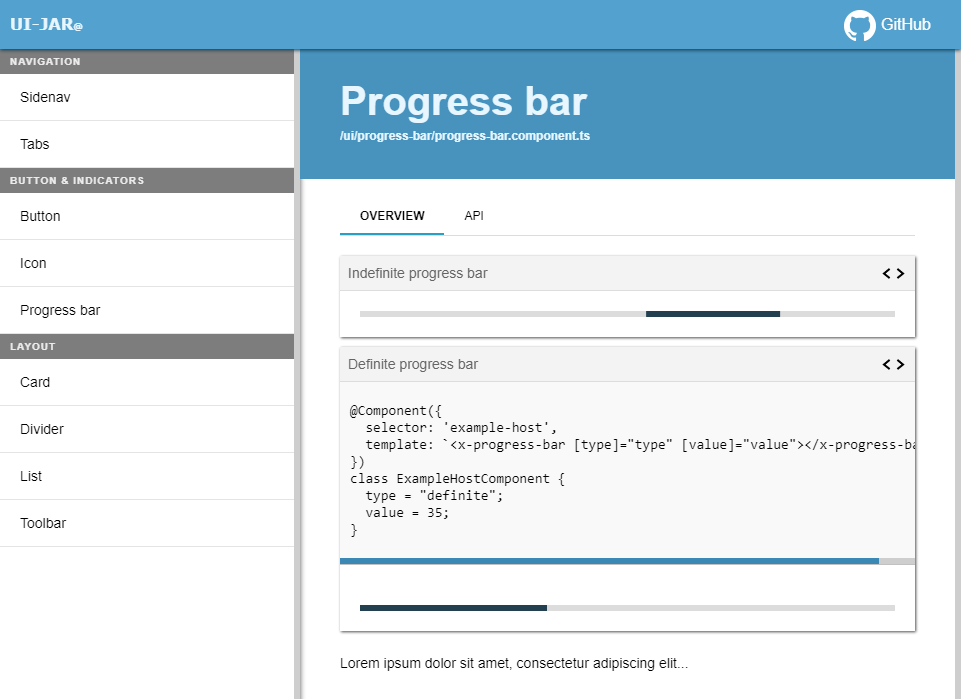
Demo
Example project setup
Step-by-step setup with Angular CLI
Download latest Angular CLI and generate your app
> npm install @angular/cli -g
> ng new my-app
> cd my-app
> npm install ui-jar
> ng generate application ui-jarOpen package.json and add following in "scripts".
"ui-jar": "node node_modules/ui-jar/dist/bin/cli.js --directory ./src/app/ --includes \\.ts$",
"start-ui-jar-example": "npm run ui-jar && ng serve ui-jar"Open "projects/ui-jar/tsonfig.app.json" and add following:
"exclude": [
...
"../../src/**/*.spec.ts"
]
"include": [
"**/*.ts",
"../../src/**/*.ts"
]Open "projects/ui-jar/main.ts" and replace content with following:
import { enableProdMode } from '@angular/core';
import { platformBrowserDynamic } from '@angular/platform-browser-dynamic';
import { environment } from './environments/environment';
import { UIJarModule } from 'ui-jar';
if (environment.production) {
enableProdMode();
}
platformBrowserDynamic().bootstrapModule(UIJarModule);Open "projects/ui-jar/index.html" and replace content with following:
<!doctype html>
<html lang="en">
<head>
<meta charset="utf-8">
<title>UiJar</title>
<base href="/">
<meta name="viewport" content="width=device-width, initial-scale=1">
<link rel="icon" type="image/x-icon" href="favicon.ico">
</head>
<body>
<ui-jar-app></ui-jar-app>
</body>
</html>Open "projects/ui-jar/styles.css" and add following line:
@import url('../../../node_modules/ui-jar/dist/src/styles/default.css');npm run start-ui-jar-exampleDone! :)
Custom installation
npm install ui-jarCLI
node node_modules/ui-jar/dist/bin/cli.js --directory ./app/root/dir --includes \.ts$ --excludes \.excludes\.ts$ --url-prefix prefix/urlCLI options
- --config - You can send a JSON file with the configurations e.g.:
--config ./ui-jar.config.json
Example config file (ui-jar.config.json):
{
"directory": "./projects/",
"includes": [ ".ts$" ],
"watch": true,
"urlPrefix": ""
}- --directory (string) - path to app root dir e.g. "./src/app"
- --includes (RegExp) - space separated list of files to include e.g. "foo\.ts$ bar\.ts$"
- --excludes (RegExp) - space separated list of files to exclude e.g. "a\.component\.ts$ b\.component\.ts$"
- --url-prefix (string) - add prefix to all urls in UI-jar, e.g. "project-a/styleguide".
- --watch - enable watch-mode, UI-jar will watch on file changes in your test files.
Configuration
Add a entry point to your ui-jar app, e.g ui-jar.ts. Bundle with your favorite build tool (use the same configuration as your regular app, but with ui-jar.ts as the entry point). AoT-build is not supported yet.
import { enableProdMode } from '@angular/core';
import { platformBrowserDynamic } from '@angular/platform-browser-dynamic';
import { UIJarModule } from 'ui-jar';
enableProdMode();
platformBrowserDynamic().bootstrapModule(UIJarModule);<!doctype html>
<html lang="en">
<head>
<meta charset="utf-8">
<title>UI-jar</title>
<base href="/">
<link rel="stylesheet" href="/node_modules/ui-jar/dist/src/styles/default.css" type="text/css">
</head>
<body>
<ui-jar-app></ui-jar-app>
<script src="path/to/your/ui-jar/app/build/bundle.js"></script>
</body>
</html>Quickstart
- Basic usage
- Usage with a test host component
- Usage with multiple test host components
- HttpClient example with mock requests
- Add more details about your component
Example usage (basic)
Add a JSDoc-comment to your component containing "@group GROUP_NAME" and "@component COMPONENT_DISPLAY_NAME".
@group is used to group your components in UI-jar navigation. @component is used as display name of the component in UI-jar.
Description is not required, add if you like. It will be displayed together with your component in UI-jar.
Source code
import { Component, Input } from '@angular/core';
/**
* @group Forms
* @component Checkbox
* @description
* <div>It's possible use <b>html</b> in the description</div>
*/
@Component({
selector: 'x-checkbox',
templateUrl: './checkbox.component.html',
styleUrls: ['./checkbox.component.scss']
})
export class CheckboxComponent {
@Input('isDisabled') isDisabled: boolean = false;
label: string = 'Item A';
...
}Test code
Add a JSDoc-comment with "@uijar COMPONENT_CLASS_NAME" together with a variable that defines test module definition. In the example below it's defined in "beforeEach".
Also add a JSDoc-comment containing "@uijarexample" to each test you would like to add as a example in UI-jar. It's possible to use multiple examples.
import { async, ComponentFixture, TestBed } from '@angular/core/testing';
import { CheckboxComponent } from './checkbox.component';
describe('CheckboxComponent', () => {
let fixture: ComponentFixture<CheckboxComponent>;
beforeEach(async(() => {
/**
* @uijar CheckboxComponent
*/
TestBed.configureTestingModule({
declarations: [CheckboxComponent]
}).compileComponents().then(() => {
fixture = TestBed.createComponent(CheckboxComponent);
fixture.detectChanges();
});
}));
/** @uijarexample Add custom title to example here */
it('should create component with "isDisabled" set to true', () => {
fixture.componentInstance.isDisabled = true;
fixture.componentInstance.label = 'Item A';
...
});
/** @uijarexample Add custom title to example here */
it('should create component with "isDisabled" set to false', () => {
fixture.componentInstance.isDisabled = false;
fixture.componentInstance.label = 'Item A';
...
});
});Example usage (with test host component)
Source code
import { Component } from '@angular/core';
/**
* @group Buttons & indicators
* @component Buttons
*/
@Component({
selector: 'button[buttonA]',
template: '<ng-content></ng-content>',
styleUrls: ['./button.scss']
})
export class ButtonComponent {
...
}Test code
Sometimes you want to create a test host component for your tests. It's possible to view test host components in UI-jar, just add "@hostcomponent HOST_COMPONENT_CLASS_NAME" to the JSDoc-comment where you define your module definition. In the example below it's defined in "beforeEach".
import { async, ComponentFixture, TestBed } from '@angular/core/testing';
import { Component } from '@angular/core';
import { ButtonsModule } from './buttons.module';
describe('ButtonComponent', () => {
let fixture: ComponentFixture<ButtonComponentTestHost>;
beforeEach(async(() => {
/**
* @uijar ButtonComponent
* @hostcomponent ButtonComponentTestHost
*/
TestBed.configureTestingModule({
imports: [ButtonsModule],
declarations: [ButtonComponentTestHost]
}).compileComponents().then(() => {
fixture = TestBed.createComponent(ButtonComponentTestHost);
fixture.detectChanges();
});
}));
/** @uijarexample Add custom title to example here */
it('should create standard button', () => {
fixture.componentInstance.buttonText = 'Standard button';
...
});
});
@Component({
selector: 'x-button-test-host',
template: `<button buttonA>{{buttonText}}</button>`
})
class ButtonComponentTestHost {
buttonText: string;
}Example usage (with multiple test host components)
Source code
import { Component } from '@angular/core';
/**
* @group Buttons & indicators
* @component Buttons
*/
@Component({
selector: 'button[buttonA]',
template: '<ng-content></ng-content>',
styleUrls: ['./button.scss']
})
export class ButtonComponent {
...
}Test code
Sometimes you want to create multiple test host components for your tests. It's possible to view multiple test host components in UI-jar, just add "@hostcomponent HOST_COMPONENT_CLASS_NAME" to the JSDoc-comment where you have your "@uijarexample"-comment.
import { async, ComponentFixture, TestBed } from '@angular/core/testing';
import { Component } from '@angular/core';
import { ButtonsModule } from './buttons.module';
describe('ButtonComponent', () => {
beforeEach(async(() => {
/**
* @uijar ButtonComponent
*/
TestBed.configureTestingModule({
imports: [ButtonsModule],
declarations: [ButtonComponentTestHost, ButtonComponentAnotherTestHost]
}).compileComponents();
}));
/**
* @uijarexample Add custom title to example here
* @hostcomponent ButtonComponentTestHost
*/
it('should create standard button', () => {
const fixture: ComponentFixture<ButtonComponentTestHost> = TestBed.createComponent(ButtonComponentTestHost);
fixture.componentInstance.buttonText = 'Standard button';
...
});
/**
* @uijarexample Another example with different host component
* @hostcomponent ButtonComponentAnotherTestHost
*/
it('should create standard button', () => {
const fixture: ComponentFixture<ButtonComponentAnotherTestHost> = TestBed.createComponent(ButtonComponentAnotherTestHost);
fixture.componentInstance.title = 'Custom title';
fixture.componentInstance.buttonText = 'Standard button';
...
});
});
@Component({
selector: 'x-button-test-host',
template: `<button buttonA>{{buttonText}}</button>`
})
class ButtonComponentTestHost {
buttonText: string;
}
@Component({
selector: 'x-button-another-test-host',
template: `
<h1>{{title}}</h1>
<button buttonA>{{buttonText}}</button>`
})
class ButtonComponentAnotherTestHost {
buttonText: string;
title: string;
}Example usage (test with HttpClientTestingModule)
You might want to view a component that is requesting resources using HttpClient in UI-jar. Below is an example on that.
Source code
import { Component, Renderer2, ElementRef } from '@angular/core';
import { HttpClient } from '@angular/common/http';
/**
* @group Icons
* @component Icon
*/
@Component({
selector: 'x-icon',
template: '<ng-content></ng-content>',
styleUrls: ['./icon.scss']
})
export class IconComponent {
private _name: string;
@Input()
set name(value: string) {
this._name = value;
this.setSvgIcon(this._name);
}
constructor(private http: HttpClient, private renderer: Renderer2,
private elementRef: ElementRef) { }
private setSvgIcon(name: string): void {
this.getSvgIcon(name).subscribe((svgIcon) => {
this.renderer.appendChild(this.elementRef.nativeElement, svgIcon);
});
...
}
private getSvgIcon(name: string): Observable<SVGElement> {
return this.http.get(`/cdn/url/${name}.svg`).pipe(map((response) => { ... }));
}
...
}Test code
Notice the use of "HttpClientTestingModule" and "HttpTestingController". UI-jar will automatically detect each requests you would like to fake for a specified resource if you use "expectOne" on "HttpTestingController". Use "flush" and "error" on "TestRequest" to manage which result you would like to have on your requests.
import { async, ComponentFixture, TestBed } from '@angular/core/testing';
import { Component } from '@angular/core';
import { HttpClientTestingModule, HttpTestingController, TestRequest } from '@angular/common/http/testing';
import { IconComponent } from './icon.component';
describe('IconComponent', () => {
let fixture: ComponentFixture<IconComponent>;
let httpMock: HttpTestingController;
beforeEach(async(() => {
/**
* @uijar IconComponent
*/
TestBed.configureTestingModule({
imports: [HttpClientTestingModule],
declarations: [IconComponent],
}).compileComponents().then(() => {
fixture = TestBed.createComponent(IconComponent);
httpMock = fixture.componentRef.injector.get(HttpTestingController);
fixture.detectChanges();
});
}));
/** @uijarexample Add custom title to example here */
it('should load icon', () => {
fixture.componentInstance.name = 'icon-name';
const request: TestRequest = httpMock.expectOne('/cdn/url/icon-name.svg');
request.flush('<svg>...</svg>');
...
});
/** @uijarexample Add custom title to example here */
it('should return error when trying to load invalid icon', () => {
fixture.componentInstance.name = 'icon-does-not-exist';
const request: TestRequest = httpMock.expectOne('/cdn/url/icon-does-not-exist.svg');
request.error(new ErrorEvent('404 - Not Found', {
error: new Error('Icon not found'),
message: 'Icon not found'
}));
...
});
});Example usage (add more details about your component)
UI-jar also automatically create a API documentation for your component. The documentation view all public methods and properties on each component. It's possible to add more details by adding a JSDoc-comment together with associated method or property. In the example below, we are adding more details about "isDisabled" property.
Source code
import { Component, Input } from '@angular/core';
/**
* @group Forms
* @component Checkbox
*/
@Component({
selector: 'x-checkbox',
templateUrl: './checkbox.component.html',
styleUrls: ['./checkbox.component.scss']
})
export class CheckboxComponent {
/** Indicates whether checkbox is disabled or not */
@Input('isDisabled') isDisabled: boolean = false;
...
}