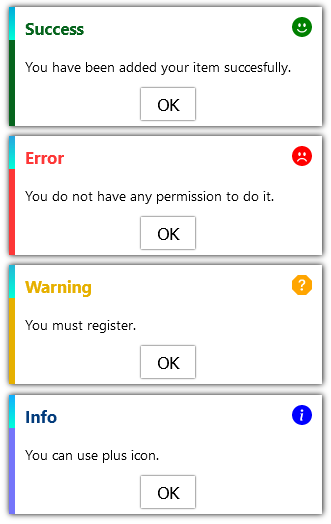toastjs-react
v1.0.12
Published
This is a toast message library
Downloads
3
Maintainers
Readme
Installation
Follow the instructions to install ToastJS-React
$ npm install toastjs-reactUsage
Add ToastJS-React CSS file to your index.js.
import 'toastjs-react/index.css'You must add your app components or elements between
<ToastContainer>component.
import { ToastContainer } from 'toastjs-react'
return (
<ToastContainer maxMessageCount={5} position="center">
<App />
</ToastContainer>
);You can limit your max toasts in your projects using below.
Change Your Maximum Toast
maxMessageCount={5} // Optional, default = 10Change Your Toast Positin
position={"left"|"right"|"center"} // Optional, default = "right"You could have many toasts in your screen. ToastJS-React is going to add them to a queue. It will show them in order. For example: You have 8 toasts. And you set your max toast = 5 then firstly you are going to see 5 toasts until they become to fade out. Next, you are going to see other 3 toasts.
Show Your Toast
// Import useGlobalMessage Hook
import { useGlobalMessage } from 'toastjs-react';
// Call It In Your Component
const toast = useGlobalMessage();
// And Show It!
toast.show({
type: "success",
message: "You have been added your item succesfully.",
autoCloseWithTimeout: true,
timeout: 2000,
});Properties
{
// Message Which Will Be Shown
message:string,
// Type
type:"info"|"error"|"success"|"warning",
/*
* You can add a timeout for your toast. After this time it will be fade out.
* Optional, default = 1000ms
*/
timeout:number,
/*
* If you want to close your toast after timeout. You must set it as "true".
* Optional, default = false
*/
autoCloseWithTimeout:boolean,
/*
* There is an animation in your toast but you can deactive it below.
* Optional
*/
animation:{
/*
* If you do not want to any animation. Set it as "false".
* Optional, default = true
*/
slideAnimation:boolean
/*
* You can also add a duration for your animation.
* Optional, default = 1000
*/
animationDuration:number
},
/*
* This is your header. You can add an element. It would change depends your type.
* If you want to custom header change it.
* Optional, default = null
*/
header:React.ReactElement,
/*
* This is your body. You can add an element.
* If you want to custom body change it.
* Optional, default = null
*/
body:React.ReactElement,
/*
* You can change your toast class name with this properties.
* Optional, default = ".message_wrapper"
*/
className:string,
/*
* This is title of toast. Depends your type.
* If you want to custom title change it.
* Optional, default = ""
*/
title:string,
/*
* This is button of toast.
* Optional
*/
button:{
/*
* Change class name for your custom style.
* Optional, default = ""
*/
className?:string,
/*
* Change title for your custom button title.
* Optional, default = "OK"
*/
title?:string
},
/*
* You do not have to use our toast component. You can create a custom and define it.
* Optional, default = null
*/
Component?: React.FC,
/*
* You can use to fetch with promise
* Also, you can take error or success response and no matter what 'hasError' is
* successComponent is for when the result is successfull otherwise errorComponent but if promise is in fetching, Component will be shown by default
*/
fetchingOptions?:{
promise: Promise<any>
errorComponent: (response?:any)=>React.ReactElement
successComponent: (response?:any)=>React.ReactElement
response: (response: object, hasError: boolean) => void
}
}Built With
License
Distributed under the MIT License.