tm-rnkit-actionsheet-picker
v1.3.4
Published
React Native ActionSheetPicker component for iOS + Android
Downloads
21
Maintainers
Readme
The best DatePicker and DataPicker for React Native.
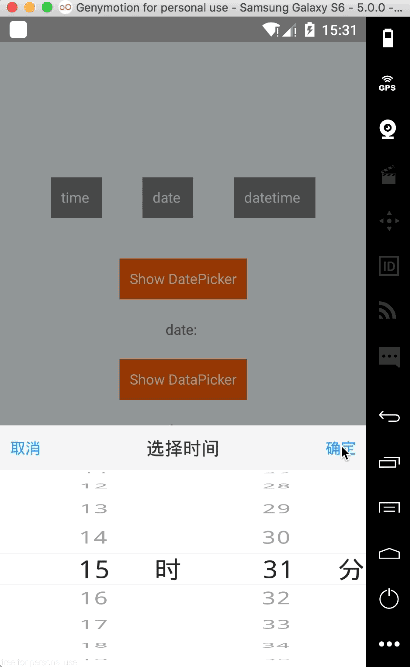
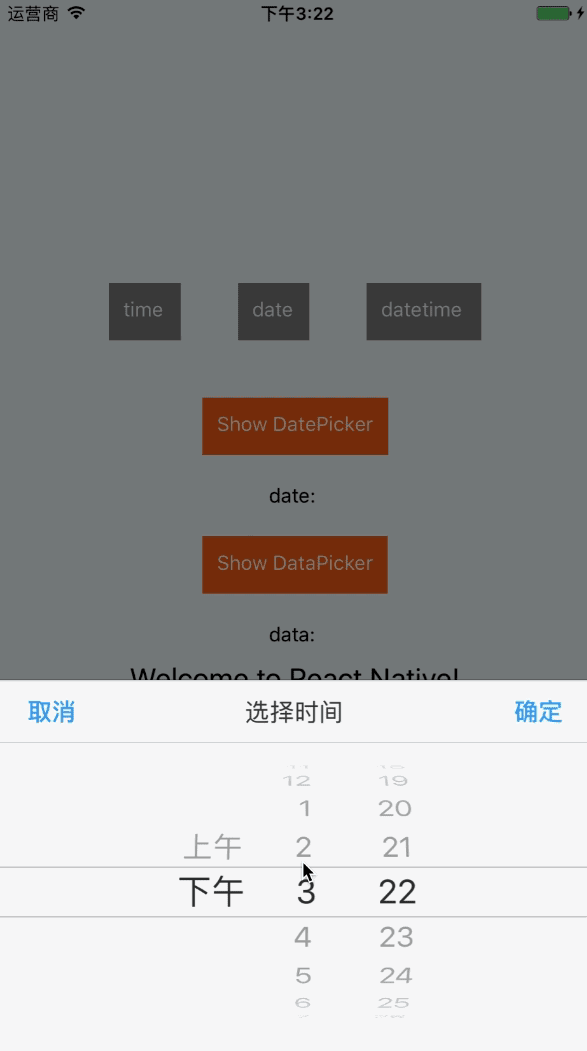
Getting Started
First, cd to your RN project directory, and install RNMK through rnpm . If you don't have rnpm, you can install RNMK from npm with the command npm i -S rnkit-actionsheet-picker and link it manually (see below).
iOS
####React Native < 0.29 (Using rnpm)
rnpm install rnkit-actionsheet-picker####React Native >= 0.29
$npm install -S rnkit-actionsheet-picker$react-native link rnkit-actionsheet-picker
Manually
- Add
node_modules/rnkit-actionsheet-picker/ios/RNKitASPickerView.xcodeprojto your xcode project, usually under theLibrariesgroup - Add
libRNKitASPickerView.a(fromProductsunderRNKitASPickerView.xcodeproj) to build target'sLinked Frameworks and Librarieslist
Android
####React Native < 0.29 (Using rnpm)
rnpm install rnkit-actionsheet-picker####React Native >= 0.29
$npm install -S rnkit-actionsheet-picker$react-native link rnkit-actionsheet-picker
Manually
- JDK 7+ is required
- Add the following snippet to your
android/settings.gradle:
include ':rnkit-actionsheet-picker'
project(':rnkit-actionsheet-picker').projectDir = new File(rootProject.projectDir, '../node_modules/rnkit-actionsheet-picker/android/app')
- Declare the dependency in your
android/app/build.gradle
dependencies {
...
compile project(':rnkit-actionsheet-picker')
}
- Import
import io.rnkit.actionsheetpicker.ASPickerViewPackage;and register it in yourMainActivity(or equivalent, RN >= 0.32 MainApplication.java):
@Override
protected List<ReactPackage> getPackages() {
return Arrays.asList(
new MainReactPackage(),
new ASPickerViewPackage()
);
}Finally, you're good to go, feel free to require rnkit-actionsheet-picker in your JS files.
Have fun! :metal:
Basic Usage
Import library
import { DatePicker, DataPicker } from 'rnkit-actionsheet-picker';DatePicker
DatePicker.show({
onPickerConfirm: (selectedDate) => {
console.log(selectedDate);
this.setState({
date: selectedDate
})
},
onPickerCancel: () => {
console.log('date picker canceled');
},
onPickerDidSelect: (selectedDate) => {
console.log(selectedDate);
}
})
Params
| Key | Type | Default | Description | | --- | --- | --- | --- | | titleText | string | '选择时间' | | | titleTextColor | string | '#393939' | | | doneText | string | '确定' | | | doneTextColor | string | '#269ff7' | | | cancelText | string | '选择时间' | | | cancelTextColor | string | '#269ff7' | | | minimumDate | string | '1900-01-01 00:00:00' | | | maximumDate | string | '2222-12-12 23:59:59' | | | selectedDate | string | | | | datePickerMode | string | 'datetime' | time、date、datetime | | onPickerConfirm | Fun | | return selectedDate | | onPickerCancel | Fun | | | | onPickerDidSelect | Fun | | iOS only |
DataPicker
DataPicker.show({
// dataSource: ["男", "女"],
// dataSource: [{"北京": ["123123", "ssssss"]}, {"广东省": ["深圳"]}],
// dataSource: [{"北京": [{"北京x": ["123123", "ssssss"]}, {"北京xasdfasdf": ["123123", "ssssss"]}]},{"广东省": [{"深圳": ["福田区", "宝安区"]}]}],
dataSource: require('./area.json'),
defaultSelected: ["广东", '深圳市', '福田区'],
numberOfComponents: 3,
onPickerConfirm: (selectedData, selectedIndex) => {
console.log(selectedData, selectedIndex);
this.setState({
data: JSON.stringify(selectedData) + ' -- ' + JSON.stringify(selectedIndex)
})
},
onPickerCancel: () => {
console.log('data picker canceled');
},
onPickerDidSelect: (selectedData, selectedIndex) => {
console.log(selectedData, selectedIndex);
}
})
Params
| Key | Type | Default | Description | | --- | --- | --- | --- | | titleText | string | '选择时间' | | | titleTextColor | string | '#393939' | | | doneText | string | '确定' | | | doneTextColor | string | '#269ff7' | | | cancelText | string | '选择时间' | | | cancelTextColor | string | '#269ff7' | | | yearText | string | '年' | android only | | monthText | string | '月' | android only | | dayText | string | '日' | android only | | hoursText | string | '时' | android only | | minutesText | string | '分' | android only | | secondsText | string | '秒' | android only | | wheelBgColor | string | | '滚轮背景颜色' android only | | titleBgColor | string | | '标题栏背景颜色'android only | | doneCancelSize | int | 17 | '确定取消按钮大小'android only | | titleSize | int | 18 | '标题文字大小'android only | | contentSize | int | 18 | '内容文字大小'android only | | cancelEnabel | boolean | true | '是否能取消'android only | | isCenterLable | boolean | true | '是否只显示中间的label'android only | | outTextColor | string | | '分割线以外的文字颜色'android only | | centerTextColor | string | | '分割线之间的文字颜色'android only | | dividerColor | string | | '分割线的颜色'android only | | shadeBgColor | string | | '遮罩层背景色'android only | | lineSpacingMultiplier | float | 1.6f | '条目间距倍数'android only | | dividerType | string | | '分割线类型:fill or wrap'android only | | isCyclic | boolean | false | '滚轮是否循环' android only | | numberOfComponents | int | 1 | | | dataSource | array | | | | defaultSelected | array | | | | onPickerConfirm | Fun | | return selectedData、selectedIndex | | onPickerCancel | Fun | | | | onPickerDidSelect | Fun | | selectedData、selectedIndex (iOS only) |
Contribution
- @simamn The main author.
Thanks
@saiwu-bigkoo - Android-PickerView 仿iOS的PickerView控件,有时间选择和选项选择并支持一二三级联动效果 @skywinder - ActionSheetPicker-3.0 Quickly reproduce the dropdown UIPickerView / ActionSheet functionality on iOS.
Questions
Feel free to contact me or create an issue
made with ♥




