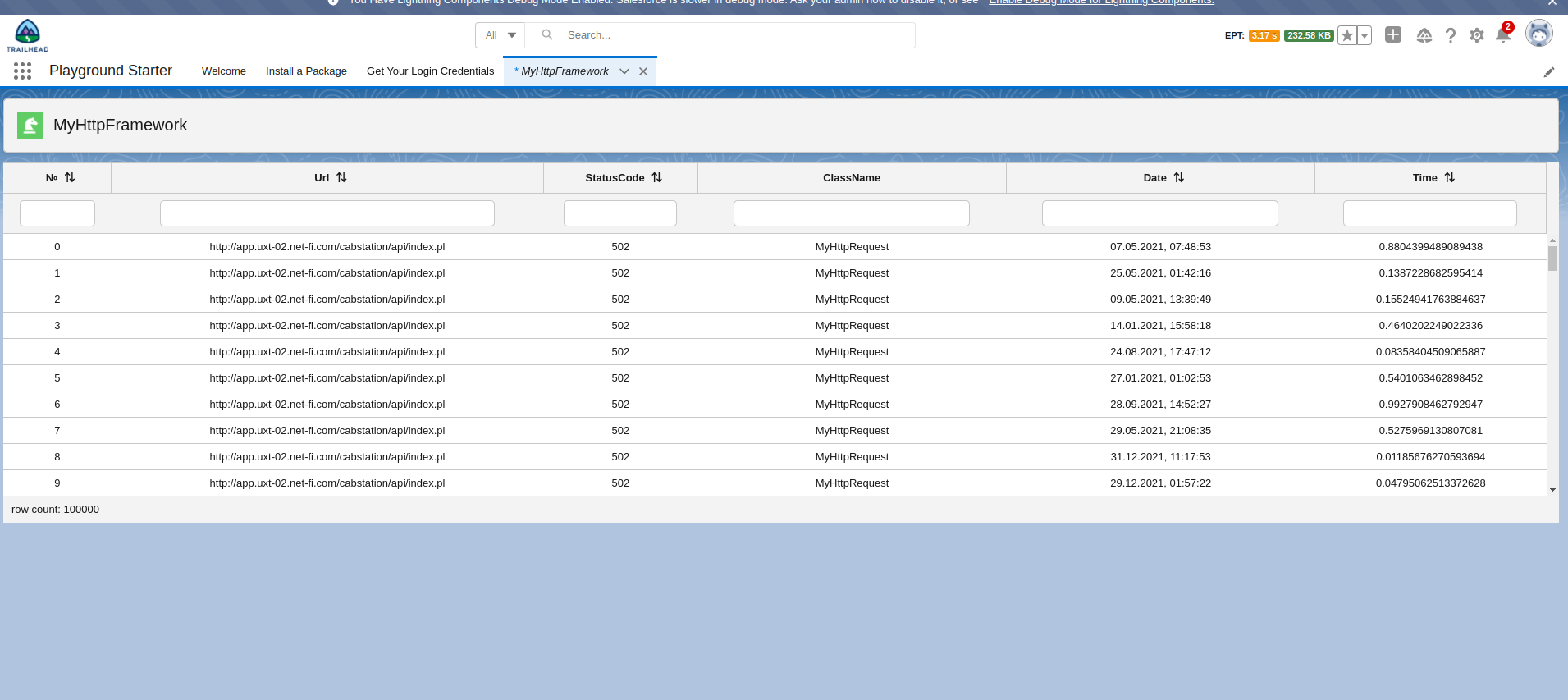tablevscroll
v1.0.7
Published
Table with virtual scroll and infinite scroll
Downloads
2
Maintainers
Readme
Table with virtual scroll and infinite scroll
Overview
This table has advanced functionality
Written in pure javascript
Easy integration into various frameworks (React, Vue, Angular, LWC)
Easy integration into Salesforce
Features:
- virtual scroll
- infinite scroll
- filters
- sorting
- row selection
- multi select
- loader
- js size: 11.5 kB
- css size: 1.6 kB
Usage
npm i tablevscroll -SCreate table:
const vtable = new vTable(config);Config:
const config = {
node: domElement,
numberOfVisibleRows: 10,
rowHeight: 32,
header: header,
multiSelect: true,
noDataText: 'text string or html string',
footer: {
height: 32,
content: 'text string or html string'
},
loading: 'text string or html string',
onRowClick: function(row, RowIndex, selected) {},
onRowDblClick: function(row, RowIndex, selected) {},
next: function(lastRow) {},
data: []
}Config parameters:
config.node- optional, type HTMLElement, html dom elementconst el = document.getElementById("TEST");.config.numberOfVisibleRows- required, type Integer, number of visible rows.config.rowHeight- required, type Integer, height of row.config.header- required, type Object, complex type. See below.config.multiSelect- optional, type Boolean, if true - you can select many rows. By default false.config.noDataText- optional, type String, you can paste stringyour textor html string<div style="color:red"> your text </div>. This text will appear when table is empty. The text is There is no data by default.config.loading- optional, type String, you can paste stringyour textor html string<div style="color:red"> your text </div>. This text will appear when you call the method vtable.loadingStart(). The text is Loading... by default .config.footer- optional, type Object, footer definition.config.footer.height- optional, type Integer, footer height.config.footer.content- optional, type String, footer content. You can paste stringyour textor html string<div style="color:red"> your text </div>.config.onRowClick- optional, type Function, row click event.row- selected row object,RowIndex- Integer, selected row index,selected- Boolean, used withconfig.multiSelectconfig.onRowDblClick- optional, type Function, row double click event.row- selected row object,RowIndex- Integer, selected row index,selected- Boolean, used withconfig.multiSelectconfig.next- optional, type Function, scroll end event. If you want to implement infinite scroll you need to use this event.lastRow- last row object.data- optional, type Array, data for table.
Config Header config.header:
const header = [
{
key: 'KeyFromData',
title: '№',
width: '7%',
filter: true,
sort: true,
template: (row, RowIndex) => {
if (row.number % 2 !== 0) {
return `<div style="color: red">${row._vTableId}<div>`
} else {
return row._vTableId;
}
}
},
......
{
key: 'ClassName__c',
title: 'ClassName',
width: '20%',
filter: true,
},
{
key: 'requestTime',
title: 'Time',
width: '15%',
sort: true,
filter: true,
},
];Config Header parameters:
key- required, type String. The key from your data that you want to display.title- optional, type String. Table header cell content. You can paste stringyour textor html string<div style="color:red"> your text </div>.width- optional, type String. Table column width. Yuo can use px or %.sort- optional, type Boolean. Sorting option. By default false.filter- optional, type Boolean. Filter option. By default false.template- optional, type Function. Cell template.row- row object,RowIndex- row index. Return string or string with html.
Table Api
const vtable = new vTable(config);
const el = document.getElementById("TEST");
const data = [{test1: 1, test2: 2 ....}, ....];
vtable.init(el, data);
const rowCount = vtable.getRowCount();
vtable.setData(data);
vtable.addData(data);
const arrOfTableData = vtable.selectAll();
vtable.removeSelection();
vtable.loadingStart();
vtable.loadingStop();
vtable.setFooterContent('row count: ' + vtable.getRowCount());
vtable.reRender();
vtable.destroy();vtable.init(el, data)- if you didn't defineconfig.nodeyou can use this method to initialize table.vtable.getRowCount()- return number of visible rows.vtable.setData(data)- set data to the table.vtable.addData(data)- add data to the table.vtable.selectAll()- select all visible data in the table and return selected data.vtable.removeSelection()- remove all selection in the table.vtable.loadingStart()- show the loader.vtable.loadingStop()- hide the loader.vtable.setFooterContent('String')- set footer content. You can set stringyour textor html string<div style="color:red"> your text </div>.vtable.reRender()- re-render the table.vtable.destroy()- destroy the table.
Vue.js example:
<template>
<div ref="vTable"></div>
</template>
<script>
import vTable from 'tablevscroll';
import 'tablevscroll/table.min.css';
export default {
data() {
return {
vTable: null,
vTablelData: [],
};
},
async mounted() {
this.vTable = new vTable({
node: this.$refs.vTable,
....
});
this.vTable.loadingStart();
this.vTabelData = await getData();
this.vTable.setData(this.vTabelData);
this.vTable.loadingStop();
}
}
</script>Salesforce
This table is very easy to use in LWC. If you want to use this table in LWC you need:
- Copy
table.jsand past it into your LWC component - Copy all styles from
tableSalesforce.cssand past them into the LWC style component file
import { LightningElement } from 'lwc';
import vTable from './table';
export default class MyComponent extends LightningElement {
renderedCallback() {
this.tableElement = this.template.querySelector('.tableElement');
if (this.tableElement && !this.vtable) {
this.vtable = new vTable(config);
}
}
}