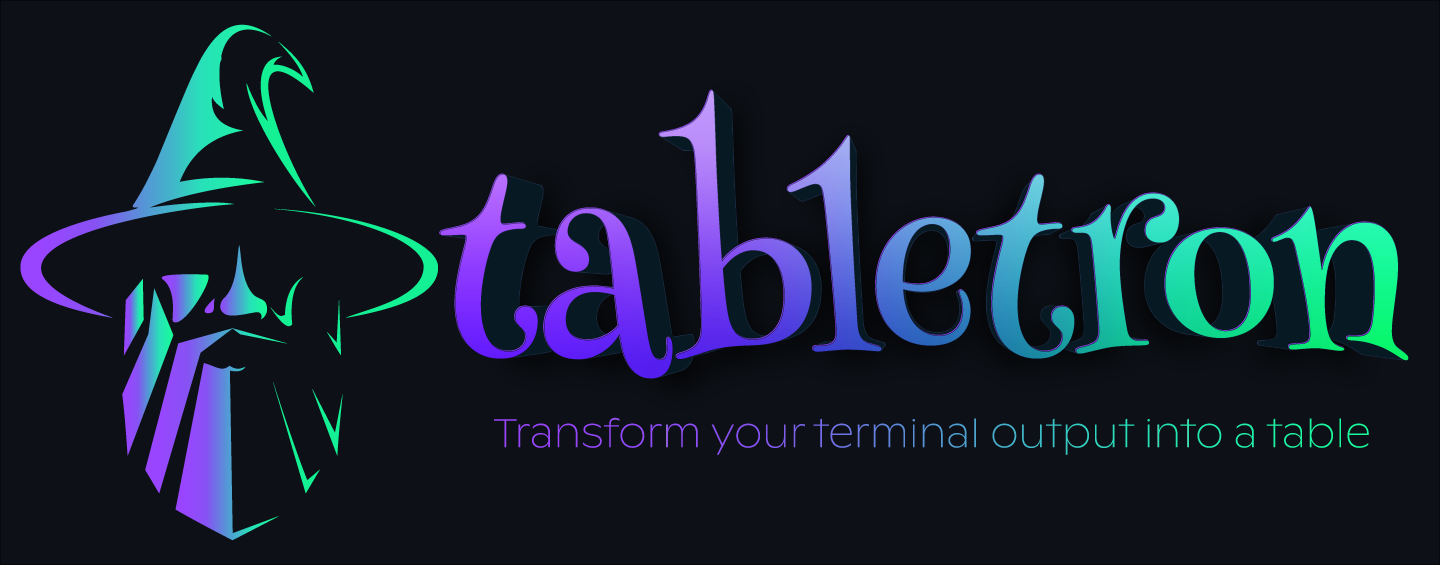tabletron
v0.0.2
Published
🎨✨ Transform your terminal output into a clear, easily readable table with just one command! 📊🔍
Downloads
19
Maintainers
Readme
tabletron
🎨✨ Transform your terminal output into a clear, easily readable table with just one command! 📊🔍
✨ Features
- 📏 Content wrapped to fit column width
- 📐 Column widths
auto,content-width, viewport percents & static values - ↔️ Align left & right
- 🧱 Horizontal & vertical padding
- 🌊 Rows can overflow into multiple rows
- 📱 Easy to make responsive tables
Support this project by ⭐️ starring and sharing it. Follow me to see what other cool projects I'm working on! 💙
🚀 Install:
# nyxi
nyxi tabletron
# pnpm
pnpm add tabletron
# npm
npm i tabletron
# yarn
yarn add tabletron⏱️ Quick start
Render a table by passing table data into tabletron and writing it to stdout.
import tabletron from 'tabletron'
// Create table data
const tableData = [
['Cell A1', 'Cell B1', 'Cell C1'],
['Cell A2', 'Cell B2', 'Cell C2'],
['Cell A3', 'Cell B3', 'Cell C3']
]
// Render table
const tableString = tabletron(tableData)
console.log(tableString)By default, the columns will be rendered with the auto width, which splits the available width with other auto columns. To configure the width of each column, pass them in as the second argument.
const tableString = tabletron(
tableData,
// Configure column widths
[
'content-width', // Use the width of the content
'50%', // Fill 50% of viewport width
'auto' // Fill remaining width
]
)📖 Examples
📏 Fixed width table
You can set a fixed width for each column by passing in a the number of columns.
However, note that this will wrap the row to the next line if the viewport width is smaller than the table width.
tabletron(
tableData,
[
30,
30,
30
]
)📏 Fixed width table with no row-wrapping
You can change the row-wrapping behavior by telling tabletron to use a different viewport width via the stdoutColumns option. For example, passing in Infinity will trick it into thinking the table is never overflowing the viewport width.
tabletron(
tableData,
{
stdoutColumns: Number.POSITIVE_INFINITY,
columns: [
30,
30,
30
]
}
)🧱 Padding
You can add padding to each column by setting paddingLeft, paddingRight, paddingTop, or paddingBottom on the column.
tabletron(
tableData,
[
{
paddingLeft: 2 // Pad the left side of the cell with 2 spaces
},
{
paddingRight: 2 // Pad the right side of the cell with 2 spaces
},
{
paddingTop: 2 // Pad the top of the cell with 2 lines
},
{
paddingBottom: 2 // Pad the bottom of the cell with 2 lines
}
]
)➡️ Right align text
You can align the content of the column by setting align: 'right'.
tabletron(
tableData,
[
{
align: 'right'
}
]
)📱 Responsive table with breakpoints function
Define breakpoints declaratively with the breakpoints function.
import tabletron, { breakpoints } from 'tabletron'
tabletron(
tableData,
breakpoints({
// Large screens
'>= 90': ['content-width', 'auto'],
// Small screens
'>= 25': ['100%', '100%'],
// Tiny screens - remove responsiveness
'>= 0': {
columns: ['content-width', 'content-width'],
stdoutColumns: Number.POSITIVE_INFINITY
}
})
)🔧 Preprocess / Postprocess
Preprocessing and postprocessing can be used to modify the table data before it is rendered. It's primarily designed for formatting purposes and can be useful to style text in a declarative manner.
In this example, the first column spans the entire screen and is transformed to be uppercase on screens smaller than 80 columns.
tabletron(
tableData,
breakpoints({
// Small screens
'< 80': [
{
width: '100%',
preprocess: text => text.toUpperCase()
},
'100%'
]
})
)📱 Responsive table with custom function
You can make the table responsive by passing in a function that computes the column width allocation based on the detected viewport width.
For a working example, see this example.
tabletron(
tableData,
(stdoutColumns) => {
/**
* For large viewports
* Split screen automatically
*/
if (stdoutColumns > 100) {
return [
{
width: 'auto',
paddingRight: 1
},
{
width: 'auto'
}
]
}
/**
* For medium viewports
* Break table row into two rows, and add vertical padding to create
* a divider between rows
*/
if (stdoutColumns > 30) {
return [
{
width: '100%'
},
{
width: '100%',
paddingBottom: 1
}
]
}
/**
* For viewports smaller than or equal to 30 columns
* In this case, the screen is too small to render anything.
* Simply remove responsiveness and assume the viewport width
* is actually 1000 columns.
*/
return {
// Remove responsiveness
stdoutColumns: 1000,
columns: [
{
width: 'content-width',
paddingRight: 1
},
{
width: 'content-width'
}
]
}
}
)⚙️ API
🚀 tabletron(tableData, options?)
Return type: string
Takes in table data and outputs a string that represents the table within the current terminal width (process.stdout.columns).
📋 tableData
Type: string[][]
Required
A nested array where the first-level are "rows", and the second-level are "columns".
⚙️ options
Type: OptionsObject | (stdoutColumns: number) => OptionsObject | ColumnMetasArray
Schema:
type Options = OptionsObject | OptionsFunction
type OptionsObject = ColumnMetasArray | {
columns: ColumnMetasArray
stdoutColumns?: number
}
type OptionsFunction = (stdoutColumns: number) => OptionsObject
type ColumnMetasArray = (ColumnWidth | ColumnMeta)[]
type ColumnWidth = number | 'content-width' | 'auto' | string
interface ColumnMeta {
width: ColumnWidth
paddingRight?: number
paddingLeft?: number
paddingTop?: number
paddingBottom?: number
align?: 'left' | 'right'
}Options to define the column widths (default is auto) and the stdout columns to use.
🖥️ stdoutColumns
Type: number
Default: process.stdout.columns
The number of columns in the terminal. Autodetected by default. This is used to calculate the max-width of the table and can be overriden to force a specific width.
📊 columns
Type: Object
📏 width
Type: number | 'content-width' | 'auto' | string
- 📏
number: number of columns to span - 📐
'content-width': The width of the content in the column - 🔄
'auto': Allocate the remaining width of the row to the column - 🔢
string: Percentage of the viewport width to use (e.g.'50%')
For all of these values, the max width is stdoutColumns.
⬅️ paddingLeft
Type: number
How many spaces to the left the column should have
➡️ paddingRight
Type: number
How many spaces to the right the column should have
⬆️ paddingTop
Type: number
How many new lines to the top the column should have
⬇️ paddingBottom
Type: number
How many new lines to the bottom the column should have
↔️ align
Type: 'left' | 'right'
Default: 'left'
Whether to align the text to the left or right.
🔧 preprocess
Type: (cellValue: string) => string
Function to preprocess the cell value before it is wrapped to the column width.
🔧 postprocess
Type: (line: string, lineNumber: number) => string
Function to postprocess the individual lines of a cell after it has been wrapped to the column width.
⚡️ breakpoints(breakpointsMap)
A function to declaratively define breakpoints. Returns a function pass into tabletron.
📊 breakpointsMap
Type: Record<string, Options>
An object mapping breakpoints to options. The key must be in the format: <operator> <stdout-columns>. For example, >= 90 will match if the terminal width is 90 or more.
📜 License
MIT - Made with 💙