stimsrv
v0.0.10
Published
<div align="center">
Downloads
16
Readme
Running Experiments · Experiment results · Device configuration & roles · Configuring tasks · Implementing tasks · Philosophy & Terminology · License & Credits
stimsrv (stimulus server) is a system for running user studies and psychological experiments, potentially across multiple devices.
! | This is alpha version software – everything may still change without prior notice | ! --|-----------------------------------------------------------------------------------|--
Main features
- Run distributed experiments with multiple devices fulfilling different roles. For example, stimulus presentation can be performed by a desktop computer and participant feedback can be entered on a tablet connected by WiFi.
- Central control of experiment state and unidirectional data flow ensure deterministic experiment behaviour even in complex, distributed settings.
- Utilities that help to develop new experiment components with very little code, allowing researchers to focus on the core functionality of their experiments.
- Timestamp synchronization between multiple clients for temporal precision down to a few milliseconds in local WiFi networks.
- Adaption of experiments to the device contexts, e.g. converting real-world measurements (millimeters, angular arcs) into appropriate pixel values depending on device-specific configuration of display resolution and viewing distance.
- Implemented in JavaScript, leveraging a modern, function-based programming style, supporting seamless transitions from server to client code and making use of the web browser as a modern and versatile runtime environment.
- Follows the design principle of “Simple things should be simple, complex things should be possible.” (Alan Kay)
Try it out
To try out stimsrv, check out the stimsrv examples repository. To start with implementing your own experiment, you can use the stimsrv experiment template.
Important Note: While stimsrv experiments run in a web browser, currently its code is not audited for hosting publicly accessible online experiments. Stimsrv is currently intended for local use in private (lab) networks only!
Design Philosophy & Terminology
Stimsrv follows a function-based, composition-over-inheritance programming style. This means that the dynamic behaviour of an experiment can be expressed concisely with plain javascript objects (for configuration) and functions (for dynamic behaviour), without having to deal with complex APIs, inheritance or class hierarchies. Even complex, distributed experiments can usually be implemented by creating a single experiment definition file, plus one file for each task that you need to implement for your experiment. Because experiment definitions are JavaScript files, all features of the language (such as inline functions or iterators) can be used to configure an experiment. The stimsrv server takes care of packaging and delivering the experiment code for web browsers and coordinating multiple clients, among other things.
The hope is that by defining experiments in a concise yet comprehensive format, the details of an experiment will be less opaque and better reproducible, aiding the ideal of open and reproducible science.
Terminology
- Experiment: All aspects contributing to an experiment, including client devices, data storage and the definition of tasks that should be run.
- Task: Part of an experiment, usually presenting some stimulus to the participant and expecting some kind of response from them. (Example: A Task may show letters of the alphabet to the participant and let the participant respond with corresponding on-screen buttons). A sequence of tasks is run during an experiment.
- Configuration: The structure and settings for all parts of the experiment and its tasks, defined in advance. The configuration does not change during an experiment run.
- Context: The current circumstances under which a task is run. The context may change between one task and the next, but not during a single task.
- Trial: A single run of a task. Usually, the participant is presented with a specific stimulus, and reacts with a specific response. (Example: in a single trial, above task may display the letter "B" to the participant, and wait for their response. For the next trial, another letter may be displayed.) A single task may run multiple trials, until a condition for going to the next task is met.
- Condition: A set of properties that define the stimulus for a trial. In the example above, the condition specifies the specific letter to be shown, plus other aspects of the presentation (e.g. the font size to use, the contrast ratio etc.).
- Response: A set of properties that define the response of the participant. In the example above, the response will contain information on which button was pressed. Responses can be classified with respect to the condition (i.e. whether the correct button corresponding to the letter shown has been pressed).
- Result: The result of a trial. Contains information about the condition, the response, the context plus additional information, such as timing information.
- User: The user of stimsrv, usually the experiment designer or supervisor. Not usually the person participating in the experiment.
- Participant: The person participating in the experiment.
System overview
This graphics shows an overview of the flow of information in stimsrv.
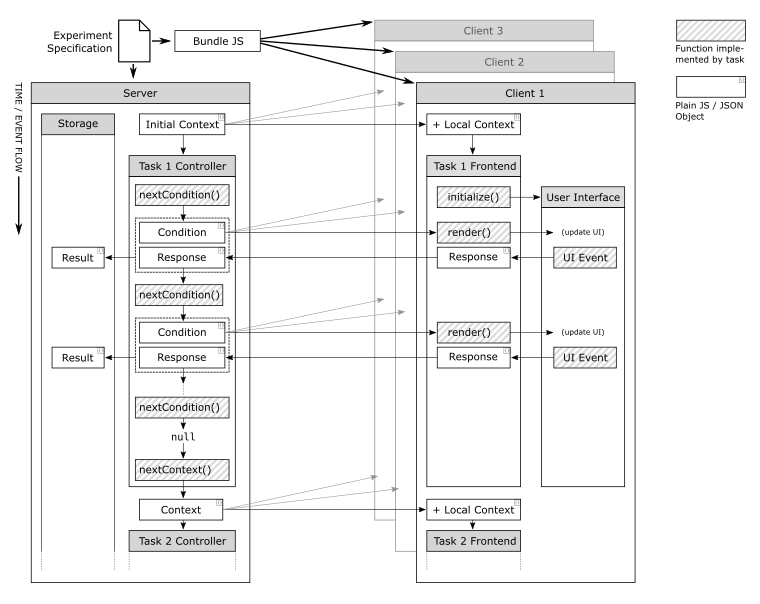
Defining & running experiments
Experiments in stimsrv are implemented in JavaScript. A single experiment specification file defines both the user-facing side of the experiment (which runs in a client, usually a web browser) as well as the flow of the experiment (which is coordinated by the stimsrv server, which potentially controls and coordinates multiple clients). Stimsrv experiments can encompass multiple computers and laptops, mobile devices, uncommon devices such a e-book readers, and even printed media, all controlled from a single experiment specification.
To use stimsrv, install Node.js and run the following command in your project directory:
npm install stimsrv(The stimsrv experiment template provides scripts for Windows to perform such tasks without using the command line.)
A minimal experiment specification file looks like this:
// Load the "pause" task
const pause = require("stimsrv/task/pause");
// Export the experiment definition
module.exports = {
name: "Minimal experiment example",
tasks: [
pause({
message: "Hello from stimsrv",
store: true // by default, the pause task is not stored - store it so that we have some data
})
]
}After saving the file (e.g. as experiment-simple.js), you can run this experiment from your project directory with:
npx stimsrv --open experiment-simple.js(Replace experiment-simple.js with the actual name of your experiment file.)
This will start the stimsrv server and open a browser window, showing the experiment start page. (Omit --open if you only want to start the server and want to open the browser window(s) manually. The server will show the URL to connect to in its output.)
After choosing one of the two available roles in the web browser (which are provided by default and can be changed), the experiment will display the message "Hello from stimsrv" and a "Continue" button (the default for the pause task). When the button is clicked, the experiment ends, the results are stored in the data folder inside your project directory, and the experiment is run again immediately (again, all of this is the default behaviour which can be changed if desired).
A more complex experiment that actually delivers useful data could look like this:
// load the tasks and controllers used in the experiment
const pause = require("stimsrv/task/pause");
const sloan = require("stimsrv/task/sloan");
const staircase = require("stimsrv/controller/staircase");
module.exports = {
name: "A small experiment to test visual acuity using Sloan letters",
tasks: [
pause({
message: "Press 'Continue' when you are ready to start the experiment"
}),
// Task that shows Sloan letters and offers buttons for response
sloan({
backgroundIntensity: 1, // white background
foregroundIntensity: 0, // black foreground
size: // size will be changed using the staircase method with 5 reversals
staircase({
startValue: "5mm",
stepSize: 1.2,
stepType: "multiply",
minReversals: 5
}),
// add the resulting logMAR score to the context
nextContext: trials => ({logMAR: sloan.logMAR(trials)})
}),
pause({
message: context => "Your visual acuity was determined at logMAR " + context.logMAR + "."
}),
]
}(A variant of this experiment can be found in the stimsrv examples repository)
Experiment results
By default, results data is written to the data subdirectory relative to the experiment specification, as a JSON file, after each run of the experiment. The results file contains information for each trial of each task of the experiment, plus additional information such as timestamps, errors and warnings that may have occured during the experiment run.
For the example above, a results file could look like this:
// Example experiment results file "data/user_001.json" (some information omitted)
{
"description": "Experiments results data for participant #1 -- generated by stimsrv v0.0.1",
"experimentName": "A small experiment to test visual acuity",
// ...
"warnings": [
{
"message": "No value for pixeldensity provided, using default of 96.",
"timeOffset": 5883
},
{
"message": "logMAR: Stimulus size is specified in mm but viewing distance is not specified - \
use angular units (arcmin, arcsec) to specifiy stimulus size or specify viewing distance for \
logMAR calculation.",
"timeOffset": 20363
}
],
"results": [
{
"name": "sloan",
"description": "Sloan letters visual acuity test",
// ...
"trials": [
{
"trialTimeOffset": 1,
"condition": {
"letter": "V",
"size": "5mm"
},
"response": {
"letter": "V"
}
},
{
"trialTimeOffset": 2087,
"condition": {
"letter": "R",
"size": "4.166666666666667mm"
},
"response": {
"letter": "R"
}
},
// ... rest of the results dataWhat springs to mind are two warnings at the beginning of the file. These warnings indicate that the experiment hasn't been sufficiently specified to accurately establish the visual acuity of the participant! To make the experiment results valid, additional information about the devices in the experiment (such as their pixel density and viewing distance) has to be added to the experiment specification. This is covered in the next section.
Device configuration & roles
The devices in your experiment each participate in a specific role, which determines the arrangement of interfaces provided for stimulus display and user response/interaction. In your experiment configuration, devices are defined as an Array of plain JS objects, each with a mandatory id entry, and optionally a human-readable name and (hardware) properties of the device.
// *devices* entry of your experiment
devices: [
{
id: "supervisor_tablet",
name: "Tablet of experimenter",
resolution: "1920x1080",
pixelDensity: 150
},
{
id: "participant_phone",
name: "Phone for participant",
resolution: "1080x1920",
pixelDensity: 441
}
],Devices need to be assigned to one or more roles to participate in the experiment. In your experiment configuration, roles are defined as plain JS objects, with a mandatory role entry specifying the role id, the devices for which this role is available, and the interfaces that are enabled for this role. For each task in the experiment, the list of interfaces available for the device's role is matched with the interfaces defined by the task, and the matching interfaces are rendered on the device. Each interface will usually be represented by a <section> element in the client's HTML output – therefore, multiple interfaces can be shown simultaneously if the role requires it.
// *roles* entry of your experiment
roles: [
{
role: "participant",
devices: ["participant_phone"],
interfaces: ["display", "response"]
},
{
role: "supervisor",
devices: ["supervisor_tablet"],
interfaces: ["monitor", "control"]
}
],A few standardized names for interfaces are established by convention – "display" for the participant's display, "response" for the response input, "monitor" for monitoring the experment (by the supervisor), "control" for the supervisor's controls. But these names are only conventions and can be changed according to the requirements of your particular experiment.
When starting an experiment, stimsrv outputs the available device IDs to the console, together with information on how to connect to the stimsrv server.
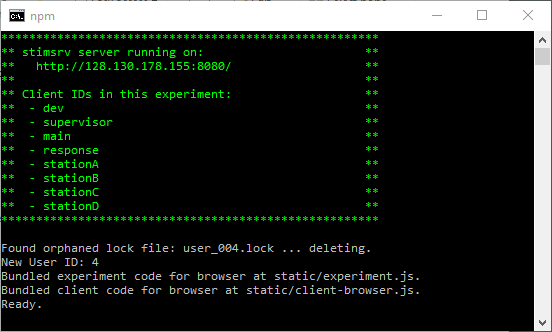
Upon entering the specified URL in your web browser (or, when using the --open option, the web browser will be launched automatically), you are shown a form in which you can enter the client ID, and get to select the roles available for the selected client.
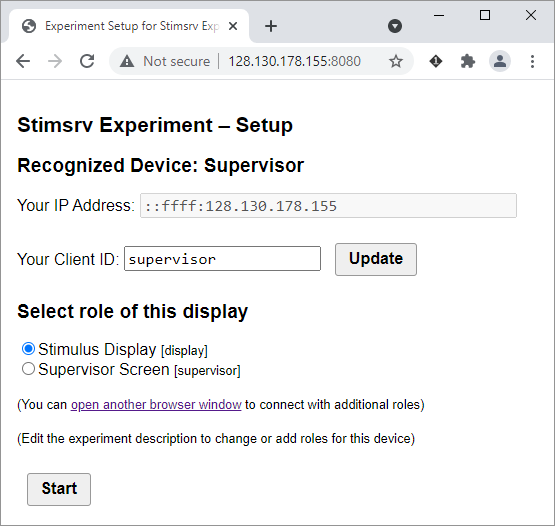
Chose a role and click on "Start" to join the experiment with that browser and the selected role.
Support for old & simple web browsers
By default, stimsrv relies on clients having an up-to-date web browser for full interactivity and accurate rendering. However, devices with older or simple web browsers (like older smartphones or e-book readers) can be used for stimulus display by rendering on the server and delivering the graphics to the client as an image.
See stimsrv-client-puppeteer for more details on how to enable and configure server-side rendering.
Modifying the frontend with CSS
On each client, stimsrv establishes a simple HTML stucture containing a section with id interface‑<interfaceName> for each UI component available for the given role. Within those sections, each UI component of a task may create the required HTML content.
Furthermore, a few classes are set on the body to indicate the state of the frontend: is‑device‑<deviceId>, has‑role‑<roleName>, has‑ui‑<uiName> and current‑task‑<taskName> are set according to the current device, role, UIs and tasks. These can be used in CSS selectors for fine-grained and context-dependent customization of the user interface.
This is the HTML structure typically generated by stimsrv:
<html>
<head>
<link rel="stylesheet" href="/static/stimsrv.css">
<style>
<!-- styles added by experiment, device or role CSS specifications. -->
</style>
</head>
<body class="is-device-device1 has-role-main has-ui-display has-ui-response current-task-task1">
<section class="interface" id="interface-display">
<!-- HTML generated by the "display" ui -->
</section>
<section class="interface" id="interface-response" style="">
<!-- HTML generated by the "response" ui -->
</section>
</body>
</html>To modify the appearance and layout of the stimsrv frontend, you can add a css property to the experiment, roles and devices and to most tasks (depending on the task implementation). These styles will be applied in the frontend accordingly (e.g. styles specified for a particular device will only be added on that device).
By default, stimsrv uses the flexbox layout for laying out the UI elements, stacked horizontally. By overriding the appropriate CSS properties (potentially only for some roles or devices, or only for some tasks), the layout can be adjusted and even the order of items can be changed using the CSS order property. If needed, the layout mechanism can also be changed to CSS grid or any other CSS layout mechanism by setting the approprate properties. The file static/stimsrv.css contains the CSS rules applied by default. You can also use your browsers developer tools to see which CSS properties are set by stimsrv and potentially need to be overridden.
This is an example experiment configuration that adjusts the font size for a particular device and changes the order of UI components for the first task:
module.exports = {
name: "CSS Override Example",
// CSS applied on all clients
// (The classes set on the body can be used to apply styles only for specific roles, devices or tasks)
css: `
body {
font-size: 12px;
}
.has-ui-response button {
font-size: 14px;
}
`,
devices: [
{
id: "mobile",
// CSS applied only on this device
// (Double font size for "response" UI)
css: `
#interface-response {
font-size: 2em;
}
`
}
],
tasks: [
pause({
name: "task1",
message: "This is task 1.",
// CSS applied only as long as the task is active
// (The order property can be used to reorder UI elements in the flexbox layout)
css: `
#interface-display {
order: 2;
}
#interface-response {
order: 1;
}
`,
})
]
} See the CSS override example for the full code and more possibilities for customizing an experiment's CSS.
Configuring tasks
stimsrv comes with a library of reusable basic tasks that can be adapted to the needs of an experiment. See the task directory for the built-in tasks. See section "Implementing tasks" for how to implement your own tasks.
To create a task, simply call its creation function, specifying the task's configurable properties in an object.
// Create the "text" task
text({
name: "task1", // Name of the task (will be used in results data)
text: "Can you read this?", // Text to display
fontSize: "4mm", // Font size. Dimensions will be converted to pixels internally
rotate: 10, // Rotate by 10 degrees
choices: ["Yes","No"] // The response choices, displayed as buttons in the response interface
})Most configuration properties are used to specify the condition(s) for the task. Such condition parameters can be constant (numbers, strings, arrays or objects) or they can be generated dynamically. Some tasks may allow dimensions to be specified as a string, containing the numeric value and a unit (e.g. the fontSize parameter in the example above).
Specifying only constant condition parameters would cause the same condition for the task to repeat indefinitely, which is rarely what you want in an experiment. Therefore, at least one property will need to be specified to produce a sequence of values in subsequent trials. A range of helper functions is available for specifying such sequences, including pre-defined sequences, randomized sequences, random values within a range, or dynamic parameters adapting to a participant's responses.
This example adjusts the font size according to a pre-defined sequence, and randomizes the rotation of the text for each trial.
const sequence = require("stimsrv/controller/sequence");
const random = require("stimsrv/controller/random");
// ...
// Configuring a dynamic "text" task
text({
name: "task1",
text: "Can you read this?",
// Font size will become increasingly smaller on each trial.
// Once the sequence is exhausted, the experiment will proceed with the next task.
fontSize: sequence(["4mm","3mm","2mm"]),
// Rotate by a random amount on each trial, rounded to full degrees
rotate: random.range(-30,30, {round: 1}),
choices: ["Yes","No"]
})Generators for property values
The following helpers are provided for generating parameter sequences:
sequence(items[, options])
const sequence = require("stimsrv/controller/sequence")
Iterator, going through the specified items one by one. Stops the task by default once all items have been processed.
items: Array of values the sequence should iterate through. Any item that is a function will be called with the Task's context and replaced by its return value before the start of the sequence.
options: Object with entries for the following options:
Option | default | Description
--------------|-----------|------------
stepCount | 1 | Repeat each item stepCount times
loop | false | Loop after sequence is exhausted
loopCount | Infinity| Stop after loopCount loops
Example:
const sequence = require("stimsrv/controller/sequence");
const text = require("stimsrv/task/text");
// ...
// This will display conditions "Red","Green","Blue","Red","Green","Blue"
// and then end the task
text({
text: sequence(["Red","Green","Blue"], { loop: true, loopCount: 2 })
})sequence.loop(items[, options])
Identical to sequence with loop option set to true.
sequence.array(items)
Iterator, creating a sequence of arrays from an array of iterators.
items: An Array containing iterators and values. For each iteration, each iterator will be queried for the next value and the result array will contain those values.
The iterator is exhausted when any iterator in the array becomes exhausted.
random(items, options)
const random = require("stimsrv/controller/random")
Picks a random item from the Array of items in each step (sampling with replacement).
options: Object with entries for the following options:
Option | default | Description
--------------|-----------|------------
itemCount | Infinity| Stop after this number of items
random.pick(items, options)
Same as random(items).
random.shuffle(items, options)
Shuffles the Array of items and returns items in random order (sampling without replacement).
items: Array of values the sequence should iterate through. Any item that is a function will be called with the Task's context and replaced by its return value before the start of the sequence.
options: Object with entries for the following options:
Option | default | Description
------------------------|---------|------------
multiple | 1 | Duplicate items to create this number of copies of each item before shuffling
loop | false | Re-shuffle and restart after sequence is exhausted
preventContinuation | true | When looping, shuffle repeatedly until first item of next sequence is not equal to the last item of the previous sequence.
random.sequence(items, options)
Same as random.shuffle.
random.loop(items, options)
Same as random.shuffle with loop option set to true.
random.range(from, to, options)
Generate random numbers in the range from from (inclusive) to to (exclusive).
options: Object with entries for the following options:
Option | default | Description
--------------|---------|------------
round | false | If a number, round to whole multiples of that number (e.g. 10, 2 (=round numbers), 1 (whole numbers), 0.1 etc.). If true, round to whole numbers.
suffix | null | A String to be appended to the resulting number.
Dynamic parameter generators
In some cases, condition parameters should be determined based on the responses by the participant, for example to adapt the stimulus to successful or unsuccessfule responses.
Currently, only the staircase method is implemented.
staircase(options)
const staircase = require("stimsrv/controller/staircase")
Adjusts its value up/down depending on the correctness of the previous response(s), using a staircase method.
For example, here is a text task that adjusts the font size in reaction to user feedback:
text({
name: "task1",
text: "Can you read this?",
choices: ["Yes","No"],
fontSize: staircase({
startValue: "4mm",
numDown: 1, // advance every step
isResponseCorrect: context => (condition, response) => response.choice == "Yes"
})
})options: Object with entries for the following options:
Option | default | Description
----------------------|------------|------------
isResponseCorrect | matchProperties | A function context => (condition, response) => <Boolean>, receiving the last condition and last response and returning a boolean whether the response is considered "correct". This determines the direction of the next staircase step.
startValue | 1 | The start value. Can be a string containing a unit (e.g. "2mm"), in which case the unit will be used for all output values.
stepType | "db" | The step type, one of "db" (step size specified in dB), "linear" (step size will be added/subtracted to the current value in each step), "log" (step size is specified in log10), "multiply" (current value will be multiplied/divided by step size in each step).
stepSize | 2 | The step size. Its interpretation depends on the stepType option.
stepSizeFine | 1 | The step size when in "fine" mode.
minReversals | 3 | The minimum number of reversals to perform. The task will end when both minReversals and minTrials are reached.
minTrials | 0 | The minimum number of trials to perform. The task will end when both minReversals and minTrials are reached.
numUp | 1 | Number of "incorrect" responses to cause the value to go up.
numDown | 3 | Number of "correct" response to cause the value to go down.
numReversalsFine | Infinity | Switch to stepSizeFine after this many reversals.
initialSingleReverse | true | Whether to advance at each step before the first reversal.
minValue | -Infinity| The minimum value to emit.
maxValue | Infinity | The maximum value to emit.
Implementing custom parameter generators
Parameter generators are implemented as a function that gets passed the context and returns an object with a single method next(). This function gets called with the last condition, the last response and an array of data of all previous trials, and is expected to return an object containing an entry for value and done (following the JavaScript iterator protocol).
text({
name: "task1",
text: context => {
let count = 0;
return {
next: (lastCondition, lastResponse, trials) => {
count++;
if (lastResponse && lastResponse.choice == "No") return {done: true};
return { value: "Trial " + count + ". Continue?" };
}
}
},
choices: ["Yes","No"]
})Functions for processing condititions
In addition to parameter generators, two functions can be specified in the task configuration that further affect the conditions of the task.
generateCondition
A function which is called after a new condition has been constructed (from constant parameters and parameter generators), before it is sent out to clients. The properties of the returned object will be merged with the condition.
The signature for generateCondition is context => (currentCondition, lastCondition, lastResponse, trials) => Object. The properties of the returned object will be added to the condition, overwriting any parameters defined in both. If the value of a parameter is undefined, it is removed from the condition.
This allows, among other things, for the definition of related condition parameters. It can be used with the provided generators, or by providing a custom function.
In the following examples, the text and font size are set to matching values. The first example uses a generator to populate multiple parameters in unison, the second implementation has a simple generator assign the font size and sets the matching text in generateCondition().
/*
Conditions will be either
{ angle: 15, text: "Large Text", fontSize: "10mm" }
or
{ angle: 15, text: "Small Text", fontSize: "3mm" }
*/
text({
angle: 15, // constant for all conditions
generateCondition: random.shuffle([
{
text: "Large Text",
fontSize: "10mm",
},
{
text: "Small Text",
fontSize: "3mm",
}
])
})/*
Identical behaviour as above, different implementation strategy.
*/
text({
angle: 15,
fontSize: random.shuffle(["10mm","5mm"]),
generateCondition: context => condition => {
// Parameter generators will have been run before generateCondition is called,
// so we can "react" on the chosen font size.
return {
text: parseFloat(condition.fontSize) > 7 ? "Large Text" : "Small Text"
}
}
})transformConditionOnClient
transformConditionOnClient allows a further transformation of the condition parameters in the context of the client device. It gets passed the client context (the task context mixed with the properties of the client's device specification), containing information about the particular device (e.g. screen resolution etc.). It is therefore possible to adapt conditions to the particular circumstances of the device.
text({
text: "Can you read this?",
fontSize: "5mm",
transformConditionOnClient: clientContext => condition => {
// Enlarge font on clients with a large viewing distance
if (clientContext.viewingDistance > 600) {
return {
fontSize: "10mm"
}
}
}
})nextContext
Further task properties
interfaces
css
resources
Task default settings
Implementing tasks
For most experiments it will be necessary to implement your own tasks. stimsrv provides a low-level API for tasks that puts very few constraints on how they are impelmented. For tasks which follow a more standardized model, a high-level helper function to create tasks is provided.
Implementing tasks using the simpleTask helper
The simpleTask helper function can be used to implement tasks that follow the model of the built-in tasks described in section configuring tasks. Using the simpleTask function, your task will automatically benefit from several features which are provided by the utility:
- The conditions for your task can be specified using constant values, callback functions or iterators, as discussed above.
- Default settings for the task can be specified and changed globally using the
.defaults()method. - User interfaces can be remapped to named interface areas.
- Additional user interfaces can be added using the
interfacesproperty. resourcesandcsscan be specified and will be processed.generateCondition,transformConditionOnClientandnextContextfunctions can be specified and will be processed.- Condition parameters are split into static (constant during the run of a task) and dynamic (changing with every trial) parameters when results are saved.
simpleTask(taskSpec)
taskSpec is an object containing the specification for the task.
Option | default | Description
----------------|-----------------|------------
name | "Unnamed Task"| The default name of the task (can be overridden by user configuration)
description | "" | The default description of the task (can be overridden by user configuration)
defaults | {} | The default settings for the task (mainly the default condition parameters)
interfaces | {} | The tasks user interfaces. An object with one entry for each interface, with the key specifying the default interface and the value being a function config => context => UserInterface to construct the interface (see below).
nextContext | null | A function to modify the context at the end of the task. This will be applied in addition to any nextContext function defined for the task instance.
See the simple task example for a demonstration how the simpleTask helper can be used to implement your own tasks.
(... description coming soon ...)
Implementing tasks using the low-level API
Internally, a stimsrv task is composed of two parts: the controller, which usually runs on the server and controls the sequence of conditions to be processed, and the frontend, which usually runs on the client(s) and is responsible for rendering the condition in one or more user interfaces and sending responses back to the server. (See below for the terminology used in stimsrv.)
A stimsrv task is simply a plain JS object with entries for frontend, and (optionally) the controller and other properties. Both frontend and controller are functions which recieve a context object and return a plain JS object specifying the behaviour. So the basic structure of a task looks like this:
// Basic structure of a custom task
{
// Name of the task
name: "task1",
// Task frontend - this will be run on the client(s)
frontend: context => {
return {
interfaces: {
// ...
// information about the user interfaces to show for the task
// ...
}
}
},
// Task controller - this will be run on the server
controller: context => {
return {
nextCondition: (lastCondition, lastResponse, conditions, responses) => {
// ...
// progression from one condition to the next for the task
// ...
}
}
}
}The name entry of the task is a String with the task's name, which will be used to identify the task in the stored result data.
Task frontend options
The frontend entry of the task definition is a function that recieves a context object (see below, you can ignore this for simple tasks) and returns a plain JS object defining the task's user interfaces. The returned object needs to have an entry interfaces, which is another plain JS object containing an entry for each of the interfaces the task needs to show. These entries are matched with the interfaces of each client's role to determine which user interfaces should be shown on each client.
Option | | type | Description
-------|--|------|------------
interfaces | mandatory | Object | Plain JS object with an entry for each interface (e.g. display, response etc.).
transformCondition | optional | Function | Function context => condition => condition, returning an object with entries to extend / alter the condition on the client. The passed in context contains the device's and role's specific properties. The properties of the returned object will be added to the current condition object before passing it to each interface's render() function.
Entries for frontend.interfaces.*
For each entry of interfaces, you can either use ready made components such as canvasRenderer() or htmlButtons(), or provide your own implementation. For custom interfaces, two methods need to be provided: initialize() which is called once when the task activates (and gets passed the parent DOM object and a reference to the stimsrv client API), and render(), which is called once for each new condition the task receives (which is passed as its parameter).
Entry | Description
------|------------
initialize(parent,stimsrvAPI) | This function is called once when the task becomes active, and gets passed the parent DOM element (the <section> element representing the interface area) and the stimsrv client API, which can be used to send responses, events or warnings to the server (see next section).
render(condition) | This function is called once for each new condition, and should update the interface accordingly.
stimsrv client API available to tasks
Each interface gets passed a stimsrv client instance in its initialize() method. This object provides methods for communicating with the stimsrv server.
Method | Description
-------|------------
response(responseData) | Send a response to the experiment controller. This will in turn generate a new condition, which will be sent out to all clients, or will advance to the next task (dependgin on the result of nextCondition() of the task controller, see below).
event(eventData) | Send an event to the experiment controller. Events will be broadcast to all clients, but will not change the state of the experiment.
warn(warningMessage,data) | Send an warning to the experiment controller. Warnings will be recorded in the experiment results. (Note: in case of a severe error, throw an exception instead)
getResourceURL(id,path) | Get the download URL for the resource with given id and (optional) path. Resources need to be registered at the experiment or task level, upon which they will be available at the URL returned by this method.
Task controller options
The controller entry of the task definition is a function that recieves a context object (see below, you can ignore this for simple tasks) and returns a plain JS object with entries for nextCondition() and (optionally) nextContext(). nextCondition() returns the next condition to render on the client(s), or null if the task should end and the experiment should continue with the next task.
Option | | type | Description
-------|--|------|------------
nextCondition | mandatory | Function | Function (lastCondition, lastResponse, trials) => condition generating a new condition object from previous results. trials is an Array of task results, each containing a condition and response entry.
nextContext | optional | Function | Function (context, trials) => context, returning an object with entries to add / alter the context passed to the next task. trials is an Array of task results, each containing a condition and response entry. The properties of the returned object will be applied to the current context object before initializing the next task.
Full example code for a custom task implementation (taken from the custom task example):
// *tasks* entry of your experiment
tasks: [
// Let's make a custom task from scratch, without any help from library functions!
// A stimsrv task is simply a plain JS object adhering to a simple structure.
// On the top level, there are 3 entries: name, frontend, controller
{
// *name* is simply the name/id of the task (will be used in saved data, for example)
name: "task1",
// *frontend* is a function that receives the task's context and
// returns information on the task's frontend components.
// The task's frontend will be rendered on each participating client.
frontend: context => {
let textEl = null;
let buttonEl = null;
// The object returned by task.frontend() has to have an "interfaces" entry
return {
interfaces: {
// The entries in the interfaces object are matched up with the interfaces
// defined by the client role (defined above at the experiment level).
// By convention, the "display" interface is used for displaying the stimulus:
display: {
// Each inerfaces entry contains two functions: initialize() and render().
// initialize() gets passed the parent element and the stimsrv client API,
// and sets up ui elements and interaction.
initialize: (parent, stimsrv) => {
// Add a simple text element to the parent
textEl = parent.ownerDocument.createElement("p");
textEl.innerHTML = "Hello, stimsrv!";
parent.appendChild(textEl);
},
// render() adapts the ui to the current condition (as received from the server)
render: condition => {
textEl.innerHTML += "<br>" + condition.text;
}
},
// Second user interface component.
// By convention, the "response" interface is used for entering user responses:
response: {
initialize: (parent, stimsrv) => {
// Add a button
buttonEl = parent.ownerDocument.createElement("button");
buttonEl.textContent = "Next";
parent.appendChild(buttonEl);
// Set up the button so clicking it sends a response to the server
buttonEl.addEventListener("click", () => {
stimsrv.response({
// Response data - can be anything you want to send to the controller
});
});
},
render: condition => {
// The response ui can also adapt dynamically to the condition
if (condition.count == 3) {
buttonEl.textContent = "Finish";
}
}
}
}
}
},
// The "controller" part is run on the server and coordinates the flow of the experiment.
// *controller* is also a function that receives the current context and returns an object.
controller: context => ({
// nextCondition() is the only mandatory entry in the controller object.
// It receives data from the previous conditions and responses,
// and returns the next condition, or null if the task has finished.
nextCondition: (lastCondition, lastResponse, conditions, responses) => {
if (conditions.length < 3) {
return {
// Condition data - can be anything you want to send to the client(s)
text: "Condition " + (conditions.length + 1),
count: conditions.length + 1
};
}
// Return null when end of task has been reached
return null;
}
})
}
],By stimsrv requiring tasks to only adhere to this simple interface, this opens up the possibility to implement your tasks using whichever programming paradigm you prefer - using plain JS objects, classes or functional-compositional approaches.
Context & controllers
(... coming soon ...)
Experiment settings & data storage
(... coming soon ...)
Events
(... coming soon ...)
The n-sided Pong example shows realtime event synchronization between clients in action.
License, Credits & Acknowledgements
stimsrv is licensed under the GNU Affero General Public License, Version 3. Roughly speaking, this license allows you to use and modify stimsrv free of charge, provided that you publish the modified or extended code under the same license.
(This isn't legal advice, please consider consulting a lawyer and see the full license for all details.)
If you need a different license for your purposes, contact the author of stimsrv (see below for contact information). Individual licenses and support may be available upon request.
If you use stimsrv in research, please cite the following publication:
Ledermann, F. and Gartner, G.: Towards Conducting Reproducible Distributed Experiments in the Geosciences. Proceedings of the 24th AGILE Conference on Geographic Information Science, AGILE GIScience Series, 2, 33, https://doi.org/10.5194/agile-giss-2-33-2021, 2021.
stimsrv is created by Florian Ledermann at TU Wien, Research Unit Cartography.

