spoken
v1.1.17
Published
JavaScript Web API for Text-to-Speech and Speech-to-Text.
Downloads
143
Maintainers
Readme
Text-to-Speech and Speech-to-Text for Artificial Intelligence and Chatbot Apps
Spoken is a free SDK for voice controlled apps. Improve your user's experience with easy to use Human Interface.
- Zero GUI app.
- Hands-free app interface.
- Help blind and low-vision users gain independence.
Install Spoken NPM Package
NPM Module Location: https://www.npmjs.com/package/spoken
npm i spokenImport Spoken into your App
You can import the spoken module in your app easily using the following example.
import spoken from './node_modules/spoken/build/spoken.js';
spoken.say('Should I turn the hallway light on?').then( speech => {
spoken.listen().then( transcript =>
console.log("Answer: " + transcript) )
} )You may be looking for legacy import statements like this.
Make sure to use the nomodule attribute on the <script> tag
if you are also using import spoken.
<script nomodule src="https://stephenlb.github.io/spoken/spoken.js"></script>Build an 80's Chatbot with an NPM Package
How to build a voice-controlled intelligent chatbot who comprehends human speech and responses accordingly and naturally!
Add Voice Controls to your OBS Twitch and YouTube Live Streams
Learn how we built an OBS Plugin that adds Subtitles to your Live Stream.
Add Subtitles to your Twitch stream! Easy OBS integration. Plugins should be easy to make! And for OBS, this is true. Hurray! The best way by far, my opinion, is using OBS Browser Sources.
App Ideas
You can imagine many new possible apps using this SDK.
- Writing documents with your voice.
- Driver safe hands-free mode.
- Record meeting notes.
- IoT Voice Control Commands.
- Voice controlled games.
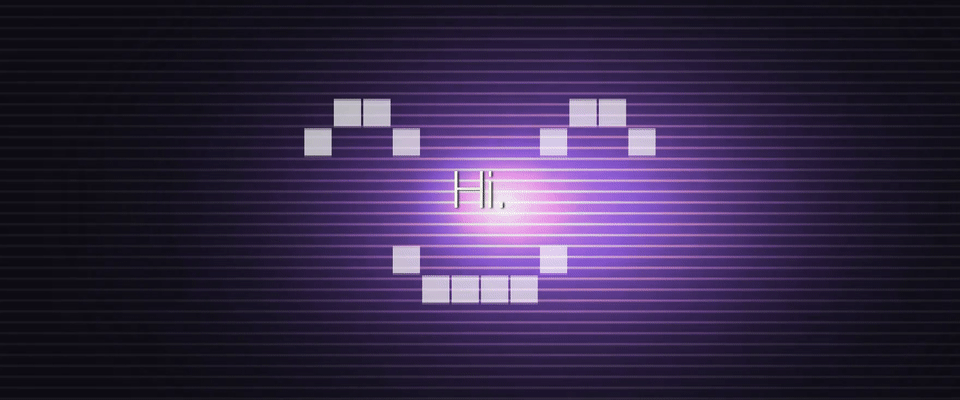
Example Usage Pattern
You can prompt the user with a synthetic voice. And then you can speak the answer and capture the voice transcript. With a few lines of code, you can have a hands-free voice app.
Download package from NPM.
npm i spokenInclude package on your app page.
<script src="https://stephenlb.github.io/spoken/spoken.js"></script>Access spoken global in your app.
spoken.say('Should I turn the hallway light on?').then( speech => {
spoken.listen().then( transcript =>
console.log("Answer: " + transcript) )
} )ES6 Modules / Webpack Import Example
If you are looking to import
<script nomodule src="./spoken.js"></script>
<script type="module">
import spoken from './build/spoken.js';
spoken.say('Hello there!');
</script>Code Playground
Playground URL: https://stephenlb.github.io/spoken/
You can test the code right now in your Chrome browser. Click the playground link above to try it out.
Turn Speech into Text and Text into Speech
Compatible on Android / iOS / Linux / Windows / MacOS.
Spoken is a Google Chrome Voice App SDK. This SDK allows you to easily call Voice APIs to turn Text to Speech and Speech to Text. The library has no dependencies. This SDK is only for Google Chrome apps on Mobile and Web.
Compatible with Electron (desktop), Ionic, PhoneGap/Cordova, React, Angular, etc. This works on Mobile Chrome.
Currently there is support for Google Chrome. And if you are looking to deploy as a mobile app, this should work 👌.
Text-to-Speech
Synthetic voices are pretty good these days. You can still tell they are robot voices.
Turn text into real-world spoken voice. The voice is synthetic. You can pick from a few different voices too.
// Hello World
spoken.say('Hello World.');
// Say a quick message as Guy Fieri
spoken.say( 'Looks like your on a trip to flavor town.', 'Daniel' );
// Speak with Damayanti's voice
spoken.say( 'I am princess of the Vidarbha Kingdom.', 'Damayanti' );Promises and Async/Await
This SDK Supports modern async programming.
// Promise
spoken.say('Hello World.').then( v => console.log('Done talking.') );
// Async/Await
await spoken.say('Hello World.');
console.log('Done talking.');Text-to-Speech Voice Selection Library
Synthetic voices are selectable using the spoken.voices method.
There is a default voice that is included.
You may want to pick a different voice.
The following examples show you how to select a differnt voice.
// List of voices supported on platform
console.log( await spoken.voices() );
// List of voices with promise callback
spoken.voices().then( voices => console.log(voices) );By default your language is auto-detected for you
from navigator.language attribute.
You can override this behavior using the following example.
Get list of English voices.
// List of English Speaking Voices
spoken.recognition.language = navigator.language || 'en-US';
let voices = (await spoken.voices()).filter( v => !v.lang.indexOf('en') );
// Use the First Voice
spoken.say( 'Welcome to flavor town.', voices[0] );Sample the list of English voices.
// Speak with each English voice to sample your favorites
(await spoken.voices())
.filter( voice => voice.lang.indexOf('en') == 0 )
.map( voice => voice.name )
.forEach( voice =>
spoken.say( 'Welcome to flavor town.', voice ).then(
speech => console.log(speech.voice.name)
)
);Speech-to-Text
Must use HTTPS to access microphone.
You need an HTTPS (TLS) File Server. To start a local secure file server:
python <(curl -L https://goo.gl/LiW3lp)Then open your browser and point it to your file in the directory you ran the python HTTPS server.
open https://0.0.0.0:4443/index.htmlThis is a Simple Python HTTPS Secure Server https://gist.github.com/stephenlb/2e19d98039469b9d0134
We posted an answer on StackOverflow WebRTC HTTPS. This will get you started testing on your laptop.
Turn your spoken words into text using the listen() method.
You will want to also take advantage of the real-time speech
detection using the spoken.listen.on.partial() event.
This allows you to display the current transcription before
your utterance is finished.
First you should check to see if the browser has access to the Speech-to-Text capability.
const available = spoken.listen.available();
if (available) console.log('Hurray voice transcription is available!');The following will allow you to capture the full transcription of an utterance spoken into your microphone. The results can be used to send to a chatbot API.
// Async/Await
console.log(await spoken.listen());
// or Promise style
spoken.listen()
.then( transcript => console.log(transcript) )
.catch( error => console.warn(error.message) )There can only be one concurrent listener. You can catch for this.
// We can only have one concurrent listener.
// So you can catch if there is an error.
spoken.listen()
.then( transcript => console.log(transcript) )
.catch( error => console.warn(error.message) )Capture live "real-time" transcription as you speak.
spoken.listen.on.partial( ts => console.log(ts) );
spoken.listen()
.then( ts => console.log("Partial: " + ts) )
.catch( error => console.warn(error.message) )Additional voice transcription events.
spoken.listen.on.start( voice => { console.log('Started Listening') } );
spoken.listen.on.end( voice => { console.log('Ended Listening') } );
spoken.listen.on.error( voice => { console.log('Error Listening') } );Stop listening.
spoken.listen.stop();Continuous Listening Example
Writing a document with your voice or chatting with your friend hands-free
is possible when you enable continuous listening mode.
spoken.listen.on.end(continueCapture);
spoken.listen.on.error(continueCapture);
startCapture();
function startCapture() {
spoken.listen({ continuous : true }).then( transcript =>
console.log("Captured transcript: " + transcript)
).catch( e => true );
}
async function continueCapture() {
await spoken.delay(300);
if (spoken.recognition.continuous) startCapture();
}
function stopCapture() {
spoken.recognition.continuous = false;
spoken.listen.stop();
}
