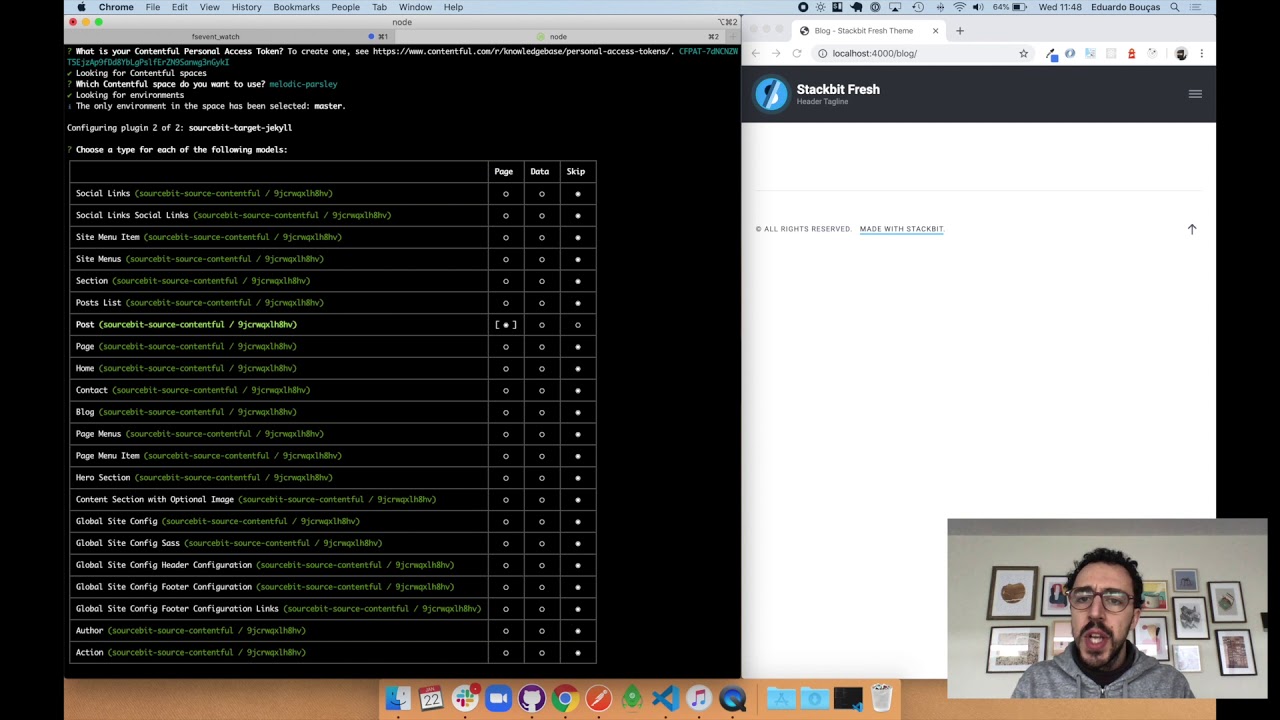sourcebit
v0.11.1
Published
Sourcebit helps developers build data-driven JAMstack sites by pulling data from any third-party resource
Downloads
5,068
Readme
Sourcebit helps developers build data-driven JAMstack sites by pulling data from any third-party resource.
Table of contents
Introduction
Sourcebit connects to multiple data sources, for example data in a headless CMS like Contentful or Sanity, to a destination, such as a JAMstack site built using Jekyll or Hugo. The easiest way to understand how this works is to see it in action via our video demo on YouTube.
Sourcebit works through the use of two types of plugins:
- Source plugins are responsible for fetching data, normalizing it to a standard format, and placing the resulting entries on sets of data called data buckets. Subsequently, any combination of plugins may consume, transform and persist these data buckets in any way they like.
- Target plugins are tasked with writing data into a format and location that other programs – such as static site generators – expect. A target plugin is not required, however. This is useful for situations where the source will be called via code, such as in a site built with tools like Next.js.
Read more about the anatomy of a plugin.
Getting started
For a complete getting started walkthrough, check out this step-by-step tutorial: https://www.stackbit.com/blog/data-driven-jamstack-sourcebit/
To ease the process of configuring Sourcebit, we've created a command-line tool that provides an interactive setup process that will install the project and any necessary plugins. It asks a series of questions defined by each plugin and generates the necessary configuration file (sourcebit.js) so that you can get up and running in no time.
To start this process, in your project directory run npx create-sourcebit or, if you've already installed Sourcebit, npm init sourcebit.
Manual installation
Sourcebit is distributed as an npm module. We recommend using the interactive setup process, but if you would like to manually install it and add it as a dependency to your project, run:
npm install sourcebit --saveManual configuration
The interactive setup process will generate the necessary configuration for you. Manual configuration can be useful in scenarios where you need to customize the existing behavior generated by the setup process or if you are creating a specific configuration that the setup process does not yet support.
Everything about Sourcebit, including its plugins and their parameters, is configured in a JavaScript object that lives in a file called sourcebit.js. Each plugin can specify options and/or functions as seen in the basic code example below.
It looks something like this:
module.exports = {
plugins: [
{
module: require('sourcebit-some-plugin-1'),
options: {
pluginOption1: 'foo',
pluginOptino2: 'bar'
}
},
{
module: require('sourcebit-some-plugin-2'),
options: {
pluginFunction1: (a, b) => a + b
}
}
]
};It's important to note that while every plugin block is defined with the module and options properties, the actual options passed to each options block varies widely and is defined and documented by each plugin.
Usage
As a CommonJS module
To use Sourcebit as a CommonJS module, include it in your project and call its fetch method.
const sourcebit = require('sourcebit');
const config = require('./sourcebit.js');
const options = {};
sourcebit.fetch(config, options).then(data => {
console.log(data);
});As a command-line tool
To use Sourcebit as a command-line tool, once it is installed, run the sourcebit fetch command in your project directory.
$ sourcebit fetchNote that if you do not have your local npm_modules on your PATH, you will need to run ./node_modules/.bin/sourcebit fetch or follow the instructions here to update your PATH.
When working on content in the CMS, you can automatically update content locally with changes made in the CMS by using the --watch flag.
$ sourcebit fetch --watchDisabling cache
Sourcebit core has built-in support for caching. Whenever a plugin uses setPluginContext to save data to its context object, it gets persisted to a file named .sourcebit-cache.json on disk. When sourcebit fetch is next executed, the context object will be automatically populated with the cached content before the bootstrap method is invoked.
To disable cache, add the flag --no-cache to the sourcebit fetch command if you're using the CLI. If you're using the CommonJS module, set cache: false in the options object (i.e. the second parameter of fetch()).
Plugins
For a step-by-step guide to creating a plugin for Sourcebit, check out this tutorial: https://www.stackbit.com/blog/sourcebit-plugin/
Sourcebit is designed to be completely extensible. Documentation on how to build plugins can be found on our wiki.
- Anatomy of a plugin
- Configuration
- Data normalization
- Debugging
- Plugin API
- Plugin registry
- Writing files to disk
Plugin directory
Source plugins
sourcebit-sample-plugin: A sample plugin with mock data, for demonstration/educational purposes.sourcebit-source-contentful: A source plugin for Contentful.sourcebit-source-sanity: A source plugin for Sanity.@kentico/sourcebit-source-kontent: A source plugin for Kontent.
Target plugins
sourcebit-target-hugo: A target plugin for the Hugo static site generator.sourcebit-target-jekyll: A target plugin for the Jekyll static site generator.sourcebit-target-next: A target plugin for the Next.js framework.
Other plugins
sourcebit-transform-assets: A plugin for downloading remote assets
Contributing
If you'd like to contribute to Sourcebit, either by adding a feature to the core application or by creating a brand new plugin, check out our contributing guidelines.