slipjs
v3.0.0
Published
UI library for manipulating lists via swipe and drag gestures
Downloads
1,860
Maintainers
Readme
Slip
A tiny library for interactive swiping and reordering of elements in lists on touch screens. No dependencies. BSD Licensed.
Try live demo (best on a touchscreen device)
Supports iOS Safari, Firefox Mobile, Chrome Mobile, Opera Mobile (Presto and Blink).
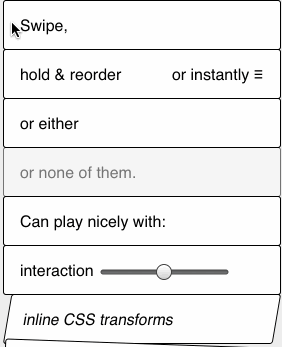
Usage
You interact with the library via custom DOM events for swipes/reordering. Call new Slip(<element>) to make element's children swipeable and add event listeners for any of the following events:
slip:swipeWhen swipe has been done and user has lifted finger off the screen. If you execute
event.preventDefault()the element will be animated back to original position. Otherwise it will be animated off the list and set todisplay:none.slip:beforeswipeFired before first swipe movement starts. If you execute
event.preventDefault()then the element will not move at all. Parent element will have classslip-swiping-containerfor duration of the animation.slip:cancelswipeFired after the user has started to swipe, but lets go without actually swiping left or right.
slip:animateswipeFired while swiping, before the user has let go of the element.
event.detail.xcontains the amount of movement in the x direction. If you executeevent.preventDefault()then the element will not move to this position. This can be useful for saturating the amount of swipe, or preventing movement in one direction, but allowing it in the other.slip:reorderElement has been dropped in new location.
event.detailcontains the following:insertBefore: DOM node before which element has been dropped (nullis the end of the list). Use withnode.insertBefore().spliceIndex: Index of element before which current element has been dropped, not counting the element iself. For use withArray.splice()if the list is reflecting objects in some array.originalIndex: The original index of the element before it was reordered.
You can use it to keep an array of items in sync with their display order:
const movedItem = itemsArray[event.detail.originalIndex]; itemsArray.splice(event.detail.originalIndex, 1); // Remove item from the previous position itemsArray.splice(event.detail.spliceIndex, 0, movedItem); // Insert item in the new position // And update the DOM: e.target.parentNode.insertBefore(e.target, e.detail.insertBefore);slip:beforereorderWhen reordering movement starts. Element being reordered gets class
slip-reordering. If you executeevent.preventDefault()then the element will not move at all.slip:beforewaitIf you execute
event.preventDefault()then reordering will begin immediately, blocking ability to scroll the page. You can checkevent.targetto limit that behavior to drag handles.slip:tapWhen element was tapped without being swiped/reordered.
Example
var list = document.querySelector('ul#slippylist');
new Slip(list);
list.addEventListener('slip:beforeswipe', function(e) {
if (shouldNotSwipe(e.target)) {
e.preventDefault(); // won't move sideways if prevented
}
});
list.addEventListener('slip:swipe', function(e) {
// e.target list item swiped
if (thatWasSwipeToRemove) {
// list will collapse over that element
e.target.parentNode.removeChild(e.target);
} else {
e.preventDefault(); // will animate back to original position
}
});
list.addEventListener('slip:beforereorder', function(e) {
if (shouldNotReorder(e.target)) {
// if prevented element won't move vertically
e.preventDefault();
}
});
list.addEventListener('slip:beforewait', function(e) {
if (isScrollingKnob(e.target)) {
// if prevented element will be dragged (instead of page scrolling)
e.preventDefault();
}
});
list.addEventListener('slip:reorder', function(e) {
// e.target list item reordered.
if (reorderedOK) {
e.target.parentNode.insertBefore(e.target, e.detail.insertBefore);
} else {
// element will fly back to original position
e.preventDefault();
}
});CSS
The library doesn't need any special CSS, but there are some tweaks that can make it nicer.
If you don't need text selection you can disable it to make dragging easier:
li {
user-select: none;
}You probably don't want horizontal scrollbar when elements are swiped off the list (slip-swiping-container class is set on container element only when necessary):
.slip-swiping-container {
overflow-x: hidden;
}Class slip-reordering is set on list element that is being dragged:
.slip-reordering {
box-shadow: 0 2px 10px rgba(0,0,0,0.45);
}When an item is dragged, z-index is set to 99999 on the element, so that it floats above the other elements in the list. In order to make this effective in some browsers, you'll need to set position: relative on the list items.
li {
position: relative;
}iOS also tends to add highlight color to tapped areas. If that bothers you, apply -webkit-tap-highlight-color: rgba(0,0,0,0); to tappable elements.
Configuration
You can also provide an options object when initialising Slip:
new Slip(element, {
ignoredElements: '#imnothere' // Allows you to provide any valid CSS selector, elements matching it will be ignored by Slip.
// Useful when you have invisible elements in your container but will cause bugs when used on visible items.
})Accessibility and focus management
In the source code there's an accessibility object with settings for enabling ARIA roles on elements and focus when elements are used. Set focus: true in that array for potentially improved screen reader use.
Please note that Slip does not support keyboard interaction (pull requests are welcome), so you need to provide your own keyboard-accessible alternative.
TODO
- ARIA roles and screen reader testing. Please note that drag'n'drop is very tricky to do with VoiceOver, and for accessibility you need a backup method.
- Customizable delays and animations.
- Using swipe to reveal UI beneath the element.
Old browsers
- Closure Compiler by default doesn't support ES5. Add
--language_in ECMASCRIPT5or switch to UglifyJS2. - For very old WebKit add
Function.bindpolyfill. - PointerEvents are not supported, so only IE versions with TouchEvents (mobile 11+) are supported.
Moving between two lists
For sake of simplicity of implementation and interaction dragging works only within a single list. If you need complex drag'n'drop, consider another, more generic library.
If you only need sorting between two lists (positioned one under another), then you can cheat a little by adding a non-draggable item to the list and styling it to look like a gap between the two lists.
