scrollimate
v1.3.5
Published
Scrollimate focuses on features and functions related to scrolling, animations (hence the name), but includes also other functionalities.
Downloads
11
Maintainers
Readme
Scrollimate!
Finally, the first version of scrollimate after years of having only indivdual components available!
Scrollimate focuses on features and functions related to scrolling, animations (hence the name), but includes also other functionalities.
Table of Contents
Setup and Usage:
This is a jQuery Plugin, so you'll need jQuery. Include jQuery. Include scrollimate.js.
<script src="path/to/your/scripts/jquery-2.1.4.min.js"></script>
<script src="path/to/your/scripts/scrollimate.js"></script>Each of the functionalities are implemented as methods of the scrollimate object. That means you just need to call the method you want, or you can use the handy init function and just need one call for them all!
1.) INIT METHOD
(Parallax is called via the init method)
The init function takes a single argument, an array of the methods you want to use, for example:
scrollimate.init(['saScroll', 'parallax'])will initiate the Smooth Anchor Sroll and Parallax functions
2.) CALLING METHODS MANUALLY
While you can call (almost) every method via init, you can also call the methods each manually, such as:
scrollimate.saTabs();which will initiate the saTabs Function
The Methods
What does Scrollimate Entail? Let's take a look:
SA Parallax
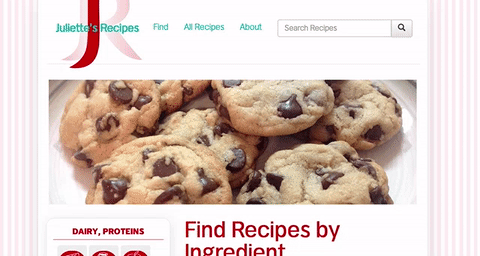
The original scrollimate function. You have to call SA Parallax with the init function.
BASIC SETUP:
- Follow the Instructions for Scrollimate Installation
- add the following data-attribute to the element you wish to parallax scroll:
data-sabglayer - Call the init Function with:
<script> scrollimate.init(['saParallax']); </script>
ADVANCED SETUP:
You can tell the data-sabglayer attribute how your parallax animation should behave.
By Default, it will simply start at the top and will scroll at half the speed that the page once you start scrolling.
The data-sabglayer will take two arguments:
Adjust scroll speed
- Supply a single number like so:
data-sabglayer="0.5"
Supply it a single number, this is the speed at which you want the element to scroll relative to the page speed. To create several layers of parallax, or simply to more fine-tune the effect, you can se the data-sabglayer attribute to any floating point value between 0 (which will cause the element to scroll normally) and 2 (which will cause the element to appear static on the page).
You can also use any number larger than 2, which will cause the element to scroll in the opposite direction of the scroll. And yes, you can also use negative numbers and make the element scroll faster than the page!
Centering / Offset Control
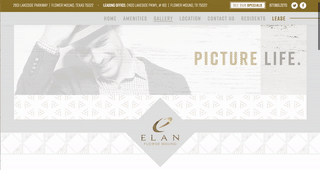
See how in this example, the top hero-image parallaxes right away, but each following elements (images) only when it comes into view, and consistently for each element? SA Parallax can do that!
You can supply more than one argument to SA Parallax. This is useful if the element you wish to parallax is not at the top. Supplying two elements will cause the eement to only start parallaxing once in view.
NEW in 1.3:
Keep Elements Centered
- Supply two arguments (separated by comma), with the second argument set to center like so:
data-sabglayer="-0.5, center"
This will calculate the parallax so that the element will be in it's “ideal” position when centered vertically on the screen. Plus, (ideally) you would never see it parallax out of view in either direction. (Mileage may vary...)
Custom Offset Elements
- Supply a second argument separated by comma like so:
data-sabglayer="-0.5, 0.25"
With this, you can define the position of parallaxing element. This is useful if you want the fine-control the element’s be position. This number is the fraction it is offset by it’s own hight. For example, 0.5 on a 500px tall element will cause it to be offset by 250px, 1 by 500px, etc.
If you don't want the element to be offset, but not start parallaxing until in view, simply set the second number to 0, like so: data-sabglayer="1.5, 0"
MOBILE CONTROL
By default, parallax will not be enabled on screen sizes smaller than 768px. (Sidenote: This applies to initial screen-size: Whatever your page loaded with, determined whether or not parallax is enabled. This is by design so that check is not performed over and over).
You can re-enable mobile parallax by calling the enableMobile before the saParallax method like so:
<script> scrollimate.init(['enableMobile', 'saParallax']); </script>
(If you are running the init function with other methods the order doens't matter, as long as saParallax gets called last).
SA (Smooth Anchor) Scroll
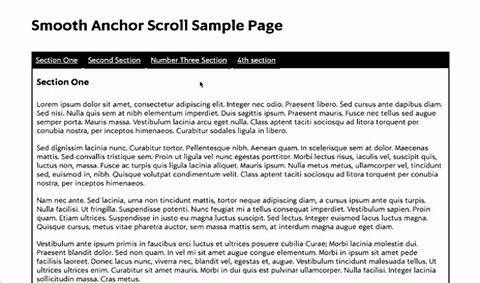
Smoothly scrolls to elements on websites that contain anchor scrolls. Instead of jumping to a point in the page, website scrolls smoothly (and at a consistent speed) to each anchor.
BASIC SETUP:
- Follow the Instructions for Scrollimate Installation
- Call the Method once on the page:
<script> scrollimate.saScroll; </script>(You may also use the init function by supplying 'saScroll' as an additional argument)
SA Tabs
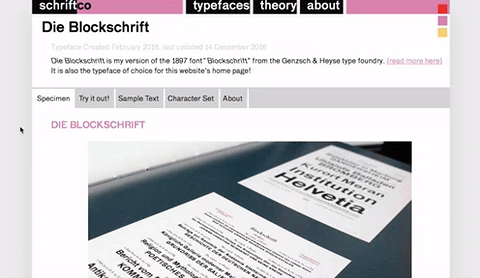
Create simple, bookmarable, browser-history-respecting tab content on any website. No cluttered Markup: You just need to add one custom data-attribute.
MARKUP:
You need to have two things:
1.) A Navigation of links, with each link wrapped in a parent.
In the collection of links, link the links via #s to the sections.
For example, you may have two divs, one has the id of id="one", the other id="two"
Your links should link to href="#one" and href="#two".
Wrap each link in a parent. (This is important for styling, or if you are using a list)
Wrap each parent to a link in another parent, and give it the following attribute
"data-tabscrollnavcontainer".
It should look something like this:
<ul data-tabscrollnavcontainer>
<li>
<a href="#one">One</a>
</li>
<li>
<a href="#two">Two</a>
</li>
</ul>---- or something like ----
<div data-tabscrollnavcontainer>
<div>
<div>
<a href="#one">One</a>
</div>
<div>
<a href="#two">Two</a>
</div>
</div>
</div>2.) A collection of "tabs", the content you want to display as tabs.
I recommend it to look something like this:
<div>
<div id="one">
...
</div>
<div id="tow">
...
</div>
</div>---- or something like ----
<article>
<section id="one">
...
</section>
<section id="two">
...
</section>
</article>Note: (The class for the active tab on the navigation is .tabscroll_activeNavi)
SETUP:
- Follow the Instructions for Scrollimate Installation
- Call the Method once on the page:
<script> scrollimate.saTabs; </script>(You may also use the init function by supplying 'saScroll' as an additional argument)
EXCLUSION
You want to have a link within your navigation that does something else. An external link, a popup link, etc. This is possible by simply adding the data-saexclude attribute to the anchor element.
SA Scroll Class
Will add a specifiable class to any element when a target element is scrolled, and remove it when it stops scrolling.
as of right now, this method cannot be called with the init method :(
BASIC SETUP:
- Follow the Instructions for Installation
- Call the Method once on the page:
<script> scrollimate.scrollClass( $(window), $('.topnav'), 'scrolling' ); </script>
SA Scroll Class takes three arguments:
- complete jQuery Selector of the element you want to scroll (in the above example it would be the entire window, but it can be an overflow-ed div, or really anything )
- complete jQuery selector of the element that you want to add the class to (in the above example we are adding a class to the element with the
.topnavclass) - The name of the class you want to add
In the above example, the .topnav Element will get the scrolling class when the window is scrolled.
SA Accordion
(examples: https://codepen.io/justMoritz/pen/vJVZVd)
A simple horizontal accordion for an infinite number of elements.
as of right now, this method cannot be called with the init method :(
BASIC SETUP:
- You will need any number elements with the same selector, for example 5 divs with the class of
element. please float these elements left, inline or inline-block the, so they will be next to each other . Clearing the float etc. will be up to you. - Follow the Instructions for Scrollimate Installation
- Call the Method once on the page with two arguments like so:
<script> saAccordion('.element', '66.66'); </script>
Advanced SETUP:
SA Accordion takes at least one, but can take four arguments:
- The target elements selector (in the above example every element with the
.elementclass) - (optional) The width (in percent) of the exanded element. If none is provided, the default width is 50%.
- (optional) The type of event that raises the change over the element selected in argument 1. Can be click, mouseover, mouseout, etc. If left blank, defaults to CLICK
- (optional) You can determin the height of the element, in pixels, or in percent of the width of the individual element. (This is done via padding-bottom)
Please note that SA Accordion works with float: left;, and will take up 100% of the width of its container, so please plan your markup accordingly.
