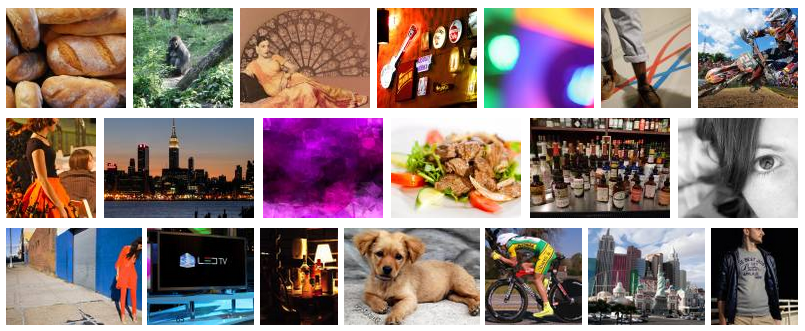rowgrid.js
v1.1.0
Published
A small, lightweight JavaScript plugin for placing items in straight rows
Downloads
89
Readme
rowGrid.js
rowGrid.js is a small, lightweight (~1000 bytes gzipped) jQuery plugin for placing images (or other items) in straight rows.
The grid is similar to grids on Google Image Search, flickr, shutterstock and Google+ images.
Features:
- responsive
- infinite scrolling
- support for all modern browsers and IE >= 8
A vanilla JavaScript version is available that doesn't require jQuery: https://github.com/brunjo/rowGrid
Do you like this project? Follow me on Twitter @3runjo.
How does it work?
All items must have the same height but the width can be variable. RowGrid.js justifies the items in straight rows so that the width of the rows equals the width of the container/parent element. At first rowGrid.js adjusts the margin between the items. If this is not enough rowGrid.js scales down the items.
Demos & Examples
Examples with explanation: http://brunjo.github.io/rowGrid.js/
Real world example: https://www.pexels.com/
Installation
RowGrid.js requires jQuery 1.7 or above.
<script src="path/to/jquery.min.js"></script>
<script src="path/to/jquery.row-grid.min.js"></script>You can install it also with Bower or npm:
Usage
It is important that you either declare the width and height as attributes on the img tag or that you wait until the images are loaded before you start rowGrid.js.
HTML:
<div class="container">
<div class="item">
<img src="path/to/image" width="320" height="200" />
</div>
<div class="item">
<img src="path/to/image" width="290" height="200" />
</div>
...
</div>JS:
var options = {minMargin: 10, maxMargin: 35, itemSelector: ".item"};
$(".container").rowGrid(options);Endless Scrolling
JS:
// append new items
$(".container").append("<div class='item'><img src='http://placehold.it/310x200' /></div>");
// arrange appended items
$(".container").rowGrid("appended");Options
$(".container").rowGrid({
itemSelector: ".item"
minMargin: 10,
maxMargin: 35,
resize: true,
lastRowClass: "last-row",
firstItemClass: "first-item"
});itemSelector (required)
- value:
string(CSS Selector)
You have to set this option. The selector have to reference to all grid items.
minMargin
- value:
numberornull - default value:
null
This is the minimal horizontal margin between the items. The margin is only between the items not between the first/last item and the container.
maxMargin
- value:
numberornull - default value:
null
This is the maximal horizontal margin between the items.
resize
- value:
boolean - default value:
true
If resize is set to true the layout updates on resize events. This is useful for responsive websites.
lastRowClass
- value:
string - default value:
last-row
The first item in the last row gets this class.
firstItemClass
- value:
stringornull - default value:
null
The first item in every row gets this class.
lastItemClass
- value:
stringornull - default value:
null
The last item in every row gets this class.