rn-picker-dropdown
v1.0.1
Published
A single / multiple, categorizable & searchable item picker (dropdown) component for react native which supports both Android & iOS.
Downloads
5
Maintainers
Readme
React native dropdown picker v4
NOTE: THIS IS SAME LIBRARY WITH https://github.com/hossein-zare/react-native-dropdown-picker
The only changes applied are mentioned in this comment: https://github.com/hossein-zare/react-native-dropdown-picker/issues/84#issuecomment-742657954
A single / multiple, categorizable & searchable item picker (dropdown) component for react native which supports both Android & iOS.
Screenshots
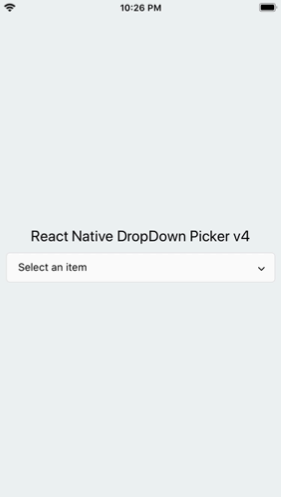
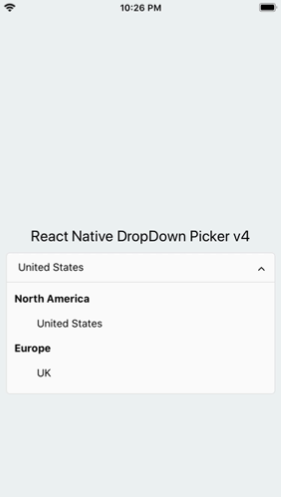
Table of contents
- React native dropdown picker v4
- NOTE: THIS IS SAME LIBRARY WITH https://github.com/hossein-zare/react-native-dropdown-picker
- The only changes applied are mentioned in this comment: https://github.com/hossein-zare/react-native-dropdown-picker/issues/84#issuecomment-742657954
- Screenshots
- Table of contents
- Dependencies
- Changelog
- Getting Started
Dependencies
Make sure react-native-vector-icons is installed.
https://github.com/oblador/react-native-vector-icons
Changelog
- Added
childrenContainerStyle. [Februrary 13, 2021] - Added
textStyleviewStyle&untouchableprops to items. [Februrary 13, 2021] - Added category support. [Februrary 13, 2021]
- Added
globalTextStyle. [February 11, 2021] - Added
onSearch. [January 27, 2021] - Added
labelProps. [January 06, 2021] - Some bug-fixes. [January 06, 2021]
- Added
containerProps. [December 21, 2020]
Getting Started
Installation
via NPM
npm install react-native-dropdown-picker --savevia Yarn
yarn add react-native-dropdown-pickerBasic Usage
The first step is to import the package.
import DropDownPicker from 'react-native-dropdown-picker';Single Item
Select a single item.
import Icon from 'react-native-vector-icons/Feather';
this.state = {
country: 'uk'
}
<DropDownPicker
items={[
{label: 'USA', value: 'usa', icon: () => <Icon name="flag" size={18} color="#900" />, hidden: true},
{label: 'UK', value: 'uk', icon: () => <Icon name="flag" size={18} color="#900" />},
{label: 'France', value: 'france', icon: () => <Icon name="flag" size={18} color="#900" />},
]}
defaultValue={this.state.country}
containerStyle={{height: 40}}
style={{backgroundColor: '#fafafa'}}
itemStyle={{
justifyContent: 'flex-start'
}}
dropDownStyle={{backgroundColor: '#fafafa'}}
onChangeItem={item => this.setState({
country: item.value
})}
/>Multiple Items
Select multiple items.
import Icon from 'react-native-vector-icons/Feather';
this.state = {
countries: ['uk']
}
<DropDownPicker
items={[
{label: 'UK', value: 'uk', icon: () => <Icon name="flag" size={18} color="#900" />},
{label: 'France', value: 'france', icon: () => <Icon name="flag" size={18} color="#900" />},
]}
multiple={true}
multipleText="%d items have been selected."
min={0}
max={10}
defaultValue={this.state.countries}
containerStyle={{height: 40}}
itemStyle={{
justifyContent: 'flex-start'
}}
onChangeItem={item => this.setState({
countries: item // an array of the selected items
})}
/>Available Item Properties
Here's the type definition of an item.
type ItemType = {
label: any; // required
value: any; // required
icon?: () => JSX.Element;
hidden?: boolean;
untouchable?: boolean;
parent?: any;
disabled?: boolean;
selected?: boolean;
viewStyle?: StyleProp<ViewStyle>,
textStyle?: StyleProp<TextStyle>,
};Category Support
As of v4.x, You can simply categorize your items.
<DropDownPicker
items={[
{label: 'North America', value: 'na', untouchable: true}, // North America
{label: 'United States', value: 'us', parent: 'na'},
{label: 'Canada', value: 'canada', parent: 'na'},
{label: 'Mexico', value: 'mexico', parent: 'na'},
{label: 'Europe', value: 'eu', untouchable: true}, // Europe
{label: 'UK', value: 'uk', parent: 'eu'},
{label: 'Germany', value: 'germany', parent: 'eu'},
{label: 'Russia', value: 'russia', parent: 'eu'},
]}
...
/>The
parentproperty must be equal to thevalueproperty of the parent item.
Theuntouchableproperty makes the item untouchable.
Searchable Items
Search for specific items.
searchable={true}
searchablePlaceholder="Search for an item"
searchablePlaceholderTextColor="gray"
seachableStyle={{}}
searchableError={() => <Text>Not Found</Text>}
onSearch={text => {
// Example
if (this._API.isFetching())
this._API.abort();
this._API = this.fetchFromServer(text, (items) => {
// See controller: https://github.com/hossein-zare/react-native-dropdown-picker#controller
this.controller.resetItems(items); // Maybe a new method will be introduced for a better UX!
});
}}Default Item
You may want to select one of the items as default.
Use one of the following options:
Add
selected: trueto the object. (This method is not state-friendly!)items={[ {label: 'Item 1', value: 'item1'}, {label: 'Item 2', value: 'item2', selected: true}, ]}The
defaultValueproperty.defaultValue = 'uk'; // Single defaultValue = ['uk']; // Multiple
Placeholder
You may want to have a placeholder while the default value is null or an empty array.
Add the following properties to the component.
this.state = {
data: null, // Single
data: [] // Multiple
}
...
defaultValue={this.state.data}
placeholder="Select an item"
...Controller
The controller property gives you full access to the DropDownPicker methods and properties.
Class Components
constructor(props) {
this.state = {
value: null,
items: []
}
this.controller;
}
<DropDownPicker
items={this.state.items}
controller={instance => this.controller = instance}
onChangeList={(items, callback) => {
this.setState({
items // items: items
}, callback);
}}
defaultValue={this.state.value}
onChangeItem={item => this.setState({
value: item.value
})}
/>Functional Components
const [value, setValue] = useState(null);
const [items, setItems] = useState([ {...}, ... ]);
let controller;
<DropDownPicker
items={items}
controller={instance => controller = instance}
onChangeList={(items, callback) => {
new Promise((resolve, reject) => resolve(setItems(items)))
.then(() => callback())
.catch(() => {});
}}
defaultValue={value}
onChangeItem={item => setValue(item.value)}
/>in Class components you can call methods using this.controller.METHOD_NAME() and controller.METHOD_NAME() in Functional components.
Reset the state.
You may want to reset the state of your picker.
this.controller.reset();Reset items.
The second argument is your default value. (Optional)
this.controller.resetItems([{}, {}, ...]); this.controller.resetItems([{}, {}, ...], 'uk'); // Single this.controller.resetItems([{}, {}, ...], ['uk', ...]); // MultipleSelect an item manually.
You may want to select an item manually.
// Single this.controller.selectItem('uk'); // Multiple this.controller.selectItem(['uk', 'france']);Add items manually.
There are two methods to help you add items manually.
this.controller.addItem({ label: 'UK', value: 'uk', icon: () => {}, }); this.controller.addItems([ { label: 'UK', value: 'uk', icon: () => {}, }, ]);Remove items
this.controller.removeItem('uk', { changeDefaultValue: true, // Unselect if the removed item is the selected item });Check if the dropdown is open
this.controller.isOpen(); // booleanOpen, close or toggle.
this.controller.open(); this.controller.close(); this.controller.toggle();
Styling The Component
There are 14 props to style the component.
The
styleproperty.Use this to adjust the inner part of the picker.
style={{paddingVertical: 10}}The
dropDownStyleproperty.Additional styles for the dropdown box.
dropDownStyle={{backgroundColor: '#fafafa'}}The
containerStyleproperty.Use this to adjust the outer part of the picker such as
margin,width,height,flex, ...containerStyle={{width: 150, height: 70}}The
itemStyleproperty.If you want the labels on the
leftandrightside or to centerize them:itemStyle={{justifyContent: 'flex-start|flex-end|center'}}The
labelStyleproperty.This property gives full control over the label.
labelStyle={{ fontSize: 14, textAlign: 'left', color: '#000' }}The
selectedLabelStyleproperty.Changes the style of the selected item label.
selectedLabelStyle={{ color: '#39739d' }}The
placeholderStyleproperty.Style the placeholder text with this property.
placeholderStyle={{ fontWeight: 'bold', textAlign: 'center' }}The
activeItemStyleproperty.This property allows you to style the active item.
activeItemStyle={{justifyContent: 'center'}}The
activeLabelStyleproperty.This property allows you to style the active label.
activeLabelStyle={{color: 'red'}}The
arrowStyleproperty.Adds your additional styles to the
Viewelement of the arrow.arrowStyle={{marginRight: 10}}The
searchableStyleproperty.Additional styles for the
TextInputsearchableStyle={{backgroundColor: '#dfdfdf'}}The
searchablePlaceholderTextColorproperty.Assigns a new color to the placeholder text.
searchablePlaceholderTextColor="silver"The
globalTextStyleproperty.You can style
<Text />elements globally.globalTextStyle={{ fontFamily: "MyFontName", fontSize: 15 }}The
childrenContainerStyleproperty.Style the children container
View(See Category Support)childrenContainerStyle={{ paddingLeft: 30 }}
RTL Support
The selected item
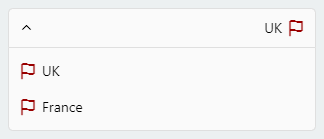
style={{ flexDirection: 'row-reverse', }} labelStyle={{ textAlign: 'right', }}The dropdown items
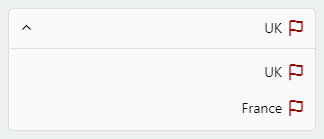
itemStyle={{ flexDirection: 'row-reverse', justifyContent: 'flex-start', }}
FAQ
How to close other pickers when opening another picker?
this.state = {
isVisibleA: false,
isVisibleB: false,
...
}
changeVisibility(state) {
this.setState({
isVisibleA: false,
isVisibleB: false,
...state
});
}
// Picker A
<DropDownPicker
isVisible={this.state.isVisibleA}
onOpen={() => this.changeVisibility({
isVisibleA: true
})}
onClose={() => this.setState({
isVisibleA: false
})}
...
/>
// Picker B
<DropDownPicker
isVisible={this.state.isVisibleB}
onOpen={() => this.changeVisibility({
isVisibleB: true
})}
onClose={() => this.setState({
isVisibleB: false
})}
...
/>borderRadius
Avoid using borderRadius and all the corners must be set separately.
style={{
borderTopLeftRadius: 10, borderTopRightRadius: 10,
borderBottomLeftRadius: 10, borderBottomRightRadius: 10
}}
dropDownStyle={{
borderBottomLeftRadius: 20, borderBottomRightRadius: 20
}}zIndex conflicts (Untouchable Items, Overlapping pickers)
Using the
containerStyleproperty to style the picker results in unexpected behaviors like untouchable items.The
styleanddropDownStyleproperties must be used instead.
Use thecontainerStyleprop to adjust the outer part of the picker such asmargin,width,height,flex, ...Nested Views
You have to add
zIndexto the nested views which contain the picker.
Note!zIndexlocks the picker on Android, The solution is to use thePlatform.OSimport { Platform } from 'react-native'; <View style={{ ...(Platform.OS !== 'android' && { zIndex: 10 }) }} > <DropDownPicker ... /> </View>Demo: https://snack.expo.io/@hossein-zare/823437
DropDownPicker wrapped by
<View style={{backgroundColor: ..., border[...]: ..., elevation: ...}}>
These props will make your dropdown untouchable.
Remove all thebackgroundColor,border[...],elevation, ... style properties from the parent element.
https://github.com/hossein-zare/react-native-dropdown-picker/issues/40#issuecomment-651744446Multiple Pickers
<DropDownPicker zIndex={5000} /> <DropDownPicker zIndex={4000} /> <DropDownPicker zIndex={3000} />
Dropdown Overflow
Adding borders to the component separates elements or may overflow. To solve this issue add marginTop to the dropDownStyle and specify the value which fits your UI well.
dropDownStyle={{marginTop: 2}}Props
| Name | Description | Type | Default | Required |
| -------------------------------- | ---------------------------------------------------------------------------------------------------------------- | ------------------------- | ------------------------------ | -------- |
| items | The items for the component. | array | | Yes |
| defaultValue | The value of the default item. (If multiple={true}, it takes an array of pre-selected values: ['uk']) | any | | No |
| placeholder | Default text to be shown to the user when defaultValue={null} or defaultValue={[]} | string | 'Select an item' | No |
| dropDownMaxHeight | Height of the dropdown box. | number | 150 | No |
| style | Additional styles for the picker. | object | {} | No |
| globalTextStyle | Global text style.| object | {} | No |
| dropDownStyle | Additional styles for the dropdown box. | object | {} | No |
| containerStyle | Additional styles for the container view. | object | {} | No |
| itemStyle | Additional styles for the items. | object | {} | No |
| labelStyle | Additional styles for the labels. | object | {} | No |
| selectedLabelStyle | Additional styles for the selected label. | object | {} | No |
| placeholderStyle | Additional styles for the placeholder text. | object | {} | No |
| activeItemStyle | Additional styles for the active item. | object | {} | No |
| activeLabelStyle | Additional styles for the active label. | object | {} | No |
| arrowStyle | Additional styles for the arrow. | object | {} | No |
| arrowColor | The color of arrow icons | string | #000 | No |
| arrowSize | The size of the arrow. | number | 15 | No |
| showArrow | An option to show/hide the arrow. | bool | true | No |
| customArrowUp | Customize the arrow-up. | func | (size, color) => ... | No |
| customArrowDown | Customize the arrow-down. | func | (size, color) => ... | No |
| customTickIcon | Customize the tick icon for multiple item picker. | func | () => ... | No |
| zIndex | This property specifies the stack order of the component. | number | 5000 | No |
| disabled | Disables the component. | bool | false | No |
| isVisible | Open or close the dropdown box. | bool | false | No |
| autoScrollToDefaultValue | If true, automatically scroll to defaultValue/first defaultValue (multiple) during first render of dropdown | bool | false | No |
| multiple | If set to true selecting multiple items is possible. | bool | false | No |
| multipleText | a Text to inform the user how many items have been selected. | string | %d items have been selected | No |
| min | Minimum number of items. | number | 0 | No |
| max | Maximum number of items. | number | 10000000 | No |
| searchable | Shows a TextInput to search for specific items. | bool | false | No |
| searchablePlaceholder | Default text to be shown to the user. | string | Search for an item | No |
| searchablePlaceholderTextColor | TextInput placeholder text color. | string | gray | No |
| searchableStyle | Additional styles for the TextInput | object | {} | No |
| searchableError | Shows a jsx element when nothing found. | func | () => <Text>Not Found</Text> | No |
| onSearch | Fires when you type something in the TextInput. | func | (text) => {} | No |
| selectedLabelLength | Specify length for the selected label. | number | 1000 | No |
| labelLength | Specify length for the labels. | number | 1000 | No |
| labelProps | Add props to the labels. | object | {} | No |
| scrollViewProps | Add props to the ScrollView | object | {} | No |
| searchTextInputProps | Add props to the search TextInput | object | {} | No |
| containerProps | Add props to the container view. | object | {} | No |
| renderSeperator | Separate items. | func | undefined | No |
| controller | Gives you access to the methods and properties. | func | (instance) => {} | No |
| onOpen | Fires when you open the picker. | func | () => {} | No |
| onClose | Fires when you close the picker. | func | () => {} | No |
| onChangeItem | Callback which returns item and index. The item is the selected object or an array of the selected values. | func | (item, index) => {} | No |
| onChangeList | Changes the list of items. | (items, callback) => {} | No |
