reanimated-bottom-tabs
v1.0.4
Published
Bottom Tabs for react-navigation using reanimated
Downloads
1,017
Maintainers
Readme
reanimated-bottom-tabs
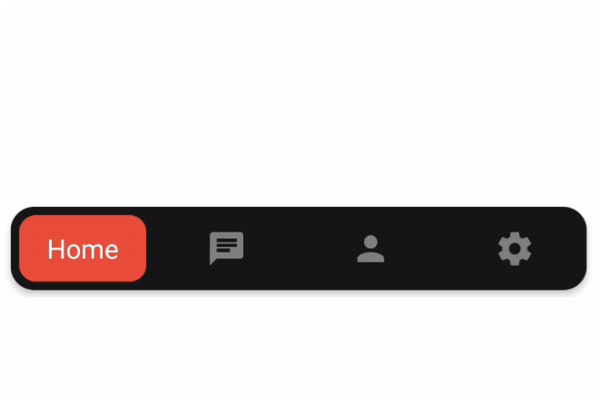
instalation
npm i reanimated-bottom-tabs
This package uses react-native-reanimated 2 so make sure you have it installed as well Reanimated v2 instalation. Please notice that it is version 2.
also you need to have react-navigation v5.
usage
Simply import the component and use it as the tabBar property of the bottom tab navigator.
import ReanimatedBottomTabs from 'reanimated-bottom-tabs';
const Tab = createBottomTabNavigator();
const TabNavigator = () => (
// notice you need to pass props to the component like so:
<Tab.Navigator tabBar={props => <ReanimatedBottomTabs {...props} />}>
<Tab.Screen
options={{
title: 'Home',
// for icon you should set your custom icon for each screen using tabBarIcon:
tabBarIcon: () => <Icon name="home" size={24} color="gray" />,
}}
name="Home"
component={HomeScreen}
/>
<Tab.Screen
name="Chat"
options={{
title: 'Home',
tabBarIcon: () => <Icon name="chat" size={24} color="gray" />,
}}
component={ChatScreen}
/>
</Tab.Navigator>
);props
- activeColor: color for the text | defaults to
'white', - margin: the margin for the bottomTabBar from corners, applies for top, left, right, bottom | defaults to
8, - moverPadding: padding for the container of the red box in demo | defaults to
5, - moverStyle: style object for the moving element | defaults to
{ backgroundColor: "#e74c3c", borderRadius: 10, } - contentContainerStyle: style object for the bottom tab bar | defaults to
{ backgroundColor: "#181818", borderRadius: 14, elevation: 3, } - itemLabelStyle: label style of each item.
how to add icons? in order to add icon, render your custom icon for each screen using the options > tabBarIcon property similar to the example
