react-tabs-redux
v4.0.0
Published
Simple, fully customizable React tabs component that can be used in plain React application or with any Flux-like architecture, e.g. Redux
Downloads
7,878
Readme
React tabs (Redux compatible)
Simple, fully customizable, accessible React tabs component that can be used in plain React application or with any Flux-like architecture with external application state, e.g. Redux.
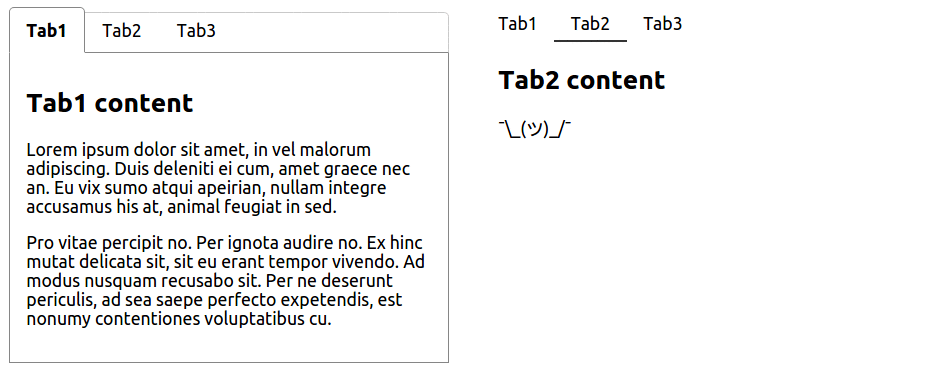
Installation
Using npm:
$ npm install react-tabs-reduxUMD build is also available:
<script src="https://unpkg.com/react-tabs-redux/dist/react-tabs.min.js"></script>with components accessible via window.ReactTabs object.
NOTE: This component requires React to be installed separately.
Usage
- with plain React (using component's internal state) - see example
<Tabs>
<TabLink to="tab1">Tab1</TabLink>
<TabLink to="tab2">Tab2</TabLink>
<TabLink to="tab3">Tab3</TabLink>
<TabContent for="tab1">/* content for tab #1 */</TabContent>
<TabContent for="tab2">/* content for tab #2 */</TabContent>
<TabContent for="tab3">/* content for tab #3 */</TabContent>
</Tabs>- with Redux (or any other external state management library) - see example
The only change needed from plain React example is to provide handleSelect and selectedTab (name as well if you want to have multiple <Tabs /> instances in your app) props to <Tabs /> component so that you are able to save and retrieve information about which tab is currently active from your external application state.
<Tabs
/* namespace for this <Tabs /> instance so you can keep track of
multiple <Tabs /> instances in your external state */
name="tabs1"
handleSelect={(selectedTab, namespace) => {
// fire Redux action here
}}
/* selected tab name retrieved from external state */
selectedTab="tab2"
>
<TabLink to="tab1">Tab1</TabLink>
<TabLink to="tab2">Tab2</TabLink>
<TabLink to="tab3">Tab3</TabLink>
<TabContent for="tab1">...</TabContent>
<TabContent for="tab2">...</TabContent>
<TabContent for="tab3">...</TabContent>
</Tabs>By default, the first <TabLink /> component is set to active. You can change this by specifying default in props of the <TabLink /> component you want to become active instead.
<Tabs>
<TabLink to="tab1">Tab1</TabLink>
<TabLink to="tab2" default>
Tab2
</TabLink>
<TabLink to="tab3">Tab3</TabLink>
<TabContent for="tab1">...</TabContent>
<TabContent for="tab2">...</TabContent> // this gets visible
<TabContent for="tab3">...</TabContent>
</Tabs><TabLink /> and <TabContent /> don't need to be first level children of <Tabs /> component. You can put them as deep in your markup as you need to (e.g. because of styling) making <Tabs /> component fully customizable.
This will work then:
<Tabs>
<ul>
<li>
<TabLink to="tab1">Tab1</TabLink>
</li>
<li>
<TabLink to="tab2">Tab2</TabLink>
</li>
<li>
<TabLink to="tab3">Tab3</TabLink>
</li>
</ul>
<div>
<TabContent for="tab1">...</TabContent>
<TabContent for="tab2">...</TabContent>
<TabContent for="tab3">...</TabContent>
</div>
</Tabs>If, for performance or other reasons, you wish to render only the content of the active tab to HTML and not render anything for the rest (not visible content), you may set an renderActiveTabContentOnly prop on <Tabs /> component.
<Tabs renderActiveTabContentOnly={true}>
<ul>
<li>
<TabLink to="tab1" default>
Tab1
</TabLink>
</li>
<li>
<TabLink to="tab2">Tab2</TabLink>
</li>
<li>
<TabLink to="tab3">Tab3</TabLink>
</li>
</ul>
<div>
<TabContent for="tab1">Content 1 /* rendered in HTML */</TabContent>
<TabContent for="tab2">Content 2 /* empty in HTML */</TabContent>
<TabContent for="tab3">Content 3 /* empty in HTML */</TabContent>
</div>
</Tabs><Tabs /> props
| Prop name | Type | Default value | Description |
| :------------------------- | :---------------------------- | :------------ | --------------------------------------------------------------------------------------------------------------------------------------------------------------------------------------------------------------------- |
| name | string | | Sets namespace of a <Tabs /> component. Useful when multiple instances are used |
| onChange | function(selectedTab, name) | | Called everytime the selected tab is changed. (it gets called for the initial selected tab too) |
| handleSelect | function(tab, name) | | (Optional) control prop - called everytime a Tab Link is clicked Useful in an "external state" scenario (Redux, etc.), use onChange for tracking purposes. |
| selectedTab | string | | (Optional) control prop - controls which tab is currently active. Useful in an "external state" scenario (Redux, etc.), when not set, the <Tabs /> component will maintain the "selected tab" state. |
| activeLinkStyle | object | | Style that gets applied to the selected <TabLink /> |
| visibleTabStyle | object | | Style that gets applied to the visible <TabContent /> |
| disableInlineStyles | boolean | false | Useful if you are using className to style the components and don't want the default inline styles to get applied. |
| renderActiveTabContentOnly | boolean | false | Performance: When set, only the visible content gets actually rendered to DOM (instead of all <TabContent /> being rendered and hidden). |
| tabComponent | string | | DOM element all <TabLink /> render to. This can be set on <TabLink /> level too, by setting the component prop on <TabLink /> components. |
<TabLink /> props
| Prop name | Type | Default value | Description |
| :-------------- | :------- | ----------------- | --------------------------------------------------------------------- |
| component | string | "button" | DOM element <TabLink /> renders to. |
| className | string | "tab-link" | Class name that's applied to elements |
| activeClassName | string | "tab-link-active" | Class name that's applied to the element when it's active |
<TabContent /> props
| Prop name | Type | Default value | Description | | :-------------- | :------- | --------------------- | ------------------------------------------------------------------------- | | className | string | "tab-content" | Class name that's applied to elements | | activeClassName | string | "tab-content-visible" | Class name that's applied to the element when it's visible |
See more in examples
Styling components
Class names
There is a couple of class names dynamically added to the components:
<TabLink /> will receive tab-link class name with tab-link-active added when tab is active.
/* will receive `className="tab-link"` in props */
<TabLink to="tab1">Tab1</TabLink>
/* will receive `className="tab-link tab-link-active"` in props */
<TabLink to="tab2" default>Tab1</TabLink>To override the default class names, <TabLink/> accepts a className prop, as well as an activeClassName prop.
<TabContent /> will receive tab-content class name with tab-content-visible added when the content is visible (its corresponding <TabLink /> is active).
/* will receive `className="tab-content"` or `className="tab-content tab-content-visible"` in props */
<TabContent for="tab1">...</TabContent>To override the default class names, <TabContent /> accepts a className prop, as well as a visibleClassName prop.
Inline styles
If you prefer to use inline styles, you can set style in props of each of <Tabs />, <TabLink /> and <TabContent /> components.
To apply style for an active tab link, set the style as activeLinkStyle in props of <Tabs /> component.
To apply style for a visible tab content, set the style as visibleTabStyle in props of <Tabs /> component.
By default, react-tabs-redux will apply display: none styles to the appropriate <TabContent/> component, and font-weight: bold to the appropriate <TabLink/> component. If you would like to use classes to handle all of the styling, and disable even the default inline styles, you may pass disableInlineStyles as a prop to the parent <Tabs/> component.
<Tabs
style={/* styles for tabs wrapper */}
activeLinkStyle={/* style that will be applied on the active `<TabLink />` */}
visibleTabStyle={/* style that will be applied on the visible `<TabContent />` */}
disableInlineStyles={/* Boolean to toggle all inline styles */}
>
<TabLink to="tab1" style={/* styles for inactive tab link */}> Tab1 </TabLink>
<TabLink to="tab2" style={/* styles for inactive tab link */}> Tab2 </TabLink>
<TabContent for="tab1" style={/* styles for tab content */}>...</TabContent>
<TabContent for="tab2" style={/* styles for tab content */}>...</TabContent>
</Tabs>In each example there is one <Tabs /> components styled using class names and the other one styled using inline styles.
License
MIT


