react-spreadsheets
v1.0.0
Published
A lightweight, fully customizable, feature rich spreadsheet component for React
Downloads
15
Maintainers
Readme
react-spreadsheets
A lightweight, fully customizable, feature rich spreadsheet component for React
Installation
$ npm i react-spreadsheets
# or
$ yarn add react-spreadsheetsScreenshot
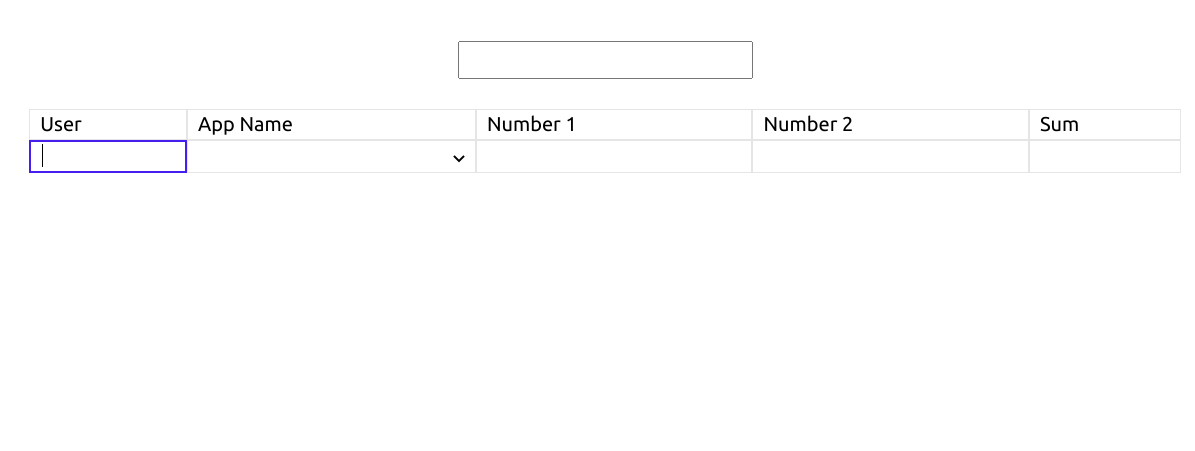
Features
- Straight and simple APIs
- Keyboard friendly
- Allows easy transfer of data using
drag & drop Readonly cellsare allowed- Inbuilt
search and sortfunctionalities - Accepts
custom filters - Allows
custom data formators - Accepts
name, text and selectfields
Usage
Example
import { SpreadSheet } from 'react-spreadsheets';
import { addCountryCode } from './utils';
const App = () => {
const tableSchema = [
{ id: 'name', name: 'Name', searchable: true },
{ id: 'age', name: 'Age', type: 'number' },
{
id: 'foodPreference',
name: 'Food Perference',
options: [
{ value: '', label: '' },
{ value: 'vegan', label: 'Vegan' },
{ value: 'veg', label: 'Veg' },
{ value: 'non-veg', label: 'Non-Veg' }
]
},
{
id: 'ph',
name: 'Phone Number',
type: 'number',
searchable: true,
dataFormator: data => addCountryCode(data)
}
];
return (
<div className='App'>
<SpreadSheet tableSchema={tableSchema} />
</div>
);
};Example: Add 2 numbers
import { SpreadSheet } from 'react-spreadsheets';
import { addCountryCode } from './utils';
const App = () => {
const tableSchema = [
{ id: 'user', name: 'User', type: 'text' },
{ id: 'num1', name: 'Number 1', type: 'number' },
{ id: 'num2', name: 'Number 2', type: 'number' },
{
id: 'sum',
name: 'Sum',
readOnly: true,
getRow: ({ num1, num2 }) => {
const sum = +num1 + +num2;
if (isNaN(sum)) return '';
return sum;
}
}
];
return (
<div className='App'>
<SpreadSheet tableSchema={tableSchema} />
</div>
);
};SpreadSheet Props
tableSchema: (type: TableSchema[]);
This is the most important and only required prop. Defines the schema of the SpreadSheet.
type TableSchema = {
id: string;
name: string;
readOnly?: boolean;
getRow?: (row: { [key: string]: any }) => any;
} & (
| {
type?: 'text';
dataFormator?: (data: string) => string;
searchable?: boolean;
}
| {
type: 'number';
dataFormator?: (data: number) => number;
searchable?: boolean;
}
| { type: 'select'; options: OptionHTMLAttributes<any>[] }
); initialTableData?: (type: TableSchema[]);
Holds the initial data for the SpreadSheet. Can be helpful in persisting the table state.
getTableData?: (type: (data: TableSchema[]) => any);
Subscribe to table data changes using getTableData. This contains the unaltered table data and doesn't get affected by sorting, searching or other custom filters.
getDraftTableData?: (type: (data: TableSchema[]) => any);
Subscribe to filtered table data changes using getDraftTableData.
onFilter?: (type: (data: TableSchema[]) => TableSchema[]);
Pass custom filters using onFilter.
searchableValue?: (type: string);
Searchable value searches the searchable columns passed through tableSchema.
autoGrow?: (type: boolean; default: true);
Decides if the SpreadSheet is allowed to automatically grow.
sortable?: (type: boolean; default: false);
If true, allows sorting the SpreadSheet by column
rowNum?: (type: number; default: 1);
Number of rows in the SpreadSheet
classes?: (type: ClassNames)
type ClassNames = {
table?: string;
tableHead?: string;
tableHeadRow?: string;
tableHeadCell?: string;
tableBody?: string;
tableBodyRow?: string;
tableBodyCell?: string;
tableBodyCellSelect?: string;
tableBodyCellSelected?: string;
}styles?: (type: InlineStyles)
type InlineStyles = {
table?: React.CSSProperties;
tableHead?: React.CSSProperties;
tableHeadRow?: React.CSSProperties;
tableHeadCell?: React.CSSProperties;
tableBody?: React.CSSProperties;
tableBodyRow?: React.CSSProperties;
tableBodyCell?: React.CSSProperties;
tableBodyCellSelect?: React.CSSProperties;
tableBodyCellSelected?: React.CSSProperties;
}Keyboard Shortcuts
Ctrl + C-> CopyCtrl + V-> PasteBackspace/Delete-> DeleteEnter-> Edit and move downShift + Enter-> Edit and move upTab-> Move rightShift + Tab-> Move leftArrowUp-> Move upArrowDown-> Move downArrowLeft-> Move leftArrowRight-> Move right
