react-scaling-view
v0.1.1
Published
When designing components for the web, we usually think of how would we create a component that is fluid in width and height. This is because we want our components to be responsive to different screen sizes. However, there are times when we want to creat
Downloads
1
Readme
React Scaling View
When designing components for the web, we usually think of how would we create a component that is fluid in width and height. This is because we want our components to be responsive to different screen sizes. However, there are times when we want to create a component that is fixed in width and height. This is usually the case when we want to create a modal or a dialog. There are also times when we are creating pixel perfect designs and we want to create a component that is fixed in width and height.
This is where could use React Scaling View. It takes a dom component and a desired content width and height. After supplying those info, your component becomes aspect ratio responsive. This means that your component will always have the same aspect ratio regardless of the screen size. This is useful when you want to create a component that is fixed in width and height.
Demo
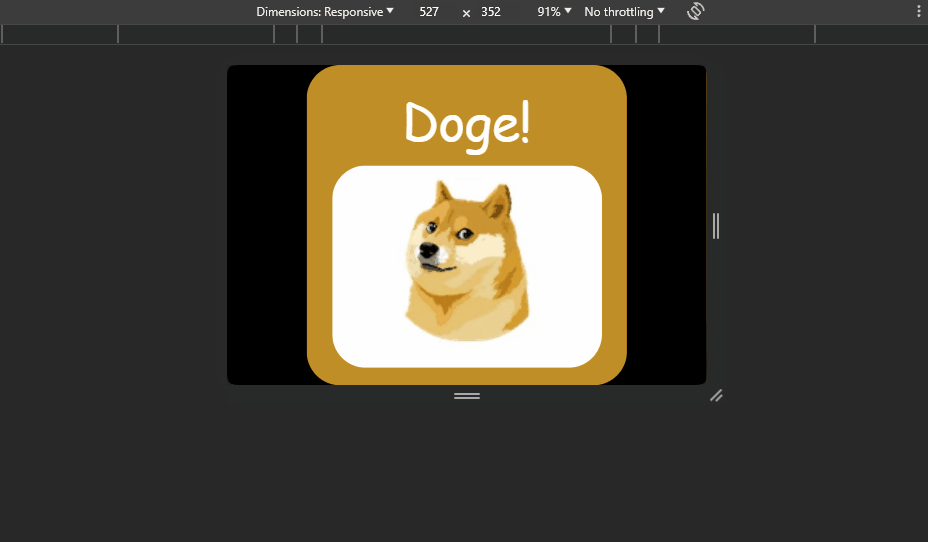
Components
export interface ScalingViewProps {
children?: React.ReactNode;
canvasSettings?: {
aspectRatioPreserveOption?: AspectRatioPreserveOptions,
mainWidth?: number,
mainHeight?: number,
};
propsFor?: {
parentSvg?: React.SVGAttributes<SVGElement>,
parentForeignObject?: React.SVGAttributes<SVGElement>,
parentDiv?: HTMLAttributes<HTMLDivElement>,
};
}Contains the dialog component.
children: This is the content of the scalable view.canvasSettings.aspectRatioPreserveOption: This is the aspect ratio preserve option. The default value isxMidYMid meet. You can read more about this in MDN.canvasSettings.mainWidth: This is the desired native width of the content. This will set the pixel size of where the children component would be rendered. To resize the actual scalable width, usepropsFor.parentSvg.widthThe default value is100.canvasSettings.mainHeight: This is the desired native height of the content. This will set the pixel size of where the children component would be rendered. To resize the actual scalable height, usepropsFor.parentSvg.heightThe default value is100.propsFor.parentSvg: This will pass the props to the parent svg element.propsFor.parentForeignObject: This will pass the props to the parent foreignObject element.propsFor.parentDiv: This will pass the props to the parent div element.
Sample
import { ScalingView, ScalingViewProps } from 'react-scaling-view';
const app = () => {
return (
<div
style={{
width: '95vw',
height: '95vh',
}}
>
<ScalingView
canvasSettings={{
mainWidth: 475,
mainHeight: 475,
}}
propsFor={{
parentSvg: {
width: '100%',
height: '100%',
},
}}
>
<div
style={{
borderRadius: '50px',
width: '100%',
height: '100%',
backgroundColor: '#C08F27',
color: 'white',
display: 'flex',
flexDirection: 'column',
justifyContent: 'center',
alignItems: 'center',
}}
>
<p
style={{
fontSize: '75px',
paddingBottom: '10px',
fontFamily: 'comic sans ms',
}}
>
Doge!
</p>
<img
style={{
borderRadius: '50px',
}}
src="doge.jpg"
/>
</div>
</ScalingView>
</div>
);
};License
MIT license, Copyright (c) Leo Mark Castro. For more information see LICENSE.
