react-pinterest2
v1.0.5
Published
Collection of embeddable Pinterest buttons and widgets
Downloads
11
Maintainers
Readme
react-pinterest
As ReactJS continues to increase in popularity for both startups and large-scale technology companies, we wanted to make it as easy as possible to add Pinterest content onto these sites. This helps both you and us. The more content you drive into Pinterest, the more traffic you get in return. React brings widgets to a whole new level, and we are excited to introduce a React component collection of our already popular Pinterest widgets.
Install
npm install react-pinterest --save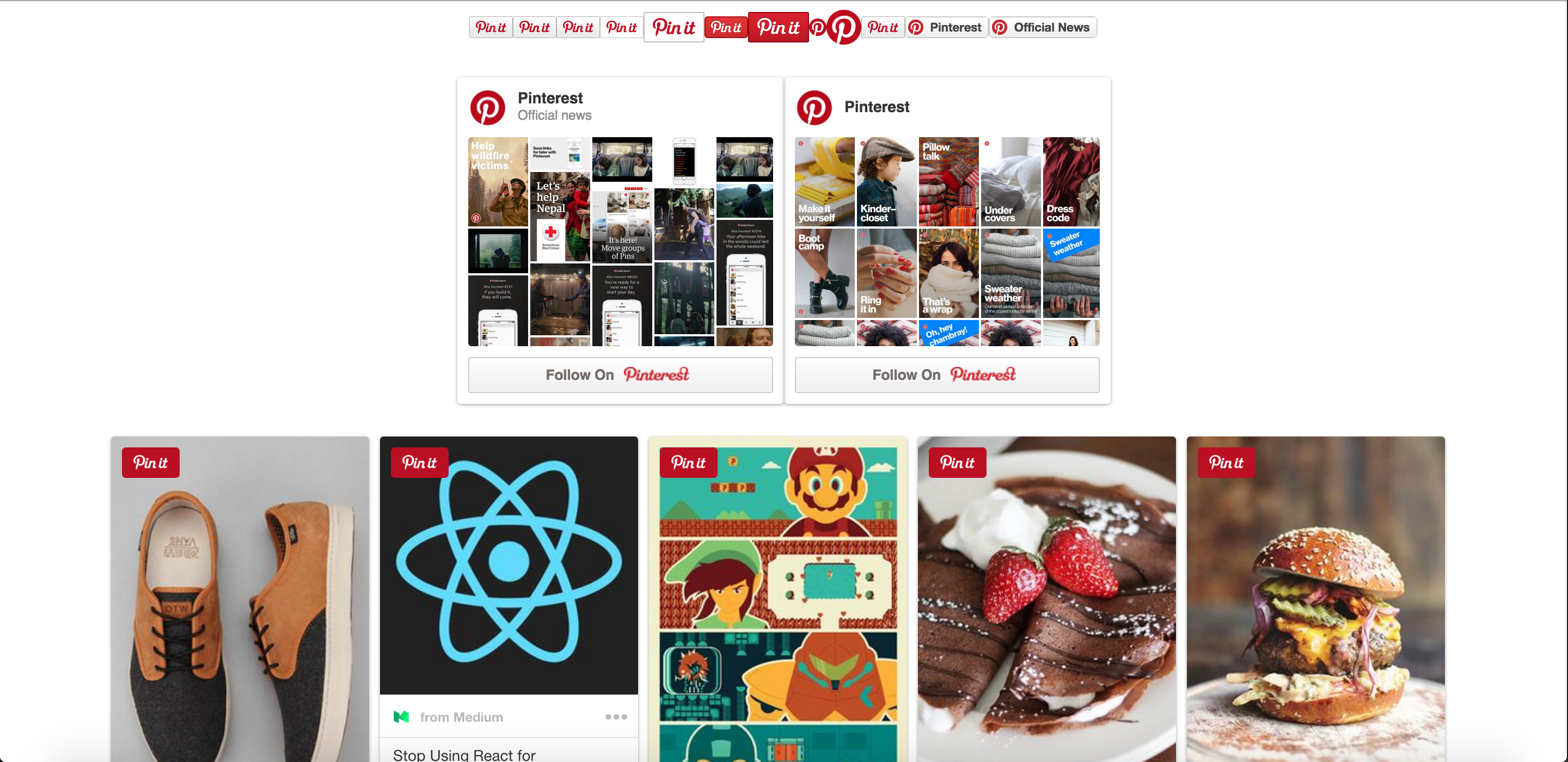
The full list of available widgets are:
- Pin It Button
- Pinterest Follow Button
- Pinterest Pin Widget
- Pinterest Profile Widget
- Pinterest Board Widget
- Pinterest Grid
Pin It Button
prop | type | default | notes ------| ------- | ------- | ---------- type | string | 'any' | enum of { 'any', 'one' } color | string | 'grey' | enum of { 'red', 'white', 'grey' } large | boolean | false | is large sized button round | boolean | false | is circular button
The following props are specific for type="one". Each prop refers to the Pin to be pinned on click. If pin is specified, it will be a repin, otherwise it will create a new Pin using media, url, and description.
prop | type | notes
----------- |------- | ----------
pin | string | the id of the Pin to repin
media | string | the image url of the Pin to create
url | string | the link back of the Pin to create
description | string | the description of the Pin to create
Use:
import { PinItButton } from 'react-pinterest';
// To create a Pin one Pin It button
<PinItButton type="one" media="https://goo.gl/zFFBUK" url="https://goo.gl/hQmcWP" description="Example Stuff"/>
// To Create a repin Pin It button
<PinItButton type="one" pin="356417757988637350" />
// To Create a Pin any Pin It Button: opens the image picker overlay
<PinItButton type="any" />
<PinItButton type="any" color="white" />
<PinItButton type="any" color="white" large={true}/>
<PinItButton type="any" color="red" />
<PinItButton type="any" color="red" large={true} />
<PinItButton type="any" round={true} />
<PinItButton type="any" round={true} large={true} />Pinterest Follow Button
prop | type | notes
----- | ------ | ----------
board | string | the board slug of the board to follow (<username>/<board_name>)
user | string | the username of the user to follow
Choose either a board or user to follow. If both are specificed, board will be used.
Use:
import { PinterestFollowButton } from 'react-pinterest';
// To create a board follow button
<PinterestFollowButton board="pinterest/official-news">Official News</PinterestFollowButton>
// To create a profile follow button
<PinterestFollowButton user="pinterest">Pinterest</PinterestFollowButton>Pinterest Pin Widget
prop | type | default | notes ---- | ------ | ---------- | ---------- pin | string | required | the id of the Pin to display size | string | 'small' | enum of { 'small', 'medium', 'large' } lang | string | 'en' | language code for Pin
Use:
import { PinterestPinWidget } from 'react-pinterest';
// Pin Widgets default to small
<PinterestPinWidget pin="530158187357124374" />
<PinterestPinWidget size="medium" pin="530158187357124374" />
<PinterestPinWidget size="large" pin="530158187357124374" />Pinterest Board Widget
prop | type | default | notes
------- | ------ | ---------- | ----------
board | string | required | the board slug of the board (<username>/<board_name>)
width | number | required | the width of the board widget
height | number | required | the height of the board widget
columns | number | required | the number of columns in the grid
Use:
import { PinterestBoardWidget } from 'react-pinterest';
<PinterestBoardWidget board="pinterest/official-news" width={300} height={300} columns={5} />Pinterest Profile Widget
prop | type | default | notes ------- | ------ | ---------- | ---------- user | string | required | the username of the profile width | number | required | the width of the board widget height | number | required | the height of the board widget columns | number | required | the number of columns in the grid
Use:
import { PinterestProfileWidget } from 'react-pinterest';
<PinterestProfileWidget user="pinterest" width={300} height={300} columns={5} />Pinterest Grid
prop | type | default | notes ------- | ------ | ------- | ---------- gutter | number | 0 | the margin between grid elements columns | number | ? | the number of columns to use in the grid, if unspecified it will guess based on the width of the first grid element
Use:
import { PinterestGrid, PinterestPinWidget } from 'react-pinterest';
<PinterestGrid gutter={gutter}>
<PinterestPinWidget pin="530158187357124374" />
<PinterestPinWidget pin="356417757989339525" />
<PinterestPinWidget pin="356417757986524080" />
<PinterestPinWidget pin="356417757986724718" />
<PinterestPinWidget pin="356417757988564358" />
<PinterestPinWidget pin="356417757988206582" />
<PinterestPinWidget pin="202802789445693269" />
<PinterestPinWidget pin="89438742571585339" />
<PinterestPinWidget pin="232850243203755319" />
<PinterestPinWidget pin="137008013639035297" />
<PinterestPinWidget pin="264797653065817757" />
<PinterestPinWidget pin="144467100519920447" />
</PinterestGrid>
Running the example
npm install; cd examples; node server.jsThen open http://localhost:3000
Try adding a query param to change the PinterestPinWidget size ?size=medium or ?size=large
