react-password-validattor
v1.2.0
Published
Password validator component for react applicacions
Downloads
270
Maintainers
Keywords
Readme
React Password Validator
This react component lets the user validate their password fields quick and easily.
Demo
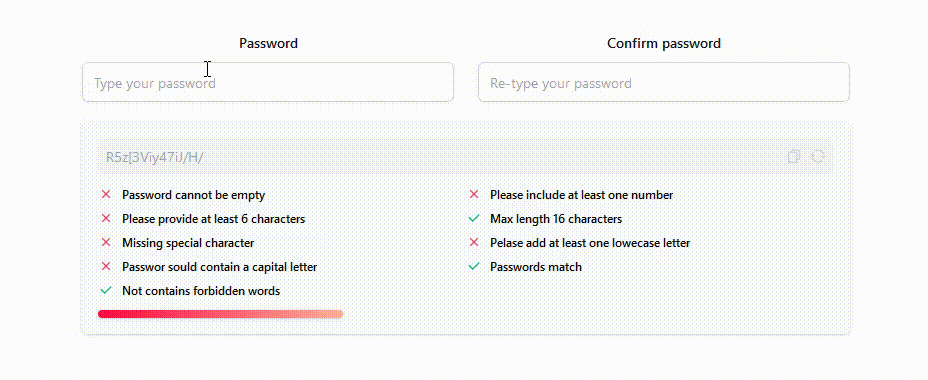
Click here for full documentation and more examples
Features
- Fully customizable
- Good look and feel
- Light weight
- Responsive
- Well tested
Installation
Install react-password-validattor with npm. In your react project run:
npm install react-password-validattorPlease note that react is a peer dependency of this package.
Basic usage example
In your App.css import the styles
@import url('../node_modules/react-password-validattor/dist/style.css');Then, your component should look like this
import React, { useState } from 'react'
import PasswordValidattor from 'react-password-validattor';
const App = () => {
const [password, setPassword] = useState('');
const [confirmPassword, setConfirmPassword] = useState('');
const onValidatorChangeHandler = (result) => {
// result should be true for valid password or false to invalid password
// Handle here your password validation status
}
return (
<>
<div>
<input type="password" onChange={(e) => setPassword(e.target.value)} value={password} name='password' placeholder="Enter your password" />
<input type="password" onChange={(e) => setConfirmPassword(e.target.value)} value={confirmPassword} name="confirmedPassword" placeholder="Please re-enter your password" />
<PasswordValidator
rules={['minLength',
'maxLength',
'specialChar',
'number',
'capital',
'matches',
'lowercase',
'notEmpty',
'shouldNotContain']}
forbiddenWords={['John', 'Doe']}
minLength={8}
maxLength={32}
password={password}
confirmedPassword={confirmPassword}
iconSize={16}
onValidatorChange={onValidatorChangeHandler}
config={{ showProgressBar: true, showPasswordSuggestion: true }} />
</div>
</>
)
}
export default AppAvailable rules
minLength
Verify if the provided password met the min length property
maxLength
Verify if the provided password met the max length property
specialChar
Verify if the password contains at least one special character
number
Verify if the password contains at least one number
capital
Verify if the password contains at least one capital letter
matches
Verify if the password matches with confirmedPassword value
lowercase
Verify if the password contains at least one lowercase letter
notEmpty
Verify if the password is not empty
shouldNotContains
Verify if the password contains forbidden words such as user's name, lastname, etc...
Props
| Prop | Description | Type | Required | Default
| :-------- | :------- | :------ | :------- | :------- |
| rules | Rules that can be passed to check password strength. The rules that can be passed are minLength, maxLength, specialChar, number, capital, matches, lowercase, notEmpty, shouldNotContains | Array | true |
minLength | Min length allowed for the password | number | false | 8 |
maxLength | Max length allowed for the password | number | false | 32 |
iconSize | Size of the icons | number | false | 16
password | Password typed for the user | string | true | |
confirmedPassword | Password re-entered for the user. Required if matches option is passed into the rules array | string | |
config | Configuration object | object | false | |
onValidatorChange | Function that will recieve the RPV status | function | true |
Example of complete configuration
In your App.css import the styles
@import url('../node_modules/react-password-validattor/dist/style.css');Then in your component should look like this:
import React, { useState } from 'react'
import PasswordValidattor from 'react-password-validattor';
const App = () => {
const [password, setPassword] = useState('');
const [confirmPassword, setConfirmPassword] = useState('');
const onValidatorChangeHandler = (result) => {
// result should be true for valid password or false to invalid password
// Handle here your password validation status
}
return (
<>
<div>
<input type="password" onChange={(e) => setPassword(e.target.value)} value={password} name='password' placeholder="Enter your password" />
<input type="password" onChange={(e) => setConfirmPassword(e.target.value)} value={confirmPassword} name="confirmedPassword" placeholder="Please re-enter your password" />
<PasswordValidator
rules={['minLength',
'maxLength',
'specialChar',
'number',
'capital',
'matches',
'lowercase',
'notEmpty',
'shouldNotContain']}
forbiddenWords={['John', 'Doe']}
minLength={8}
maxLength={32}
password={password}
confirmedPassword={confirmPassword}
iconSize={16}
onValidatorChange={onValidatorChangeHandler}
config = {{
// Custom message texts / Internationalization
customText: {
minLength: {
successText: 'My custom text',
errorText: 'My custom text'
},
maxLength: {
successText: 'My custom text',
errorText: 'My custom text'
},
specialChar: {
successText: 'My custom text',
errorText: 'My custom text'
},
number: {
successText: 'My custom text',
errorText: 'My custom text'
},
capital: {
successText: 'My custom text',
errorText: 'My custom text'
},
matches: {
successText: 'My custom text',
errorText: 'My custom text'
},
lowercase: {
successText: 'My custom text',
errorText: 'My custom text'
},
notEmpty: {
successText: 'My custom text',
errorText: 'My custom text'
},
shouldNotContain: {
successText: 'My custom text',
errorText: 'My custom text'
},
},
// Show porgress bar
showProgressBar: false,
// Show password suggestions
showPasswordSuggestion: true,
// Custom classes
classNames: {
containerClass: 'my-container-custom-class',
gridClass: 'my-grid-custom-class',
ruleClass: 'my-rule-custom-class',
validProgressBarClass: 'my-valid-progress-bar-custom-class',
invalidProgressBarClass: 'my-invalid-progress-bar-custom-class'
}
}} />
</div>
</>
)
}
export default AppContributing
Contributions are always welcome!
PRs should be well tested and contains all the integration tests. Coverage should be always 100%.
See contributing.md for ways to get started.
Please be kind and respectful.
Run locally
npm install
npm run dev
To run tests
npm run watch or npm run test
