react-papaparse
v4.4.0
Published
The fastest in-browser CSV (or delimited text) parser for React. It is full of useful features such as CSVReader, CSVDownloader, readString, jsonToCSV, readRemoteFile, ... etc.
Downloads
409,505
Maintainers
Keywords
Readme
react-papaparse
react-papaparse is the fastest in-browser CSV (or delimited text) parser for React. It is full of useful features such as CSVReader, CSVDownloader, readString, jsonToCSV, readRemoteFile, ... etc.
🎁 Features
- Compatible with both JavaScript and TypeScript
- Easy to use
- Parse CSV files directly (local or over the network)
- Fast mode (is really fast)
- Stream large files (even via HTTP)
- Reverse parsing (converts JSON to CSV)
- Auto-detect delimiter
- Worker threads to keep your web page reactive
- Header row support
- Pause, resume, abort
- Can convert numbers and booleans to their types
- One of the only parsers that correctly handles line-breaks and quotations
🔧 Install
react-papaparse is available on npm. It can be installed with the following command:
npm install react-papaparse --savereact-papaparse is available on yarn as well. It can be installed with the following command:
yarn add react-papaparse --save📖 Demo & Documentation
To learn how to use react-papaparse:
📚 Useful Features
- CSVReader – React component that handles csv files input and returns its content as array.
- CSVDownloader – React component that render the link/button which is clicked to download the data provided in CSV format.
- readString – The function that read CSV comma separated string and returns its content as array.
- readRemoteFile – The function that read remote CSV files and returns its content as array.
- jsonToCSV – The function that read an array of object (json) and returns its content as CSV comma separated string.
💡 Usage
🎀 CSVReader
Basic Upload

import React, { CSSProperties } from 'react';
import { useCSVReader } from 'react-papaparse';
const styles = {
csvReader: {
display: 'flex',
flexDirection: 'row',
marginBottom: 10,
} as CSSProperties,
browseFile: {
width: '20%',
} as CSSProperties,
acceptedFile: {
border: '1px solid #ccc',
height: 45,
lineHeight: 2.5,
paddingLeft: 10,
width: '80%',
} as CSSProperties,
remove: {
borderRadius: 0,
padding: '0 20px',
} as CSSProperties,
progressBarBackgroundColor: {
backgroundColor: 'red',
} as CSSProperties,
};
export default function CSVReader() {
const { CSVReader } = useCSVReader();
return (
<CSVReader
onUploadAccepted={(results: any) => {
console.log('---------------------------');
console.log(results);
console.log('---------------------------');
}}
>
{({
getRootProps,
acceptedFile,
ProgressBar,
getRemoveFileProps,
}: any) => (
<>
<div style={styles.csvReader}>
<button type='button' {...getRootProps()} style={styles.browseFile}>
Browse file
</button>
<div style={styles.acceptedFile}>
{acceptedFile && acceptedFile.name}
</div>
<button {...getRemoveFileProps()} style={styles.remove}>
Remove
</button>
</div>
<ProgressBar style={styles.progressBarBackgroundColor} />
</>
)}
</CSVReader>
);
}Click and Drag Upload
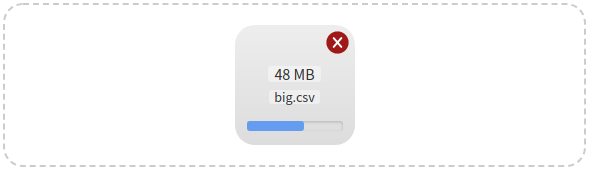
import React, { useState, CSSProperties } from 'react';
import {
useCSVReader,
lightenDarkenColor,
formatFileSize,
} from 'react-papaparse';
const GREY = '#CCC';
const GREY_LIGHT = 'rgba(255, 255, 255, 0.4)';
const DEFAULT_REMOVE_HOVER_COLOR = '#A01919';
const REMOVE_HOVER_COLOR_LIGHT = lightenDarkenColor(
DEFAULT_REMOVE_HOVER_COLOR,
40
);
const GREY_DIM = '#686868';
const styles = {
zone: {
alignItems: 'center',
border: `2px dashed ${GREY}`,
borderRadius: 20,
display: 'flex',
flexDirection: 'column',
height: '100%',
justifyContent: 'center',
padding: 20,
} as CSSProperties,
file: {
background: 'linear-gradient(to bottom, #EEE, #DDD)',
borderRadius: 20,
display: 'flex',
height: 120,
width: 120,
position: 'relative',
zIndex: 10,
flexDirection: 'column',
justifyContent: 'center',
} as CSSProperties,
info: {
alignItems: 'center',
display: 'flex',
flexDirection: 'column',
paddingLeft: 10,
paddingRight: 10,
} as CSSProperties,
size: {
backgroundColor: GREY_LIGHT,
borderRadius: 3,
marginBottom: '0.5em',
justifyContent: 'center',
display: 'flex',
} as CSSProperties,
name: {
backgroundColor: GREY_LIGHT,
borderRadius: 3,
fontSize: 12,
marginBottom: '0.5em',
} as CSSProperties,
progressBar: {
bottom: 14,
position: 'absolute',
width: '100%',
paddingLeft: 10,
paddingRight: 10,
} as CSSProperties,
zoneHover: {
borderColor: GREY_DIM,
} as CSSProperties,
default: {
borderColor: GREY,
} as CSSProperties,
remove: {
height: 23,
position: 'absolute',
right: 6,
top: 6,
width: 23,
} as CSSProperties,
};
export default function CSVReader() {
const { CSVReader } = useCSVReader();
const [zoneHover, setZoneHover] = useState(false);
const [removeHoverColor, setRemoveHoverColor] = useState(
DEFAULT_REMOVE_HOVER_COLOR
);
return (
<CSVReader
onUploadAccepted={(results: any) => {
console.log('---------------------------');
console.log(results);
console.log('---------------------------');
setZoneHover(false);
}}
onDragOver={(event: DragEvent) => {
event.preventDefault();
setZoneHover(true);
}}
onDragLeave={(event: DragEvent) => {
event.preventDefault();
setZoneHover(false);
}}
>
{({
getRootProps,
acceptedFile,
ProgressBar,
getRemoveFileProps,
Remove,
}: any) => (
<>
<div
{...getRootProps()}
style={Object.assign(
{},
styles.zone,
zoneHover && styles.zoneHover
)}
>
{acceptedFile ? (
<>
<div style={styles.file}>
<div style={styles.info}>
<span style={styles.size}>
{formatFileSize(acceptedFile.size)}
</span>
<span style={styles.name}>{acceptedFile.name}</span>
</div>
<div style={styles.progressBar}>
<ProgressBar />
</div>
<div
{...getRemoveFileProps()}
style={styles.remove}
onMouseOver={(event: Event) => {
event.preventDefault();
setRemoveHoverColor(REMOVE_HOVER_COLOR_LIGHT);
}}
onMouseOut={(event: Event) => {
event.preventDefault();
setRemoveHoverColor(DEFAULT_REMOVE_HOVER_COLOR);
}}
>
<Remove color={removeHoverColor} />
</div>
</div>
</>
) : (
'Drop CSV file here or click to upload'
)}
</div>
</>
)}
</CSVReader>
);
}Drag ( No Click ) Upload

import React, { useState, CSSProperties } from 'react';
import {
useCSVReader,
lightenDarkenColor,
formatFileSize,
} from 'react-papaparse';
const GREY = '#CCC';
const GREY_LIGHT = 'rgba(255, 255, 255, 0.4)';
const DEFAULT_REMOVE_HOVER_COLOR = '#A01919';
const REMOVE_HOVER_COLOR_LIGHT = lightenDarkenColor(
DEFAULT_REMOVE_HOVER_COLOR,
40
);
const GREY_DIM = '#686868';
const styles = {
zone: {
alignItems: 'center',
border: `2px dashed ${GREY}`,
borderRadius: 20,
display: 'flex',
flexDirection: 'column',
height: '100%',
justifyContent: 'center',
padding: 20,
} as CSSProperties,
file: {
background: 'linear-gradient(to bottom, #EEE, #DDD)',
borderRadius: 20,
display: 'flex',
height: 120,
width: 120,
position: 'relative',
zIndex: 10,
flexDirection: 'column',
justifyContent: 'center',
} as CSSProperties,
info: {
alignItems: 'center',
display: 'flex',
flexDirection: 'column',
paddingLeft: 10,
paddingRight: 10,
} as CSSProperties,
size: {
backgroundColor: GREY_LIGHT,
borderRadius: 3,
marginBottom: '0.5em',
justifyContent: 'center',
display: 'flex',
} as CSSProperties,
name: {
backgroundColor: GREY_LIGHT,
borderRadius: 3,
fontSize: 12,
marginBottom: '0.5em',
} as CSSProperties,
progressBar: {
bottom: 14,
position: 'absolute',
width: '100%',
paddingLeft: 10,
paddingRight: 10,
} as CSSProperties,
zoneHover: {
borderColor: GREY_DIM,
} as CSSProperties,
default: {
borderColor: GREY,
} as CSSProperties,
remove: {
height: 23,
position: 'absolute',
right: 6,
top: 6,
width: 23,
} as CSSProperties,
};
export default function CSVReader() {
const { CSVReader } = useCSVReader();
const [zoneHover, setZoneHover] = useState(false);
const [removeHoverColor, setRemoveHoverColor] = useState(
DEFAULT_REMOVE_HOVER_COLOR
);
return (
<CSVReader
onUploadAccepted={(results: any) => {
console.log('---------------------------');
console.log(results);
console.log('---------------------------');
setZoneHover(false);
}}
onDragOver={(event: DragEvent) => {
event.preventDefault();
setZoneHover(true);
}}
onDragLeave={(event: DragEvent) => {
event.preventDefault();
setZoneHover(false);
}}
noClick
>
{({
getRootProps,
acceptedFile,
ProgressBar,
getRemoveFileProps,
Remove,
}: any) => (
<>
<div
{...getRootProps()}
style={Object.assign(
{},
styles.zone,
zoneHover && styles.zoneHover
)}
>
{acceptedFile ? (
<>
<div style={styles.file}>
<div style={styles.info}>
<span style={styles.size}>
{formatFileSize(acceptedFile.size)}
</span>
<span style={styles.name}>{acceptedFile.name}</span>
</div>
<div style={styles.progressBar}>
<ProgressBar />
</div>
<div
{...getRemoveFileProps()}
style={styles.remove}
onMouseOver={(event: Event) => {
event.preventDefault();
setRemoveHoverColor(REMOVE_HOVER_COLOR_LIGHT);
}}
onMouseOut={(event: Event) => {
event.preventDefault();
setRemoveHoverColor(DEFAULT_REMOVE_HOVER_COLOR);
}}
>
<Remove color={removeHoverColor} />
</div>
</div>
</>
) : (
'Drop CSV file here to upload'
)}
</div>
</>
)}
</CSVReader>
);
}Click ( No Drag ) Upload

import React, { useState, CSSProperties } from 'react';
import {
useCSVReader,
lightenDarkenColor,
formatFileSize,
} from 'react-papaparse';
const GREY = '#CCC';
const GREY_LIGHT = 'rgba(255, 255, 255, 0.4)';
const DEFAULT_REMOVE_HOVER_COLOR = '#A01919';
const REMOVE_HOVER_COLOR_LIGHT = lightenDarkenColor(
DEFAULT_REMOVE_HOVER_COLOR,
40
);
const GREY_DIM = '#686868';
const styles = {
zone: {
alignItems: 'center',
border: `2px dashed ${GREY}`,
borderRadius: 20,
display: 'flex',
flexDirection: 'column',
height: '100%',
justifyContent: 'center',
padding: 20,
} as CSSProperties,
file: {
background: 'linear-gradient(to bottom, #EEE, #DDD)',
borderRadius: 20,
display: 'flex',
height: 120,
width: 120,
position: 'relative',
zIndex: 10,
flexDirection: 'column',
justifyContent: 'center',
} as CSSProperties,
info: {
alignItems: 'center',
display: 'flex',
flexDirection: 'column',
paddingLeft: 10,
paddingRight: 10,
} as CSSProperties,
size: {
backgroundColor: GREY_LIGHT,
borderRadius: 3,
marginBottom: '0.5em',
justifyContent: 'center',
display: 'flex',
} as CSSProperties,
name: {
backgroundColor: GREY_LIGHT,
borderRadius: 3,
fontSize: 12,
marginBottom: '0.5em',
} as CSSProperties,
progressBar: {
bottom: 14,
position: 'absolute',
width: '100%',
paddingLeft: 10,
paddingRight: 10,
} as CSSProperties,
zoneHover: {
borderColor: GREY_DIM,
} as CSSProperties,
default: {
borderColor: GREY,
} as CSSProperties,
remove: {
height: 23,
position: 'absolute',
right: 6,
top: 6,
width: 23,
} as CSSProperties,
};
export default function CSVReader() {
const { CSVReader } = useCSVReader();
const [zoneHover, setZoneHover] = useState(false);
const [removeHoverColor, setRemoveHoverColor] = useState(
DEFAULT_REMOVE_HOVER_COLOR
);
return (
<CSVReader
onUploadAccepted={(results: any) => {
console.log('---------------------------');
console.log(results);
console.log('---------------------------');
setZoneHover(false);
}}
onDragOver={(event: DragEvent) => {
event.preventDefault();
setZoneHover(true);
}}
onDragLeave={(event: DragEvent) => {
event.preventDefault();
setZoneHover(false);
}}
noDrag
>
{({
getRootProps,
acceptedFile,
ProgressBar,
getRemoveFileProps,
Remove,
}: any) => (
<>
<div
{...getRootProps()}
style={Object.assign(
{},
styles.zone,
zoneHover && styles.zoneHover
)}
>
{acceptedFile ? (
<>
<div style={styles.file}>
<div style={styles.info}>
<span style={styles.size}>
{formatFileSize(acceptedFile.size)}
</span>
<span style={styles.name}>{acceptedFile.name}</span>
</div>
<div style={styles.progressBar}>
<ProgressBar />
</div>
<div
{...getRemoveFileProps()}
style={styles.remove}
onMouseOver={(event: Event) => {
event.preventDefault();
setRemoveHoverColor(REMOVE_HOVER_COLOR_LIGHT);
}}
onMouseOut={(event: Event) => {
event.preventDefault();
setRemoveHoverColor(DEFAULT_REMOVE_HOVER_COLOR);
}}
>
<Remove color={removeHoverColor} />
</div>
</div>
</>
) : (
'Click to upload'
)}
</div>
</>
)}
</CSVReader>
);
}🎀 CSVDownloader
Just pass in the js object with an optional configuration ( setting delimiter / separator ).
Note: If you want to open your CSV files in Excel, you might want to set bom={true} or bom, default is false. This option adds the so called BOM byte '\ufeff' to the beginning of your CSV files and tells Excel that the encoding is UTF8.
Button
import React from 'react';
import { useCSVDownloader } from 'react-papaparse';
export default function CSVDownloader() {
const { CSVDownloader, Type } = useCSVDownloader();
return (
<CSVDownloader
type={Type.Button}
filename={'filename'}
bom={true}
config={{
delimiter: ';',
}}
data={[
{
'Column 1': '1-1',
'Column 2': '1-2',
'Column 3': '1-3',
'Column 4': '1-4',
},
{
'Column 1': '2-1',
'Column 2': '2-2',
'Column 3': '2-3',
'Column 4': '2-4',
},
{
'Column 1': '3-1',
'Column 2': '3-2',
'Column 3': '3-3',
'Column 4': '3-4',
},
{
'Column 1': 4,
'Column 2': 5,
'Column 3': 6,
'Column 4': 7,
},
]}
>
Download
</CSVDownloader>
);
}Link
import React from 'react';
import { useCSVDownloader } from 'react-papaparse';
export default function CSVDownloader() {
const { CSVDownloader, Type } = useCSVDownloader();
return (
<CSVDownloader
type={Type.Link}
filename={'filename'}
bom={true}
data={`Column 1,Column 2,Column 3,Column 4
1-1,1-2,1-3,1-4
#2-1,मुकेश,ខ្ញុំ,2-4
3-1,3-2,អ្នក,3-4
4,5,6,7`}
>
Download
</CSVDownloader>
);
}Data as a Function/Callback
data={} can be a synchronous or asynchronous function that returns a data object.
import React from 'react';
import { useCSVDownloader } from 'react-papaparse';
export default function CSVDownloader() {
const { CSVDownloader } = useCSVDownloader();
return (
<CSVDownloader
filename={'filename'}
data={() => {
return [
{
"Column 1": "1-1",
"Column 2": "1-2",
"Column 3": "1-3",
"Column 4": "1-4",
}
]}
}
>
Download
</CSVDownloader>
);
}🎀 readString
import React from 'react';
import { usePapaParse } from 'react-papaparse';
export default function ReadString() {
const { readString } = usePapaParse();
const handleReadString = () => {
const csvString = `Column 1,Column 2,Column 3,Column 4
1-1,1-2,1-3,1-4
2-1,2-2,2-3,2-4
3-1,3-2,3-3,3-4
4,5,6,7`;
readString(csvString, {
worker: true,
complete: (results) => {
console.log('---------------------------');
console.log(results);
console.log('---------------------------');
},
});
};
return <button onClick={() => handleReadString()}>readString</button>;
}🎀 readRemoteFile
import React from 'react';
import { usePapaParse } from 'react-papaparse';
export default function ReadRemoteFile() {
const { readRemoteFile } = usePapaParse();
const handleReadRemoteFile = () => {
readRemoteFile(url, {
complete: (results) => {
console.log('---------------------------');
console.log('Results:', results);
console.log('---------------------------');
},
});
};
return <button onClick={() => handleReadRemoteFile()}>readRemoteFile</button>;
}🎀 jsonToCSV
import React from 'react';
import { usePapaParse } from 'react-papaparse';
export default function JsonToCSV() {
const { jsonToCSV } = usePapaParse();
const handleJsonToCSV = () => {
const jsonData = [
{
"Column 1": "1-1",
"Column 2": "1-2",
"Column 3": "1-3",
"Column 4": "1-4"
},
{
"Column 1": "2-1",
"Column 2": "2-2",
"Column 3": "2-3",
"Column 4": "2-4"
},
{
"Column 1": "3-1",
"Column 2": "3-2",
"Column 3": "3-3",
"Column 4": "3-4"
},
{
"Column 1": 4,
"Column 2": 5,
"Column 3": 6,
"Column 4": 7
}
];
const results = jsonToCSV(jsonData);
console.log('---------------------------');
console.log('Results:', results);
console.log('---------------------------');
};
return <button onClick={() => handleJsonToCSV()}>jsonToCSV</button>;
}Header Row Support
If you tell react-papaparse there is a header row, each row will be organized by field name instead of index.
import { usePapaParse } from 'react-papaparse';
const { readString } = usePapaParse();
readString(csvString, {
header: true,
worker: true,
complete: (results) => {
console.log('---------------------------');
console.log(results);
console.log('---------------------------');
},
});Stream
That's what streaming is for. Specify a step callback to receive the results row-by-row. This way, you won't load the whole file into memory and crash the browser.
import { usePapaParse } from 'react-papaparse';
const { readRemoteFile } = usePapaParse();
readRemoteFile(url, {
step: (row) => {
console.log('Row:', row.data);
},
complete: () => {
console.log('All done!');
}
});📜 Changelog
Latest version 4.4.0 (2023-10-14):
- Handle parsing utf-8 bom encoded files
- Rename duplicate headers
- Improve iso-date regex
Version 4.3.0 (2023-10-10):
- Enable async callback function for CSVDownloader
Version 4.2.2 (2023-10-09):
- Fix type
Version 4.2.0 (2023-10-07):
- Upgrade dependencies
Version 4.1.0 (2022-08-07):
- Import readString, readRemoteFile and jsonToCSV as pure function
Version 4.0.4 (2022-08-06):
- Add optional required prop for input file
Version 4.0.2 (2022-01-26):
- Fix onUploadAccepted signature when a preview is set
Version 4.0.1 (2022-01-21):
- Fix config props does not work in CSVReader
Version 4.0.0 (2022-01-18):
- Improve code performance
- Rewrite any existing based components to hooks
Details changes for each release are documented in the CHANGELOG.md.
🛣️ Roadmap
🆕 v4.4.x
- CSVReader multiple files drag and drop
❗ Issues
If you think any of the react-papaparse can be improved, please do open a PR with any updates and submit any issues. Also, I will continue to improve this, so you might want to watch/star this repository to revisit.
💪 Contribution
We'd love to have your helping hand on contributions to react-papaparse by forking and sending a pull request!
Your contributions are heartily ♡ welcome, recognized and appreciated. (✿◠‿◠)
How to contribute:
- Open pull request with improvements
- Discuss ideas in issues
- Spread the word
- Reach out with any feedback
🏆 Contributors
👨👩👦 Advertisement
You maybe interested.
- React Patterns – React patterns & techniques to use in development for React Developer.
- Next Share – Social media share buttons for your next React apps.
- Next QRCode – React hooks for generating QR code for your next React apps.
- Next Time Ago – A lightweight tiny time-ago component for your next React apps.






