react-native-super-alert
v0.1.0
Published
All in one react native Alerts
Downloads
254
Maintainers
Readme

React Native Super Alert is a component where you can use various types of alerts and notifications without having to import the library on all screens..
Installation
npm i react-native-super-alert --saveor
yarn add react-native-super-alertLoad the library in Root file of your application (e.g. app.js)
import SuperAlert from "react-native-super-alert";
export default function App() {
return (
<View>
<AppContainer />
<SuperAlert /> {/* <--- Load Super Alert here */}
</View>
);
}
}NOTE: This component will replace the default (alert) action from React Native
Usage
Default alert
After import Super alert in Root of application, you can call the component using the code bellow
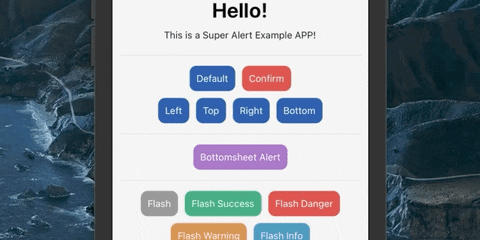
// alert('Title of alert', 'Message of alert', { Object props })Example for default alert without confirm
alert(
'Hello!!', // This is a title
"This is a Super Alert" // This is a alert message
)Loading alert from the corners of screen
alert(
'Hello!!', // This is a title
"This is a Super Alert", // This is a alert message
{
position: 'top' // top, bottom, left or right,
}
)| Prop | Type | Description | Default | | ---------------- | -------- | -------------------------------------------------------- | -------------------------- | | position (Optional) | string | Using alert in corners (Top, Bottom, Left, Right) | '' |
Using confirm and cancel action
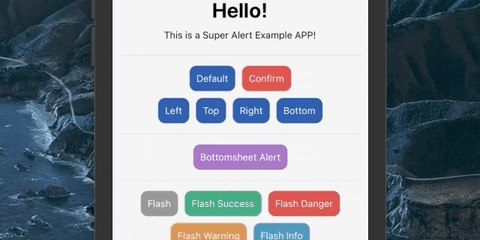
Example
alert(
'Hello!!', // This is a title
"This is a Super Alert", // This is a alert message
{
textConfirm: 'Confirm', // Label of button confirm
textCancel: 'Cancel', // Label of button cancel
onConfirm: () => confirmClick(), // Call your confirm function
onCancel: () => cancelClick() // Call your cancel function
}
)Then create the functions to confirm and cancel action
confirmClick = () => {
console.log('Confirm Action')
}
cancelClick = () => {
console.log('Cancel Action')
}Note: You can use the confirm params in all alert types
Other types
BottomSheet
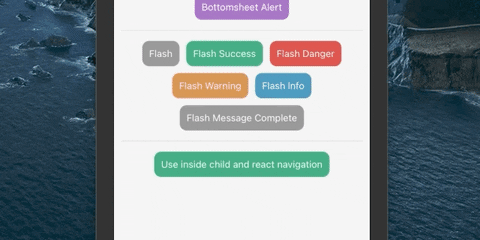
alert(
'Hello!!', // This is a title
"This is a Super Alert", // This is a alert message
{
type: 'bottomsheet'
}
)Props of BottomSheet
| Prop | Type | Description | Default | | ---------------- | -------- | -------------------------------------------------------- | -------------------------- | | bottomSheetHeight (Optional) | number | Alert BottomSheet height | 180 |
Flash Message
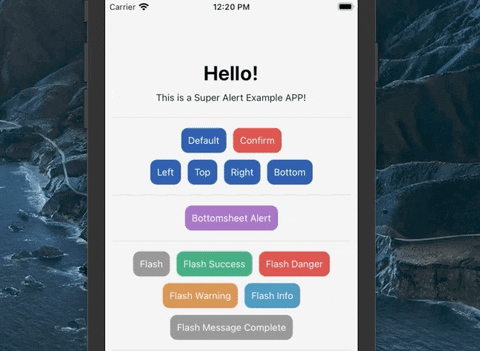
alert(
'Title',
'This is model of default alert, thanks for use the component',
{
type: 'flashmessage',
option: 'danger', // danger | warning | info | success
timeout: 3
}
)Props of Flash Message
| Prop | Type | Description | Default | | ---------------- | -------- | -------------------------------------------------------- | -------------------------- | | flashMessageHeight (Optional) | number | Flash Message height | 110 | | option (Optional) | string | Select the Color Scheme (danger,warning,info or success)| '' | | timeout (Optional)| number | Total of seconds to close the alert | 5 |
Example with React Navigation Component
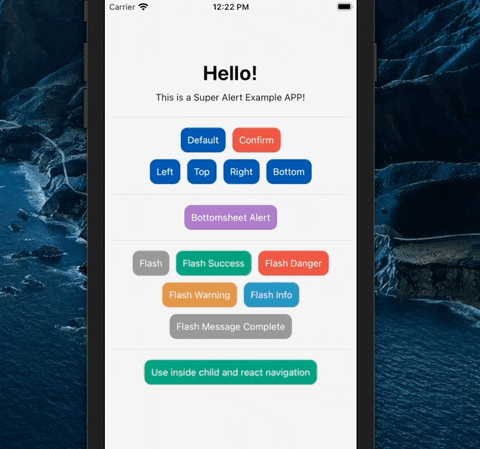
Global Props
| Prop | Type | Description | Default | | ---------------- | -------- | -------------------------------------------------------- | -------------------------- | | Type (Optional) | string | Select the type of alert (alert,bottomsheet,flashmessage) | 'alert'| | useNativeDriver (Optional) | boolean | Use native driver | false | | textConfirm (Optional) | string | Button confirm label | 'OK' | | textCancel (Optional) | string | Button cancel label | '' |
Customize de Alerts
You can customize the alert according to your theme
Place your style object in the customStyle props
<SuperAlert customStyle={customStyle} />Classes of customization
| Prop | Description | | ---------------- | -------------------------------------------------------- | | container | Customize the container style | | buttonCancel | Customize the button cancel style | | buttonConfirm | Customize the button confirm style | | textButtonCancel | Customize the button cancel label style | | textButtonConfirm | Customize the button confirm label style | | title | Customize the title text style | | message | Customize the message text style |
Example of custom style object
const customStyle = {
container: {
backgroundColor: '#e8e8e8',
borderRadius: 0,
},
buttonCancel: {
backgroundColor: '#b51919',
borderRadius: 0,
},
buttonConfirm: {
backgroundColor: '#4490c7',
borderRadius: 0,
},
textButtonCancel: {
color: '#fff',
fontWeight: 'bold'
},
textButtonConfirm: {
color: '#fff',
fontWeight: 'bold'
},
title: {
color: '#003d69',
fontSize: 15
},
message: {
color: '#4f4f4f',
fontSize: 12
}
}Example App
You can download example app from Example App this link
Author
By Alan Ribeiro
If you think the project is useful, please donate or give me a star!


