react-native-linear-gradient
v2.8.3
Published
A <LinearGradient> element for React Native
Downloads
1,749,464
Keywords
Readme
react-native-linear-gradient
A <LinearGradient> element for React Native
Table of Contents
Installation
yarn add react-native-linear-gradientOr, using npm: npm install react-native-linear-gradient
Examples
react-native-login is a
legacy component which showcases the use of <LinearGradient>.
Simple
The following code will produce something like this:
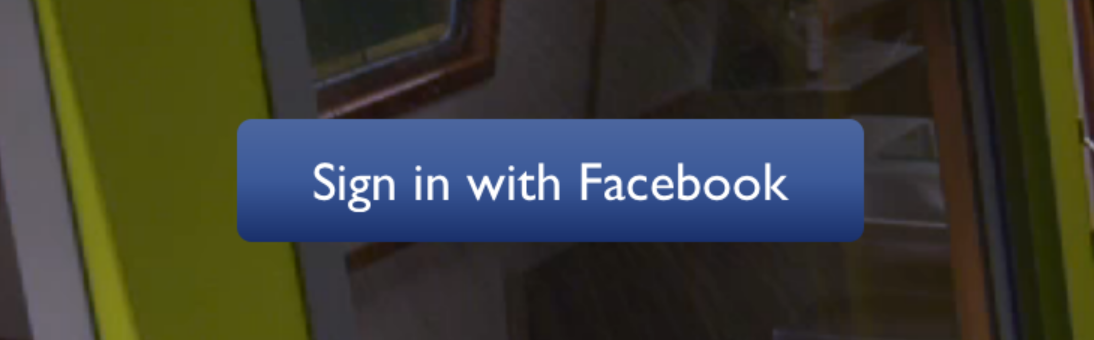
import LinearGradient from 'react-native-linear-gradient';
// Within your render function
<LinearGradient colors={['#4c669f', '#3b5998', '#192f6a']} style={styles.linearGradient}>
<Text style={styles.buttonText}>
Sign in with Facebook
</Text>
</LinearGradient>
// Later on in your styles..
var styles = StyleSheet.create({
linearGradient: {
flex: 1,
paddingLeft: 15,
paddingRight: 15,
borderRadius: 5
},
buttonText: {
fontSize: 18,
fontFamily: 'Gill Sans',
textAlign: 'center',
margin: 10,
color: '#ffffff',
backgroundColor: 'transparent',
},
});Horizontal gradient
Using the styles from above, set start and end like this to make the gradient go from left to right, instead of from top to bottom:
<LinearGradient start={{x: 0, y: 0}} end={{x: 1, y: 0}} colors={['#4c669f', '#3b5998', '#192f6a']} style={styles.linearGradient}>
<Text style={styles.buttonText}>
Sign in with Facebook
</Text>
</LinearGradient>Text gradient (iOS)
On iOS you can use the MaskedViewIOS to display text with a gradient. The trick here is to render the text twice; once for the mask, and once to let the gradient have the correct size (hence the opacity: 0):
<MaskedViewIOS maskElement={<Text style={styles.text} />}>
<LinearGradient colors={['#f00', '#0f0']} start={{ x: 0, y: 0 }} end={{ x: 1, y: 0 }}>
<Text style={[styles.text, { opacity: 0 }]} />
</LinearGradient>
</MaskedViewIOS>Animated Gradient
Check out the example app (git clone this project, cd into it, npm install, open in Xcode and run) to see how this is done:
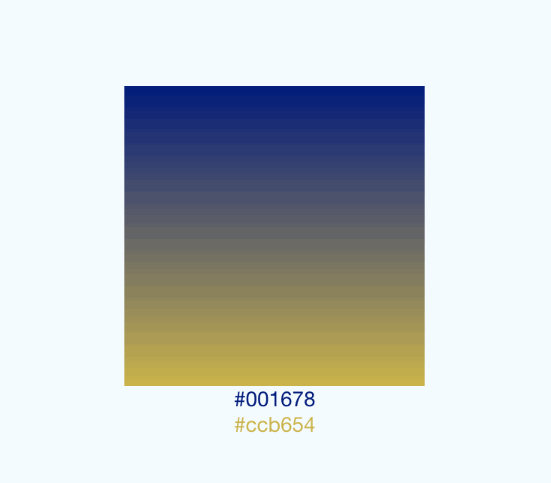
This gif was created using licecap - a great piece of free OSS
Transparent Gradient
The use of transparent color will most likely not lead to the expected result. transparent is actually a transparent black color (rgba(0, 0, 0, 0)). If you need a gradient in which the color is "fading", you need to have the same color with changing alpha channel. Example:
// RGBA
<LinearGradient colors={['rgba(255, 255, 255, 0)', 'rgba(255, 255, 255, 1)']} {...otherGradientProps} />
// Hex
<LinearGradient colors={['#FFFFFF00', '#FFFFFF']} {...otherGradientProps} />Props
In addition to regular View props, you can also provide additional props to customize your gradient look:
colors
An array of at least two color values that represent gradient colors. Example: ['red', 'blue'] sets gradient from red to blue.
start
An optional object of the following type: { x: number, y: number }. Coordinates declare the position that the gradient starts at, as a fraction of the overall size of the gradient, starting from the top left corner. Example: { x: 0.1, y: 0.1 } means that the gradient will start 10% from the top and 10% from the left.
end
Same as start, but for the end of the gradient.
locations
An optional array of numbers defining the location of each gradient color stop, mapping to the color with the same index in colors prop. Example: [0.1, 0.75, 1] means that first color will take 0% - 10%, second color will take 10% - 75% and finally third color will occupy 75% - 100%.
<LinearGradient
start={{x: 0.0, y: 0.25}} end={{x: 0.5, y: 1.0}}
locations={[0,0.5,0.6]}
colors={['#4c669f', '#3b5998', '#192f6a']}
style={styles.linearGradient}>
<Text style={styles.buttonText}>
Sign in with Facebook
</Text>
</LinearGradient>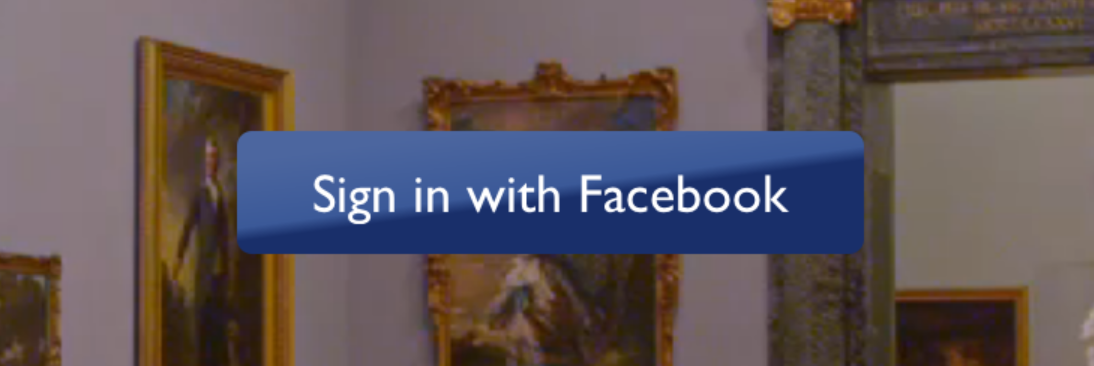
useAngle / angle / angleCenter
You may want to achieve an angled gradient effect, similar to those in image editors like Photoshop. One issue is that you have to calculate the angle based on the view's size, which only happens asynchronously and will cause unwanted flickr.
In order to do that correctly you can set useAngle={true} angle={45} angleCenter={{x:0.5,y:0.5}}, to achieve a gradient with a 45 degrees angle, with its center positioned in the view's exact center.
useAngle is used to turn on/off angle based calculation (as opposed to start/end).
angle is the angle in degrees.
angleCenter is the center point of the angle (will control the weight and stretch of the gradient like it does in photoshop.
An example app
You can see this component in action in brentvatne/react-native-login.
Troubleshooting
iOS build fails: library not found, "BVLinearGradient" was not found in the UIManager
- Ensure to run
pod installbefore running the app on iOS - Ensure you use
ios/**.xcworkspacefile instead ofios./**.xcodeproj
Other
Clearing build caches and reinstalling dependencies sometimes solve some issues. Try next steps:
- Reinstalling
node_moduleswithrm -rf node_modules && yarn - Clearing Android Gradle cache with
(cd android && ./gradlew clean) - Reinstalling iOS CocoaPods with
(cd ios && rm -rf ./ios/Pods/**) && npx pod-install - Clearing Xcode Build cache (open Xcode and go to Product -> Clean Build Folder)
For other troubleshooting issues, go to React Native Troubleshooting
Other platforms
License
MIT


