react-native-input2
v0.3.0
Published
Customizable input for react-native
Downloads
23
Maintainers
Readme
Input2
适用于React Native的输入框组件。
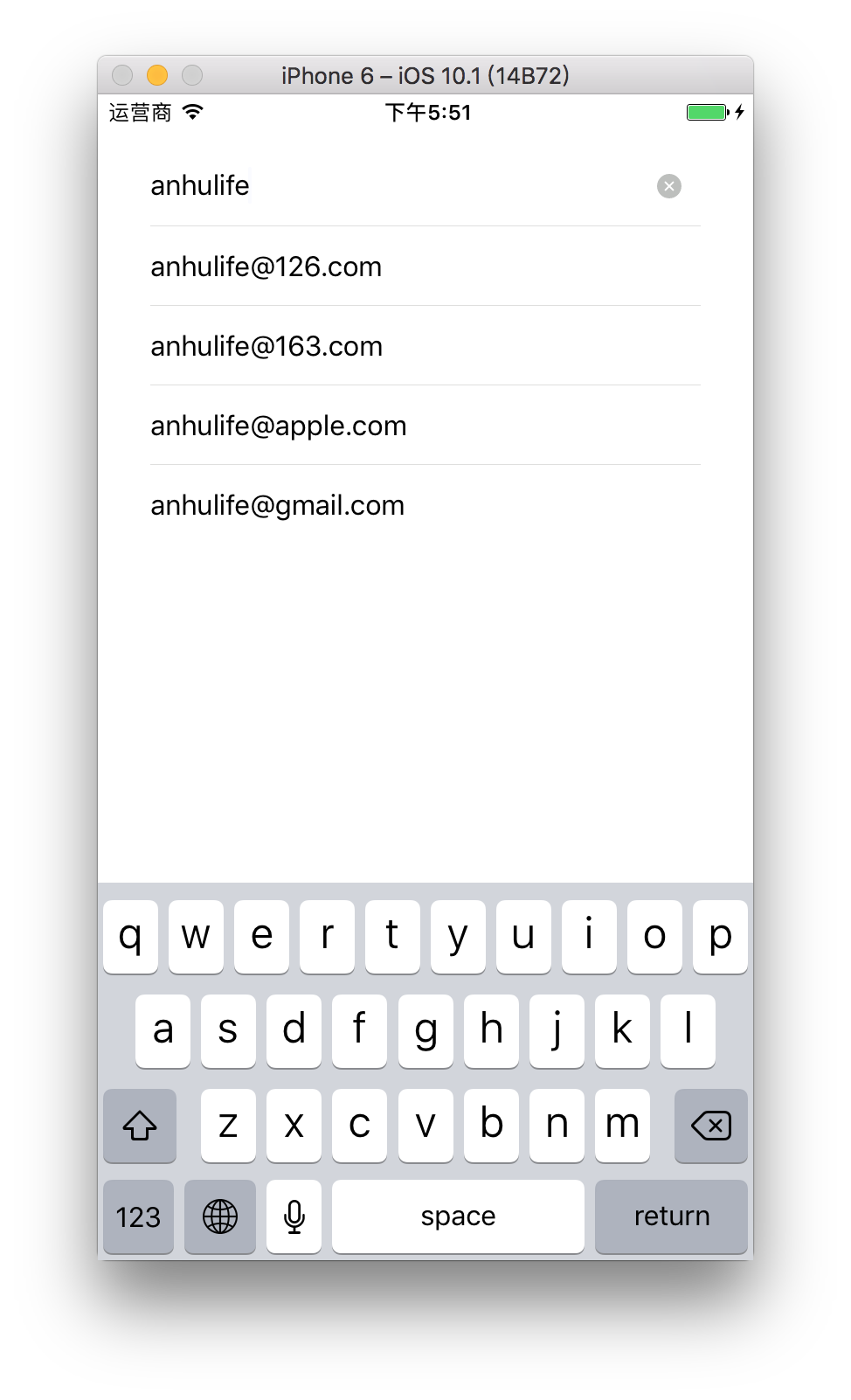
特性
- 输入建议
- 清空输入
- 扩展左右两端
- 自定义样式
安装
npm install react-native-input2 --save使用实例
import React, { Component } from 'react';
import {
StyleSheet,
View,
} from 'react-native';
import Input2 from 'react-native-input2';
const domainList = [
'126.com',
'163.com',
'apple.com',
'gmail.com',
'hotmail.com',
];
export default class App extends Component {
constructor(props) {
super(props);
this.state = {
// 输入框的值
value: '',
// 建议列表
mailSuggestions: [],
};
}
getMailSuggestions(text) {
const info = text.split('@');
let mailSuggestions;
if (!info[0]) {
mailSuggestions = ['[email protected]'];
} else {
const domainSuggestions = domainList.filter(domain => domain.startsWith(info[1] || ''));
mailSuggestions = domainSuggestions.map(domain => `${info[0]}@${domain}`);
}
this.setState(Object.assign({}, this.state, {
mailSuggestions,
}));
}
changeValue(value) {
this.setState(Object.assign({}, this.state, { value }));
}
handleSelect(selected) {
this.input.blur();
this.changeValue(selected);
}
render() {
const { value, mailSuggestions } = this.state;
return (
<View style={styles.container}>
<Input2
ref={ref => (this.input = ref)}
placeholder="Email"
value={value}
autoCapitalize="none"
autoCorrect={false}
suggestions={mailSuggestions}
onClear={() => this.changeValue('')}
onChangeText={text => this.changeValue(text)}
onSuggestionsFetchRequested={text => this.getMailSuggestions(text)}
onSuggestionSelected={selected => this.handleSelect(selected)}
/>
</View>
);
}
}
const styles = StyleSheet.create({
container: {
padding: 30,
},
});已知问题
由于React Native在Android中暂时没有实现overflow: visible特性,所以建议列表在Android环境下没有办法展示出来。
属性
| 属性 | 类型 | 描述 |
| --------------------------- | -------- | ----------------------------------- |
| suggestions | Array | 被展示出来的建议数组 |
| onSuggestionsFetchRequested | Function | 需要更新建议列表时会调用该函数 |
| onSuggestionSelected | Function | 用户选择建议列表中的一项时会调用该函数 |
| renderSuggestion | Function | 自定义的建议项渲染函数,可选 |
| showClearButton | Boolean | 是否显示清空按钮,默认为 true |
| onClear | Function | 用户点击清空按钮时会调用该函数 |
| prependSlot | Node | 添加在输入框前面的节点,比如:<Text>Hello</Text> |
| appendSlot | Node | 添加在输入框后面的节点,比如:<Text>world</Text> |
| styles | Object | 自定义的样式 |
| 其他属性 | | 其他属性都会传递给组件内的TextInput组件 |
suggestions
建议数组。目前只要求suggestions是一个数组,至于数组内的内容并不做强制要求。
最简单的情况是suggestions数组里都是字符串,比如:
const suggestions = [
'[email protected]',
'[email protected]',
];另外一个情况是suggestions数组里都是简单对象,只需要对象中包含label属性即可,因为在展示建议项时会使用label属性,比如:
const suggestions = [
{
domain: '126.com',
label: '[email protected]',
},
{
domain: '163.com',
label: '[email protected]',
},
];onSuggestionsFetchRequested
目前这个函数会在输入框聚焦和值变化时调用,它的定义如下:
function onSuggestionsFetchRequested(value)参数value是当前输入框的值。
onSuggestionSelected
当用户选择了某一个建议项后会调用该函数,它的定义如下:
function onSuggestionSelected(selected)参数selected是用户选择的建议项,也就是suggestions数组中的一项。
renderSuggestion
用于自定义建议项的渲染函数,它是可选的,默认的如下:
renderSuggestion(item, handleSelect) {
const { styles: userStyles } = this.props;
return (
<TouchableWithoutFeedback onPress={handleSelect}>
<View style={[styles.suggestion, userStyles.suggestion]}>
<Text
ellipsizeMode="middle"
numberOfLines={1}
style={[styles.suggestionText, userStyles.suggestionText]}
>
{item.label || item}
</Text>
</View>
</TouchableWithoutFeedback>
);
}styles
用于覆盖默认样式的,必须是StyleSheet创建的实例,默认的样式如下:
const fontSize = 16;
const itemHeight = 45;
const onePixel = 0.5;
const topOffset = 45.5;
const greyColor = '#dfdfde';
const styles = StyleSheet.create({
// 容器
container: {
flexDirection: 'row',
alignItems: 'center',
position: 'relative',
zIndex: 1,
overflow: 'visible',
borderBottomWidth: onePixel,
borderBottomColor: greyColor,
},
// 输入框
input: {
fontSize,
height: itemHeight,
flex: 1,
},
// 清空按钮
clearButton: {
width: 16,
height: 16,
margin: 10,
},
// 建议列表
suggestions: {
position: 'absolute',
top: topOffset,
left: 0,
right: 0,
maxHeight: 4 * itemHeight,
},
// 建议项
suggestion: {
},
// 建议项的文本
suggestionText: {
fontSize,
lineHeight: itemHeight,
},
// 建议项之间的分隔符
suggestionSeparator: {
borderBottomWidth: onePixel,
borderBottomColor: greyColor,
}
});