react-native-daterange
v2.3.17
Published
[](https://www.npmjs.com/package/react-native-daterange) [](https://www.np
Downloads
42
Maintainers
Readme
react-native-daterange
Getting started
$ npm install react-native-daterange --save
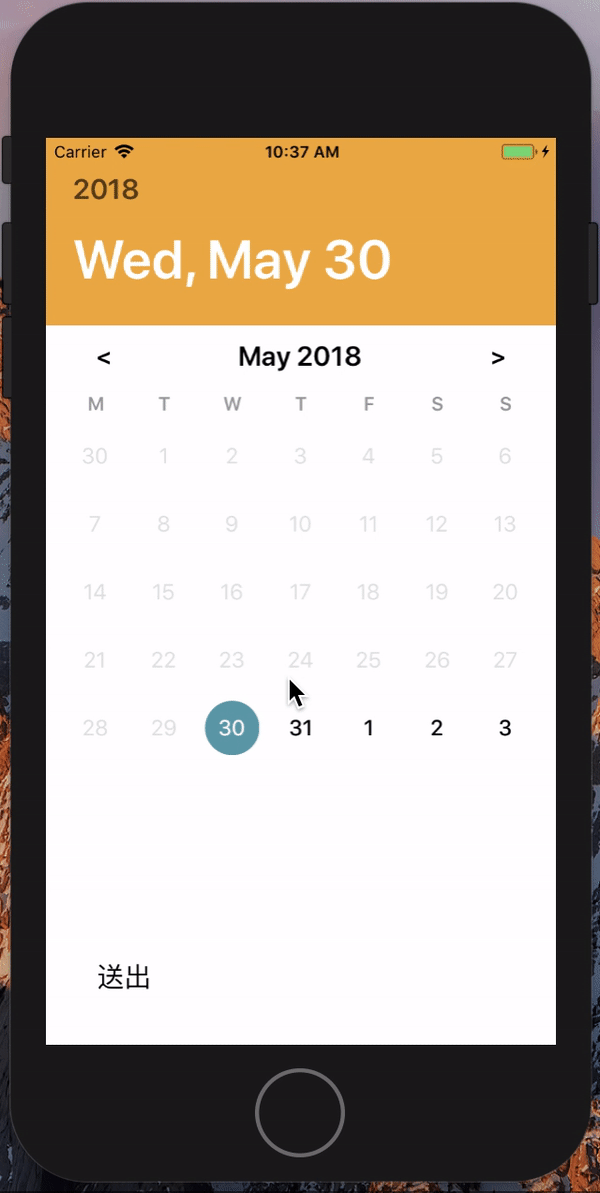
Usage
import DatePicker from 'react-native-daterange';
//range picker
<DatePicker
style={{ width: 350, height: 45 }}
customStyles={{
placeholderText:{ fontSize:20 } // placeHolder style
headerStyle: {}, // title container style
headerMarkTitle : {}, // title mark style
headerDateTitle: {}, // title Date style
contentInput: {}, //content text container style
contentText: {}, //after selected text Style
}} // optional
centerAlign // optional text will align center or not
allowFontScaling={false} // optional
placeholder={'Apr 27, 2018 → Jul 10, 2018'}
mode={'range'}
/>
//single picker
<DatePicker
style={{ width: 350, height: 45 }}
customStyles={{
placeholderText:{ fontSize:20 }, // placeHolder style
headerStyle : {}, // title container style
headerMarkTitle : {}, // title mark style
headerDateTitle: {}, // title Date style
contentInput: {}, //content text container style
contentText: {}, //after selected text Style
}} // optional
centerAlign // optional text will align center or not
allowFontScaling = {false} // optional
placeholder={'Apr 27, 2018'}
selectedBgColor="black"
selectedTextColor="blue"
/>
//customButton usage...
export default class NewPicker extends React.Component{
customButtonOnPress = () => {
console.log('customButton');
this.picker.onConfirm();
}
render(){
const {
...rest
} = this.props;
const customButton = (<Button onPress={this.customButtonOnPress} style={{ container:{ width:'80%', marginHorizontal:'3%' }, text:{ fontSize: 20 } }} primary text={'Set'}/>);
return(
<DatePicker
ref = {(ref)=> this.picker = ref}
{...rest}
customButton = {customButton}
/>
)
}
}
Props
| Prop | Type | Description |
| :---------------------- | :---------- | :------------------------------------------------------------------------------------------------------------------------------------- |
| placeholder | String | optional. |
| customStyles | Object | optional. customize style e.g.({ placeholderText:{}, headerStyle:{} ... }) |
| style | Object | Optional. date picker's style |
| onConfirm | Function | Optional. call function after click button, that would return a date object {startDate:'', endDate:''} e.g( value=>console.log(value)) |
| selectedBgColor | String | Optional. custom your selected date background color e.g {"black"} |
| selectedTextColor | String | Optional. custom your selected date text color e.g {"black"} |
| ButtonStyle | Object | Optional. custom your save button container style |
| ButtonTextStyle | Object | Optional. custom your save button Text style |
| returnFormat | String | Optional. custom your datetime format e.g.('YYYY/MM/DD') at onConfirm |
| headFormat | String | Optional. custom your datetime format showing at headBlock e.g.('YYYY/MM/DD') |
| outFormat | String | Optional. custom your datetime format showing at outline touchable filed e.g.('YYYY/MM/DD') |
| mode | String | one of ['range', 'single'] , default as single |
| customButton | component | Optional (total custom your button component)e.g.(<Button></Button>) |
| blockBefore | Bool | optional. default is false, decide blocke date before today or not |
| markText | String | optional. default is "Select Date", you can custom this prop to label text with ur own |
| buttonText | String | optional. you can modify default button't label with your own |
| blockAfter | Bool | optional. default is false, decide blocke date after today or not |
....


