react-native-checkout
v0.0.8
Published
Cross Platform React Native component. Supports selecting payment method, adding cards manually and using the camera.
Downloads
33
Maintainers
Readme
react-native-checkout 

Checkout component with validation for React Native (iOS and Android). Supports Stripe, Apple Pay. You can override the entire style for the components.
Add Cards
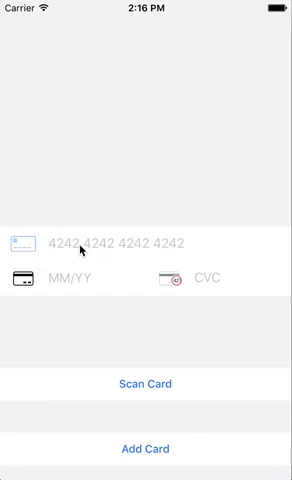
Select Payment Method
Everything was designed with Stripe in mind, should also work with other payment gateways.
Installation
yarn add react-native-checkout or npm i react-native-checkout --save
yarn add react-native-awesome-card-io or npm i react-native-awesome-card-io --save
react-native link react-native-awesome-card-io <- Scan card functionality
Usage
See our full example for more details.
Adding Cards
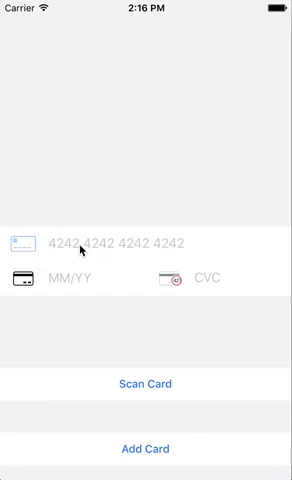
import { AddCard } from 'react-native-stripe-checkout'
<AddCard
addCardHandler={(cardNumber, cardExpiry, cardCvc) => {
console.log(`${cardNumber} ${cardExpiry} ${cardCvc}`)
return Promise.resolve(cardNumber) //return a promise when you're done
}}
styles={{}} // Override default styles
onCardNumberBlur={() => console.log('card number blurred')}
onCardNumberFocus={() => console.log('card number focused')}
onCvcFocus={() => console.log('cvc focused')}
onCvcBlur={() => console.log('cvc blurred')}
onExpiryFocus={() => console.log('expiry focused')}
onExpiryBlur={() => console.log('expiry blurred')}
onScanCardClose={() => console.log('scan card closed')}
onScanCardOpen={() => console.log('scan card opened')}
activityIndicatorColor="pink"
addCardButtonText="Add Card"
scanCardButtonText="Scan Card"
scanCardAfterScanButtonText="Scan Card Again"
scanCardVisible={true}
placeholderTextColor="black"
cardNumberPlaceholderText="4242 4242 4242 4242"
expiryPlaceholderText="MM/YY"
cvcPlaceholderText="CVC"
cardNumberErrorMessage="Card Number is incorrect"
expiryErrorMessage="Expiry is incorrect"
cvcErrorMessage="CVC is incorrect"
scanCardContainer={/*Custom component*/}
/>Custom styling
You can merge in your own styles. See the default styles for details.
Select Payment Method
import { SelectPayment } from 'react-native-stripe-checkout'
<SelectPayment
enableApplePay={true} // optional, default: false
applePayHandler={() => console.log('apple pay happened')} // optional
paymentSources={[
{last4: '1234', brand: 'American Express', more: 'stuff' },
{last4: '2345', brand: 'Visa', more: 'stuff' },
{last4: '2345', brand: 'Master Card', more: 'stuff' },
]} // mandatory, See: [Customer Object](https://stripe.com/docs/api/node#customer_object) -> sources -> data for Stripe format.
addCardHandler={() => console.log('Add Card Pressed!')}
selectPaymentHandler={(paymentSource) => console.log(paymentSource)}
styles={{}} // Override default styles
/>
Custom styling
You can merge in your own styles. See the default styles for details.
Adding cards to Stripe
Automatically adds cards to stripe
import { StripeAddCard } from 'react-native-stripe-checkout'
<StripeAddCard
publicStripeKey="yourKey"
addCardTokenHandler={(stripeCardToken) => {
console.log(stripeCardToken)
}}
{/* Other props from AddCard */ }
/>Inspirations & Thanks
payment package provides card validation, which itself was based on the excellent library by Stripe.
Stripe's iOS library and checkout library

