react-native-chartboost
v0.0.18
Published
Display native Chartboost ads and get rich in the process.
Downloads
26
Maintainers
Readme
react-native-chartboost
Chartboost iOS SDK Tested with 7.0 (9/8/17) & Android SDK 7.0.1 (3/15/18)
Works for:
| iOS | Android | Windows | |----|----|----| | Yes | Somewhat. Working on adding delegate methods. | Probably never |
Displays:
| Interstitial Images | Interstitial Videos | Reward Videos | Banners | | ------------------- | ------------------- | ------------- | ------- | | Yes | Yes (if you configure it in your Chartboost Dashboard | Yes and no. We don't have an official API to use Chartboost's reward videos. But you can make your own if you setup the logic yourself and simply display Interstitial Videos | No. Chartboost doesn't offer these. |
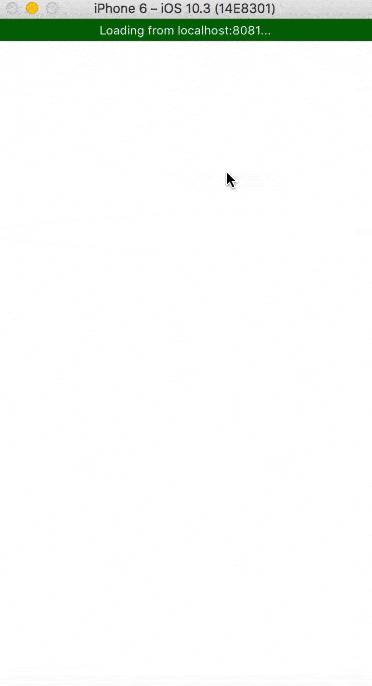
Getting started
- Disclaimer: This package has many steps to get running. Not only do you have to install this package, but also Chartboost, setup an account/app with them. You also need to make sure dependencies are working within Xcode (iOS users) which may be a problem all in itself as Xcode has a lot of quirks.
Step 1: install/save NPM package
$ npm install react-native-chartboost --save
Step 2: Link using automatic method, or manual:
Automated Method (one iOS project target only):
$ react-native link react-native-chartboost
Manual iOS Method
- In XCode, in the project navigator, right click
Libraries➜Add Files to [your project's name] - Go to
node_modules➜react-native-chartboostand addRNChartboost.xcodeproj - In XCode, in the project navigator, select your project. Add
libRNChartboost.ato your project'sBuild Phases➜Link Binary With Libraries - If you have more than one target, repeat step 3 for each target.
Manual Android Method (Part 1/2)
- Part 1 should be configured automatically if you did
react-native link react-native-chartboost. Part 2/2 still needs to be done manually.
- Open up
android/app/src/main/java/[...]/MainActivity.java
- Add
import com.RNChartboost.RNChartboostPackage;to the imports at the top of the file - Add
new RNChartboostPackage()to the list returned by thegetPackages()method
- Append the following lines to
android/settings.gradle:
include ':react-native-chartboost'
project(':react-native-chartboost').projectDir = new File(rootProject.projectDir, '../node_modules/react-native-chartboost/android')- Insert the following lines inside the dependencies block in
android/app/build.gradle:
compile project(':react-native-chartboost')Manual Android Method (Part 2/2)
- Due to the way the Android Chartboost SDK was created, you need to initialize it in your
MainActivity.javafile. We tried to find a way for it to work after the initial Activity was created, but unfortunately, could not find a way. For this reason, you will need to add this native Java code in yourMainActivity.javafile. We override a bunch of methods. First, add these imports to the top of your file if you don't already have them:
import com.RNChartboost.RNChartboostPackage;
import android.os.Bundle;Next, override the following methods as shown below. If you already override them, just make sure you call the RNChartboostPackage methods within them. Technically you only need to the onCreate and onStart methods, but since Chartboost recommends adding all of them, we will:
public class MainActivity extends ReactActivity {
//... whatever you have already
@Override
protected void onCreate(Bundle savedInstanceState) {
super.onCreate(savedInstanceState);
RNChartboostPackage.ONCREATE(this, "Chartboost Android appId", "Chartboost Android app Signature");
}
@Override
public void onStart() {
super.onStart();
RNChartboostPackage.ONSTART(this);
}
@Override
public void onResume() {
super.onResume();
RNChartboostPackage.ONRESUME(this);
}
@Override
public void onPause() {
super.onPause();
RNChartboostPackage.ONPAUSE(this);
}
@Override
public void onStop() {
super.onStop();
RNChartboostPackage.ONSTOP(this);
}
@Override
public void onDestroy() {
super.onDestroy();
RNChartboostPackage.ONDESTROY(this);
}
@Override
public void onBackPressed() {
if (RNChartboostPackage.ONBACKPRESSED())
return;
else
super.onBackPressed();
}
}As you can see, in the onCreate method, you will need to add your app's appId and signature here. These can be found once you've created your Android app on Chartboost's website.
- Now update your
AndroidManifest.xmlfile. You'll need to add certain normal permissions (don't worry, you won't need to manually ask the user to accept permissions for normal permission, only dangerous ones). You'll also need to add a chartboostactivitytag inside ofapplication. Below is basically what you need inside your manifest:
<manifest ...blablabla...>
<uses-permission android:name="android.permission.INTERNET" />
<uses-permission android:name="android.permission.ACCESS_NETWORK_STATE" />
<uses-permission android:name="android.permission.SYSTEM_ALERT_WINDOW"/>
<uses-permission android:name="android.permission.ACCESS_WIFI_STATE"/>
<application ...blababla...>
<activity android:name="com.chartboost.sdk.CBImpressionActivity"
android:excludeFromRecents="true"
android:hardwareAccelerated="true"
android:theme="@android:style/Theme.Translucent.NoTitleBar.Fullscreen"
android:configChanges="keyboardHidden|orientation|screenSize" />
</application>
</manifest>Manual Windows Method: Windows not supported yet
Step 3: Add the Chartboost framework to your project (ios)
- Download the SDK for iOS apps and use the follow their integration steps: https://answers.chartboost.com/en-us/articles/download or https://www.chartboost.com
- When you have downloaded the SDK, unzip it. For iOS users, drag Chartboost.framework into your_project/ios. Then drag that into Xcode. Make sure it is in the Link Binary with Libraries part too. If not automatically put there, drag from within Xcode to that part. Android users can simply use the
.jarfile that is in this React Natuve Module. Or if you want something abovev7.0.1, you can replace it inside the libs folder. - For iOS, you will to do most of their steps except writing any native code. You will our javascript API to run these methods. The steps may include linking frameworks like UIKit and CoreGraphics. You might even need to link WebKit.framework. Remember to ignore any step that involve writing any native code (such as Objective C or Swift).
- For Android, you won't need to add the framework, but you will need to add native code. See above for instructions (Manual Android Method (Part 2/2)).
Here is what my Link Binary With Libraries section looks like in Xcode (iOS):
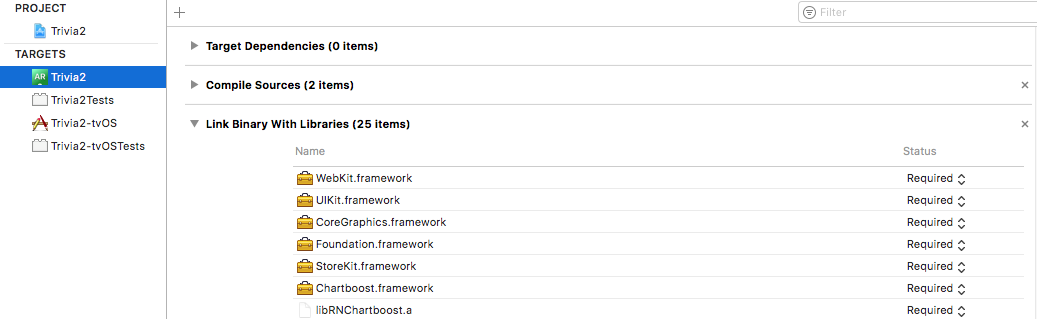
Step 4: Make sure to have a Chartboost Account, Added an App to the Dashboard, and have an active publishing campaign
- You will need all of these things in order to make money.
- This might take half an hour or longer. It's a bit confusing. Especially if you have never used an adnetwork before.
- If you're starting a completely new account, you may need financial info ready such as TIN or SSN. You'll be using these to setup payments from Chartboost.
Javascript API
Static Functions, only use ONCE
| function | example | notes |
| -------- | ------- | ----- |
|start(appID, signature) | Chartboost.start("54eq1", "47c2ddf") | Get your appID and signature from the Chartboost dashboard. Make sure to setDelegateMethods first to get notified if initialization is successful. *** Note that for iOS, the appID and signature matters here, but for Android, you need to have that in your MainApplication.java file. But you still need to call start() for android since it will bind your delegate methods.
| setDelegateMethods(callbacks)| Chartboost.setDelegateMethods({ didCacheInterstitial:()=>{ console.log("Successfully Cached"}}) | You can ignore this function if you don't care about being notified when certain things happen. Or you can add 1, 2, or any number of keys/values to this object for different events. Different events are explained below |
| setDelegateMethods supported events | notes |
| ----------------------------------- | ----- |
| didInitialize | Called when it has been initialized. Sometimes is called more than once (like when it was called, and then a permissions for camera use popup happened). *** Callback will only be called on iOS since the Android Chartboost SDK is initialized in native code before your React Native app has started. |
| didDisplayInterstitial | Called after an interstitial has been displayed on the screen. |
| didFailToLoadInterstitial | Called after an interstitial has attempted to load from the Chartboost API servers but failed. |
| didDismissInterstitial | Called after an interstitial has been dismissed. |
| didCloseInterstitial | Called after an interstitial has been closed. |
| didClickInterstitial | Called after an interstitial has been clicked. |
| didCacheInterstitial | Called after an interstitial has been loaded from the Chartboost API servers and cached locally. |
*** Difference between didDismiss and didClose? When a user tap the X to close the ad, it fires both didCloseInterstitial and didDismissInterstitial. When a user taps the ad (and is taken to the AppStore), it fires both didClickInterstitial and didDismissInterstitial. So didDismiss is fired both times, so resume music/animations/whatever here. If you want to track if they clicked, or closed, then you can using the didClick/didClose events. I personally never use didClick/didClose.
Static functions, use after start() has been called
| function | example | notes |
| -------- | ------- | ----- |
| showInterstitial(location) | Chartboost.showInterstitial("EndOfLevel") | We recommend caching interstitials first. Otherwise, there may be a slight delay before you are able to display them |
| cacheInterstitial(location) | Chartboost.cacheInterstitial("EndOfLevel") | Caching will help improve performance. Preferably cache a few seconds to a minute before you will be showing the interstitial to reduce data usage, and improve performance. |
*** what is location? This is a string you will use to when it comes to tracking ads. You could pass in an empty string even, but if you want to see more accurate statistics on the Chartboost dashboard, enter in proper strings to help you understand your audience better.
Example Usage
import React, { Component } from 'react'
import { View, Button, TouchableOpacity, Text, Platform, ScrollView, StatusBar} from 'react-native'
import Chartboost from 'react-native-chartboost'
export default class ExampleView extends React.Component {
constructor(props) {
super(props)
this.state = {
chartboostStarted:undefined,
manyCallbacksStatus:"...",
interstitialCached:"Not manually cached",
statusBarHidden:false,
}
}
componentDidMount() {
Chartboost.setDelegateMethods({
didInitialize:(initSuccessful)=>{
this.setState({initSuccessful:initSuccessful})
},
didCacheInterstitial:(location)=>{
this.setState({interstitialCached:"Successfully Cached: " + location})
},
didDisplayInterstitial:(location)=>{
this.setState({manyCallbacksStatus:"Did Display Interstitial",statusBarHidden:true})
},
didFailToLoadInterstitial:(location)=>{
this.setState({manyCallbacksStatus:"Failed to load Interstitial"})
},
didDismissInterstitial:(location)=>{
this.setState({manyCallbacksStatus:"Interstitial dismissed",statusBarHidden:false})
},
didCloseInterstitial:(location)=>{
this.setState({manyCallbacksStatus:"Interstitial closed",statusBarHidden:false})
},
didClickInterstitial:(location)=>{
this.setState({manyCallbacksStatus:"Interstitial clicked - You rich!",statusBarHidden:false})
}
})
// Note that this only works for iOS as for Android, you will need to add native code into your MainActivity.java file
Chartboost.start("5403bd3889b0bb6d9ff085b1", "47c2ddfe01dd7c4e535ae15902dd85ec70bdb672")
}
render() {
return (
<View style={{flex:1}}>
<StatusBar hidden={this.state.statusBarHidden} />
<ScrollView>
<Text style={{marginTop:20,textAlign:"center"}}>
{this.state.chartboostStarted ? "Chartboost has successfully loaded" :
(this.state.chartboostStarted == false ? "Chartboost failed to load" : "Loading Chartboost. . .")}
</Text>
{(this.state.chartboostStarted == true) &&
<View>
<View style={styles.piece}>
<Button title="Show Interstitial" onPress={()=>{
Chartboost.showInterstitial("My Location")
}} />
<Text style={{textAlign:"center",color:"red",fontSize:16}}>
Callbacks Status:
</Text>
<Text style={{textAlign:"center",fontSize:14,marginBottom:14}}>
{this.state.manyCallbacksStatus}
</Text>
</View>
<View style={styles.piece}>
<Button title="Cache Interstitial" onPress={()=>{
this.setState({interstitialCached:"Caching..."})
Chartboost.cacheInterstitial("My Location")
}} />
<Text style={{textAlign:"center"}}>
{this.state.interstitialCached}
</Text>
</View>
</View>
}
</ScrollView>
</View>
)
}
}
const styles = {
piece: {
padding:4,
marginVertical:16,
marginHorizontal:8,
backgroundColor:"rgb(179, 179, 179)",
borderRadius:8,
}
}