react-native-autocomplete
v0.4.0
Published
React Native Component for MLPAutoCompleteTextField
Downloads
101
Maintainers
Readme
react-native-autocomplete
MLPAutoCompleteTextField (iOS only) wrapper for React Native, supports React Native custom cells 🎨.
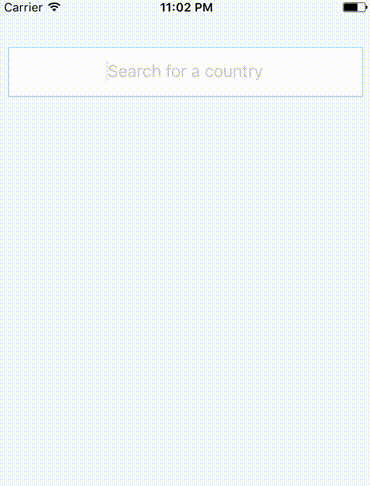
Installation
$ npm install react-native-autocomplete- Right click on Libraries, select Add files to "…" and select
node_modules/react-native-autocomplete/RCTAutoComplete.xcodeproj - Select your project and under Build Phases -> Link Binary With
Libraries, press the + and select
libRCTAutoComplete.a.
Usage
For example download Country list
import React, { Component } from "react";
import { AppRegistry, StyleSheet, Text, View, AlertIOS } from "react-native";
import AutoComplete from "react-native-autocomplete";
import Countries from "./countries.json";
const styles = StyleSheet.create({
autocomplete: {
alignSelf: "stretch",
height: 50,
margin: 10,
marginTop: 50,
backgroundColor: "#FFF",
borderColor: "lightblue",
borderWidth: 1
},
container: {
flex: 1,
backgroundColor: "#F5FCFF"
}
});
class RCTAutoCompleteApp extends Component {
state = { data: [] };
constructor(props) {
super(props);
this.onTyping = this.onTyping.bind(this);
}
onTyping(text) {
const countries = Countries.filter(country =>
country.name.toLowerCase().startsWith(text.toLowerCase())
).map(country => country.name);
this.setState({ data: countries });
}
onSelect(value) {
AlertIOS.alert("You choosed", value);
}
render() {
return (
<View style={styles.container}>
<AutoComplete
style={styles.autocomplete}
suggestions={this.state.data}
onTyping={this.onTyping}
onSelect={this.onSelect}
placeholder="Search for a country"
clearButtonMode="always"
returnKeyType="go"
textAlign="center"
clearTextOnFocus
autoCompleteTableTopOffset={10}
autoCompleteTableLeftOffset={20}
autoCompleteTableSizeOffset={-40}
autoCompleteTableBorderColor="lightblue"
autoCompleteTableBackgroundColor="azure"
autoCompleteTableCornerRadius={8}
autoCompleteTableBorderWidth={1}
autoCompleteFontSize={15}
autoCompleteRegularFontName="Helvetica Neue"
autoCompleteBoldFontName="Helvetica Bold"
autoCompleteTableCellTextColor={"dimgray"}
autoCompleteRowHeight={40}
autoCompleteFetchRequestDelay={100}
maximumNumberOfAutoCompleteRows={6}
/>
</View>
);
}
}
AppRegistry.registerComponent("RCTAutoCompleteApp", () => RCTAutoCompleteApp);Custom Cell
You can use a React Native component to render the cells.
import React, { Component } from "react";
import {
AppRegistry,
StyleSheet,
Text,
View,
Image,
AlertIOS
} from "react-native";
import AutoComplete from "react-native-autocomplete";
import Countries from "./countries.json";
const flag = code =>
`https://raw.githubusercontent.com/hjnilsson/country-flags/master/png250px/${
code
}.png`;
const styles = StyleSheet.create({
autocomplete: {
alignSelf: "stretch",
height: 50,
margin: 10,
marginTop: 50,
backgroundColor: "#FFF",
borderColor: "lightblue",
borderWidth: 1
},
cell: {
flex: 1,
borderWidth: 1,
borderColor: "lightblue",
flexDirection: "row",
justifyContent: "center",
alignItems: "center"
},
cellText: {
flex: 1,
marginLeft: 10
},
image: {
width: 20,
height: 20,
marginLeft: 10
},
container: {
flex: 1,
backgroundColor: "#F5FCFF"
}
});
const CustomCell = ({ data }) => (
<View style={styles.cell}>
<Image source={{ uri: flag(data.code) }} style={styles.image} />
<Text style={styles.cellText}>{data.country}</Text>
</View>
);
class RCTAutoCompleteApp extends Component {
state = { data: [] };
constructor(props) {
super(props);
this.onTyping = this.onTyping.bind(this);
}
onTyping(text) {
const countries = Countries.filter(country =>
country.name.toLowerCase().startsWith(text.toLowerCase())
).map(country => {
return { country: country.name, code: country.code.toLowerCase() };
});
this.setState({ data: countries });
}
onSelect(json) {
AlertIOS.alert("You choosed", json.country);
}
render() {
return (
<View style={styles.container}>
<AutoComplete
style={styles.autocomplete}
cellComponent="CustomCell"
suggestions={this.state.data}
onTyping={this.onTyping}
onSelect={this.onSelect}
placeholder="Search for a country"
clearButtonMode="always"
returnKeyType="go"
textAlign="center"
clearTextOnFocus
autoCompleteTableTopOffset={10}
autoCompleteTableLeftOffset={20}
autoCompleteTableSizeOffset={-40}
autoCompleteTableBorderColor="lightblue"
autoCompleteTableBackgroundColor="azure"
autoCompleteTableCornerRadius={8}
autoCompleteTableBorderWidth={1}
autoCompleteRowHeight={40}
autoCompleteFetchRequestDelay={100}
maximumNumberOfAutoCompleteRows={6}
/>
</View>
);
}
}
AppRegistry.registerComponent("CustomCell", () => CustomCell);
AppRegistry.registerComponent("RCTAutoCompleteApp", () => RCTAutoCompleteApp);Events
| event | Info |
| -------- | ----------------------------------------------------------------------------------------- |
| onTyping | Text is entered. The callback can be delayed with option autoCompleteFetchRequestDelay. |
| onSelect | A cell in the suggestions list is selected. |
| onFocus | Text input get focus. |
| onBlur | Text input lost focus. |
Other events from Text Input are avalaible.
Global options
| option | type | Info |
| -------------------------------------------------- | ------ | --------------------------------------------------------------------------------------------------------------------------------------------------------------------------------------------------------------------------------- |
| cellComponent | string | Name of a React Native component used to render cells. If null, use the default rendering. |
| suggestions | array | If using default cell rendering specify an Array of string, otherwise any object. |
| autoCompleteFetchRequestDelay | number | Delay in milliseconds before retrieving suggestions. |
| maximumNumberOfAutoCompleteRows | number | Number of suggestions displayed. |
| showTextFieldDropShadowWhenAutoCompleteTableIsOpen | bool | Display a drop shadow around the text field. |
| autoCompleteTableViewHidden | bool | If true, the suggestions list will be hidden. |
| autoCompleteTableBorderColor | color | Set suggestions list border color. |
| autoCompleteTableBorderWidth | number | Set suggestions list border color. |
| autoCompleteTableBackgroundColor | color | Set suggestions list border size. |
| autoCompleteTableCornerRadius | number | Set suggestions list background color. |
| autoCompleteTableTopOffset | number | Set the distance between the text field and the suggestions list. |
| autoCompleteTableLeftOffset | number | Set the left offset between the container and the suggestions list. |
| autoCompleteTableSizeOffset | number | Set the offset of the suggestions list size. Combined with autoCompleteTableLeftOffset, you can reduce the width of the suggestions list and to center it. Exemple: autoCompleteTableLeftOffset=20 autoCompleteTableSizeOffset=40 |
| autoCompleteRowHeight | number | Height of cells in the suggestions list. |
Default cell rendering options
| option | type | Info | | ---------------------------------------- | ------ | ------------------------------------------------- | | autoCompleteFontSize | number | Font Size used to display text. | | autoCompleteRegularFontName | string | Font used to display text. | | autoCompleteBoldFontName | string | Font used to display suggestion text. | | autoCompleteTableCellTextColor | color | Text Color used to display text. | | autoCompleteTableCellBackgroundColor | color | Background color of cells. | | applyBoldEffectToAutoCompleteSuggestions | bool | If false, disable bold effect on suggestion text. | | reverseAutoCompleteSuggestionsBoldEffect | bool | Reverse the bold effect. |
License
MIT © Nicolas Ulrich 2017
