react-button-controller
v1.0.29
Published
**react-button-controller** is a lightweight, fully-featured ReactJS package for handling a particular key(s) press globally throughout the app. Some typical use cases are,
Downloads
7
Maintainers
Readme
react-button-controller is a lightweight, fully-featured ReactJS package for handling a particular key(s) press globally throughout the app. Some typical use cases are,
- Handling back button press in case of TV apps.
- Handling back button press in case of Webview mobile apps.
- Handling Esc key press for navigation & closing popup in web apps.
This package is currently supported upto React 17.x.x. Support of React 18 will be released soon.
Installation
npm i react-button-controllerInitialization
The library needs to be initialized with the keycodes for which the library needs to listen for. Initialization can be done with the useInitialize hook. A typical place to do this is in the App.jsx of your react app. The hook accepts an obect as parameter with an array of keyCodes to listen for.
Here is an exapmle of initializing the library for listening to Esc key press.
import React from 'react';
import { useInitialize } from 'react-button-controller';
function App() {
useInitialize({ keyCodes: [27] });
// Initializing controller with "esc" key
return (<div></div>);
};
export default App;Using Controller in a Component
The controller can be used in a react component using the useButton hook from the library. The hook accepts an object as parameter which contain the following properties.
callback: The callback function will be executed when the key press is handled for that component.id: A unique ID passed to the controller. This need to be unique throughout the app.
Whenever a component which has the controller is mounted, the library will add the callback to a call-stack. The addition to the call-stack is done in the order of mounting of the components. When the configured button is pressed, By default all the callback functions are triggered in the last-in-first-out manner.
If you want to stop propogation of the action through the stack, return false; from the desired callback function. (behaviour is similar to the event.stopPropogation() in JS).
Example
Here is an example react app where we have two popups in the following order.
App.jsx > MainPopup.jsx > InnerPopup.jsxHere is the code of adding controller to App.jsx - for closing MainPopup.jsx and to MainPopup.jsx - for closing InnerPopup.jsx
App.jsx
import React, { useState } from 'react';
import useButton, { useInitialize } from 'react-button-controller'
import MainPopup from './MainPopup';
import './App.css';
function App() {
useInitialize({ keyCodes: [27] });
// Initializing controller with "esc" key
const [showMainPopup, setShowMainPopup] = useState(true);
const handleEsc = () => {
setShowMainPopup(false)
return false;
}
useButton({ callback: handleEsc, id: 'app.js' });
return (<div className="App">
{showMainPopup && <MainPopup />}
</div>);
}
export default App;MainPopup.jsx
import React, { useState } from "react";
import useButton from "react-button-controller";
import InnerPopup from './InnerPopup'
const MainPopup = () => {
const [showInnerPopup, setShowInnerPopup] = useState(true);
const handleEsc = () => {
if(showInnerPopup) {
setShowInnerPopup(false)
return false;
}
};
useButton({ callback: handleEsc, id: 'mainPopup'});
return(<div className="mainpopup">
--MainPopup--
{showInnerPopup && <InnerPopup />}
</div>)
};
export default MainPopup;InnerPopup.jsx
import React from "react";
const InnerPopup = () => {
return(<div className="inner-popup">
--InnerPopup--
</div>)
}
export default InnerPopup;Here is the Result.
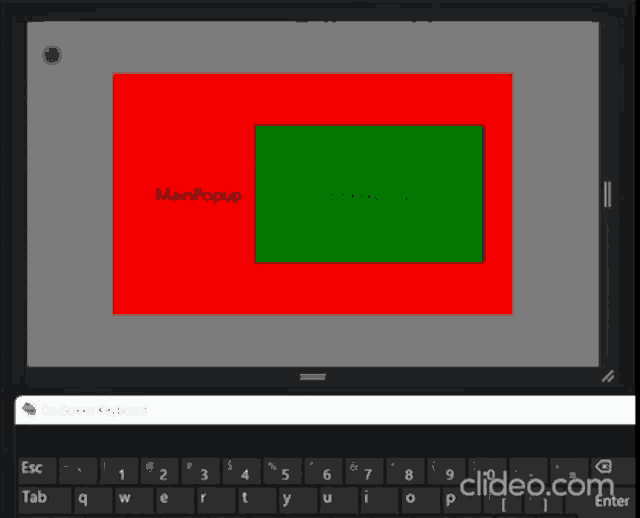
Thanks for using this library. If you face any issue please raise a Github issue.
Happy Coding !!!
