raynaicons
v0.2.5
Published
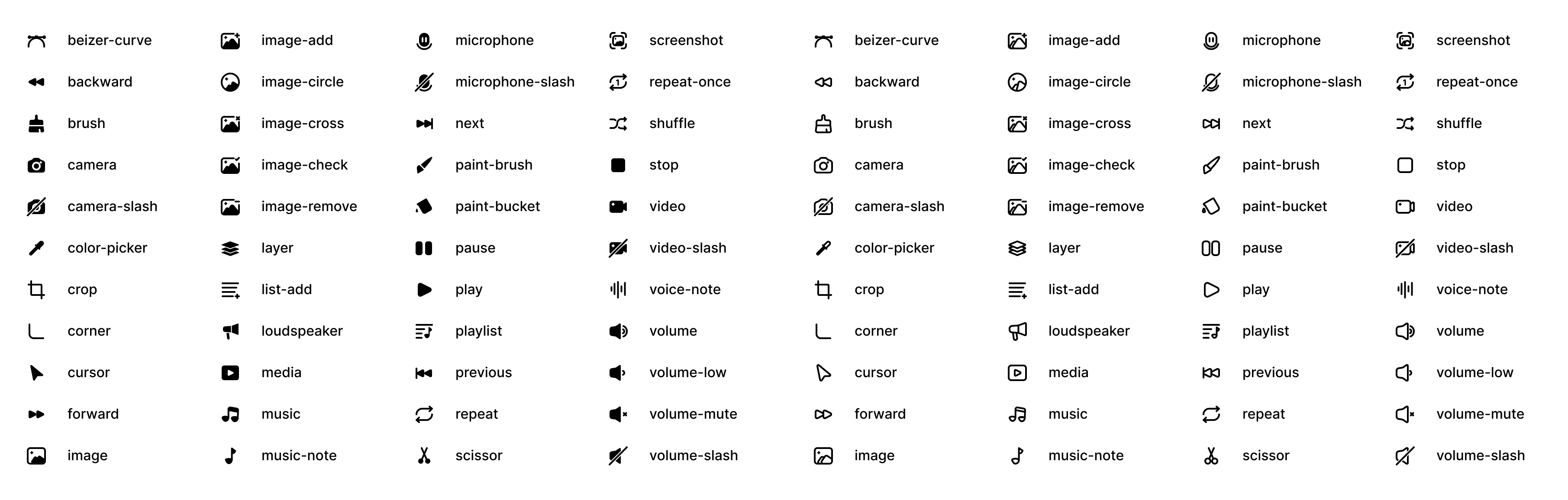
Downloads
5
Maintainers
Readme
![]()
raynaicons
:warning: This library is not ready for use in a production environment. It is missing 250+ icons. These icons will be added soon.
Installing
Using npm:
$ npm install raynaiconsUsing yarn:
$ yarn add raynaiconsUsing pnpm:
$ pnpm add raynaiconsUsage
After installing raynaicons, you can import the icons using any of the following approaches:
Using imports
Import each icon individually:
import { FirstAidFilled } from "raynaicons";You can also use the default export:
import raynaicons from "raynaicons";
console.log(raynaicons.FirstAidFilled); // console.log(raynaicons[FirstAidFilled])
// {
// name: 'FirstAidFilled',
// width: 24,
// height: 24,
// viewBox: '0 0 24 24',
// keywords: [ 'health' ],
// toSVG: [Function]
// }Using require
const raynaicons = require("raynaicons");
console.log(raynaicons.FirstAidFilled); // console.log(raynaicons[FirstAidFilled])
// {
// name: 'FirstAidFilled',
// width: 24,
// height: 24,
// viewBox: '0 0 24 24',
// keywords: [ 'health' ],
// toSVG: [Function]
// }Properties
name
Returns the name of the icon.
width
Returns the default width of the icon.
height
Returns the default height of the icon.
viewBox
Returns the default viewBox of the icon.
keywords
Returns the keywords associated with the icon.
toSVG
Returns an SVGElement of the icon.
raynaicons.FirstAidFilled.toSVG();The .toSVG() method accepts an optional options object. This can be used to add custom CSS class names, accessibility options and sizes.
raynaicons.FirstAidFilled.toSVG({
class: "custom-class",
size: 30,
"aria-hidden": true,
}).outerHTML;
// <svg xmlns="http://www.w3.org/2000/svg" width="30" height="30" viewBox="0 0 24 24" fill="currentColor" class="rayna rayna-first-aid-filled custom-class" aria-hidden="true"><path d="M8.038 6.667H5.722A2.22 2.22 ...</svg>