promptify.ts
v0.5.1
Published
A easy and modern npm package that controls users inputs to prompt the user in cmd.
Downloads
19
Maintainers
Readme
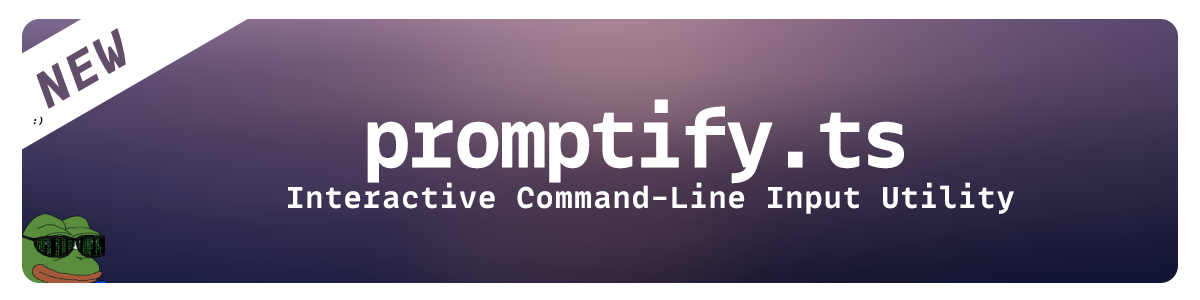
promptify.ts

Overview
promptify.ts is a modern, interactive command-line input utility for Node.js applications. It provides a rich and user-friendly experience for gathering various types of input, such as text, numbers, and selections, from the terminal. This library leverages the readline module to handle input efficiently and supports custom formatting and validation.
Table of Contents
Installation
To install promptify.ts, use npm:
npm install promptify.tsUsage
Importing the Library
import { Input } from 'promptify.ts';Prompt for Text Input
const input = new Input();
(async () => {
const response = await input.prompt({
type: "text",
q: "What is your name?",
required: true
});
console.log(response);
})();Prompt for Number Input
const input = new Input();
(async () => {
const response = await input.prompt({
type: "number",
q: "Enter your age:",
required: true
});
console.log(response);
})();Prompt for Selection
const input = new Input();
(async () => {
const choices = ['Option 1', 'Option 2', 'Option 3'];
const response = await input.selection({
type: "single",
choices,
q: "Choose an option:"
});
console.log(response);
})();Prompt for Password
const input = new Input();
(async () => {
const response = await input.pwd({
q: "Enter your password",
});
console.log(response);
})();Prompt for Boolean
const input = new Input();
(async () => {
const response = await input.bool({
q: "Do you want to continue?",
default_bool: true
});
console.log(response);
})();Prompt for a File
const input = new Input();
(async () => {
const response = await input.filedialog({
type: "file",
q: "Select your config file"
});
console.log(response);
})();Prompt for a Date
const input = new Input();
(async () => {
const response = await input.date({
q: "Select your favourite date"
});
console.log(response);
})();Prompt for a Url
const input = new Input();
(async () => {
const response = await input.url({
q: "Input your favourite youtube video",
protocol: "https"
});
console.log(response);
})();Settings
Design
The design setting allows you to customize the appearance of the prompt. The available design options are:
Design.Simple: A basic design with minimal styling.Design.Modern: A stylish design with shadows and colors.Design.Colorful: A vibrant design with multiple colors.
Color Settings
You can customize the colors used in the prompt box and its shadow:
box_color: The color of the prompt box.shadow_color: The color of the shadow effect.
Example configuration for design parameter:
{
header: Design.Modern,
body: Design.Modern,
colors: {
box_color: Colors.foreground.white,
shadow_color: Colors.foreground.gray
}
}const input = new Input();
(async () => {
const response = await input.prompt({
type: "text",
q: "Enter your favorite color:",
format: "text",
design: {
header: Design.Modern,
body: Design.Modern,
colors: {
box_color: Colors.foreground.white,
shadow_color: Colors.foreground.gray
}
}
});
console.log(`Your favorite color is ${response}`);
})();Methods
prompt
The prompt method is used to gather text or number input from the user.
Parameters
- type:
"text" | "number"- The type of input to prompt for. - q:
string- The question to display to the user. - required:
boolean- Whether the input is required. - format:
"json" | "text"- The format of the returned data (default: "json"). - design:
InputPromptDesignSettings- Custom design settings for the prompt.
Returns
Promise<string | InputJsonOutput | null>- The user's input in the specified format.
selection
The selection method is used to gather a selection from a list of choices.
Parameters
- type:
"single"- The type of selection (currently supports only "single"). - choices:
string[]- The list of choices to present to the user. - q:
string- The question to display to the user. - format:
"json" | "text"- The format of the returned data (default: "json"). - design:
InputSelectionDesignSettings- Custom design settings for the prompt.
Returns
Promise<string | InputJsonOutput | null>- The selected choice in the specified format.
pwd
The pwd method is used to gather a password.
Parameters
- q:
string- The question to display to the user. - required:
boolean- Whether the input is required. - format:
"json" | "text"- The format of the returned data (default: "json"). - design:
InputPwdDesignSettings- Custom design settings for the prompt.
Returns
Promise<string | InputJsonOutput | null>- The password in the specified format.
bool
The bool method is used to gather a boolean.
Parameters
- q:
string- The question to display to the user. - required:
boolean- Whether the input is required. - default_bool:
boolean- What the default boolean should be. - format:
"json" | "text"- The format of the returned data (default: "json"). - design:
InputBoolDesignSettings- Custom design settings for the prompt.
Returns
Promise<string | InputJsonOutput | null>- The boolean in the specified format.
filedialog
The filedialog method is used to gather a file path.
Parameters
- type:
string- The type you want to gather ("file" or "folder") - q:
string- The question or prompt to display to the user. - startPath:
string- Where the dialog will start at (default: "__dirname" (current file path) ). - extensions:
string- What extensions you want to filter. (default: "*", example: ".jpg,.png,.jpeg") - showHiddenFolders:
boolean- Whether to show hidden folders (start with ".") (default: false). - format:
"json" | "text"- The format of the returned data (default: "json"). - design:
InputFiledialogDesignSettings- Custom design settings for the prompt.
Returns
Promise<string | InputJsonOutput | null>- The file path in the specified format.
date
The date method is used to gather a date.
Parameters
- q:
string- The question or prompt to display to the user. - startDate:
string- Which date that should be selected by default (default: new Date()) - format:
"json" | "text"- The format of the returned data (default: "json"). - design:
InputDateDesignSettings- Custom design settings for the prompt.
Returns
Promise<string | InputJsonOutput | null>- The date in the specified format.
url
The date method is used to gather a url.
Parameters
- q:
string- The question or prompt to display to the user. - protocol:
UrlProtocol- What protocol should be accepted (default: https(s) ) - format:
"json" | "text"- The format of the returned data (default: "json"). - design:
InputUrlDesignSettings- Custom design settings for the prompt.
Returns
Promise<string | InputJsonOutput | null>- The url in the specified format.
Formatting
The library supports formatting the output as either JSON or plain text. By default, the output is formatted as JSON, but this can be changed by setting the format parameter in the methods.
JSON Format
The JSON format provides structured output with additional metadata.
Example:
{
"answer": "your_input_here",
"index": 1,
"choices": ["Option 1", "Option 2", "Option 3"]
}Example for boolean:
{
"answer": "true",
"bool": true
}Text Format
The text format returns the raw input as a string.
Example:
your_input_hereExamples
Text Input Example
const input = new Input();
(async () => {
const response = await input.prompt({
type: "text",
q: "Enter your favorite color:",
format: "text"
});
console.log(`Your favorite color is ${response}`);
})();Selection Example
const input = new Input();
(async () => {
const choices = ['Red', 'Blue', 'Green'];
const response = await input.selection({
type: "single",
choices,
q: "Choose a color:",
format: "text"
});
console.log(`You chose ${response}`);
})();Password Example
const input = new Input();
(async () => {
const response = await input.pwd({
q: "Enter your password",
format: "text"
});
console.log(`Your password is ${response}`);
})();Boolean Example
const input = new Input();
(async () => {
const response = await input.bool({
q: "Do you want to continue?",
default_bool: true,
format: "text"
});
console.log(`Your boolean is ${response}`);
})();Filedialog Example
const input = new Input();
(async () => {
const response = await input.filedialog({
type: "file",
q: "Choose your favourite image",
startPath: "E:/users/YOUR_USER/pictures",
showHiddenFolders: true,
extensions: ".png,.jpg,.jpeg,.avif",
format: "text"
});
console.log(`You chose ${response}`);
})();License
This project is licensed under the MIT License.
By OGMatrix
Feel free to contribute, raise issues, or submit pull requests to improve this library. Happy coding!

