poster-maker
v1.0.8
Published
一个基于canvas的专门用来生成图片的小工具
Downloads
1
Readme
poster-maker
一个专门用来制造二维码海报的适用于浏览器的npm插件
安装
npm i poster-maker --save初始化
初始化过程中会自动生成一个不可见的canvas对象,以下所有的操作都是不可见的.请在放置文字/图片元素时,将定位及大小精确到px.
import Maker from 'poster-maker'
export default {
data () {
return {
poster: ''
}
},
methods: {
},
async created () {
const maker = new Maker({
width: 750, // 海报最终生成的宽度
height: 1334, // 海报最终生成的高度
backgroundColor: '#fff' // 生成海报的底色,该项不设置则为空
})
// 放置一个旋转45度的文字
await maker.putText({
text: '23333',
x: 100,
y: 100,
rotate: 45
})
// 放置一个旋转90度的文字,设置字色和字体大小
await maker.putText({
text: '23333',
x: 200,
y: 120,
rotate: 90,
fontSize: 30,
color: '#666'
})
// 放置一个圆形图片
await maker.putCircularImg({
img: require('@/assets/img/avatar.jpg'),
x: 10,
y: 10,
width: 100,
height: 100,
rotate: 90
})
// 放置一个图片
await maker.putImg({
img: require('@/assets/img/avatar.jpg'),
x: 110,
y: 10,
width: 100,
height: 100,
rotate: 90
})
// 放置一个二维码
await maker.putQrcode({
text: 'http://www.baidu.com',
x: 10,
y: 200,
logo: require('@/assets/img/avatar.jpg'),
width: 200,
height: 200
})
// 导出
this.poster = await maker.canvasToDataUrl()
}
}
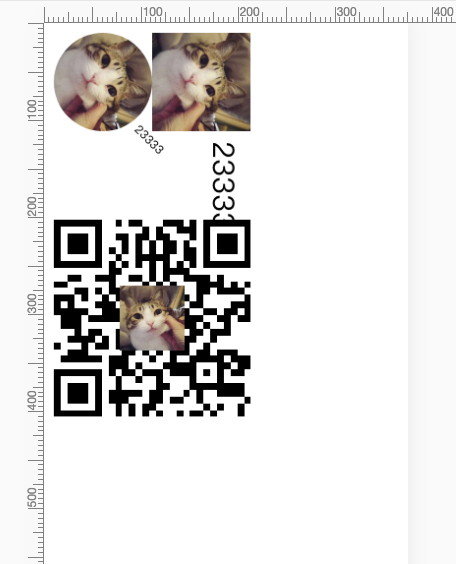
API
putFillRect(options)
放置一个矩形 参数: |参数名|默认值|描述| |---|---|---| background|#fff|填充色| width|0|宽度| height|0|高度| x|0|相对于左上角x轴定位| y|0|相对于左上角y轴定位| rotate|0|旋转角度
await maker.putFillRect({
background: '#fff'
width: 750
height: 1334
})putImg(options)
放置一个图片 参数: |参数名|默认值|描述| |---|---|---| img||图片的路径或者是图片的DOM对象 width|0|宽度| height|0|高度| x|0|相对于左上角x轴定位| y|0|相对于左上角y轴定位| rotate|0|旋转角度
await maker.putImg({
img: require('@/assets/img/avatar.jpg'),
x: 10,
y: 10,
width: 100,
height: 100,
rotate: 90
})putCircularImg(options)
放置一个裁切成圆形的图片 参数: |参数名|默认值|描述| |---|---|---| img||图片的路径或者是图片的DOM对象| width|0|宽度| height|0|高度| x|0|相对于左上角x轴定位| y|0|相对于左上角y轴定位| rotate|0|旋转角度
await maker.putCircularImg({
img: require('@/assets/img/avatar.jpg'),
x: 10,
y: 10,
width: 100,
height: 100,
rotate: 90
})putQrcode(options)
放置一个二维码 参数: |参数名|默认值|描述| |---|---|---| text||二维码的内容| width|200|宽度| x|0|相对于左上角x轴定位| y|0|相对于左上角y轴定位| rotate|0|旋转角度| margin|0|外边框| logo||二维码中间的logo的路径或者图片DOM对象| logoWidth|width / 3| 二维码的宽度(建议不要太大,可能会影响扫码效果)
await maker.putQrcode({
text: 'http://www.baidu.com',
x: 10,
y: 200,
logo: require('@/assets/img/avatar.jpg'),
width: 200,
height: 200
})putText(options)
放置文字
参数: |参数名|默认值|描述 |---|---|---| text||文字| x|0|相对于左上角x轴定位| y|0|相对于左上角y轴定位| rotate|0|旋转角度| fontSize|12|字体大小| textBaseline|middle|文字的基线| fontColor|#000|字色| align|对齐方式| left,center,right| fontWeight|normal|规定字体的粗细。可能的值:normalboldbolderlighter100200300400500600700800900| fontFamily|sans-serif|字体
// 放置一个旋转90度的文字,设置字色和字体大小
await maker.putText({
text: '23333',
x: 200,
y: 120,
rotate: 90,
fontSize: 30,
color: '#666'
})putParagraph(options)
放置段落,可自动换行
参数: |参数名|默认值|描述 |---|---|---| text||文段 x|0|相对于左上角x轴定位| y|0|相对于左上角y轴定位| width|200|最大宽度,超出宽度会自动换行| fontSize|12|字体大小| lineHeight| 1.2| 行高| textBaseline|middle|文字的基线| fontColor|#000|字色| align|对齐方式| left,center,right| fontWeight|normal|规定字体的粗细。可能的值:normalboldbolderlighter100200300400500600700800900| fontFamily|sans-serif|字体
// 超出width的部分会自动换行
// 可通过↵或者 \n 或者 | 进行自定义换行
await maker.putParagraph({
text: '君不见,黄河之水天上来,奔流到海不复回。|君不见,高堂明镜悲白发,朝如青丝暮成雪。↵人生得意须尽欢,莫使金樽空对月。↵天生我材必有用,千金散尽还复来。↵烹羊宰牛且为乐,会须一饮三百杯。↵岑夫子,丹丘生,将进酒,杯莫停。↵与君歌一曲,请君为我倾耳听。↵钟鼓馔玉不足贵,但愿长醉不愿醒。↵古来圣贤皆寂寞,惟有饮者留其名。↵陈王昔时宴平乐,斗酒十千恣欢谑。↵主人何为言少钱,径须沽取对君酌。↵五花马,千金裘,↵呼儿将出换美酒,与尔同销万古愁。',
x: 220,
y: 100,
width: 250,
fontSize: 14
})canvasToDataUrl(type, value)
获取最终图片的base64 参数: |参数名|默认值|描述| |---|---|---| type|image/jpeg|输出格式| value|1|输出精度(0.1-1)|
let img = await maker.canvasToDataUrl()