poi_test_component
v0.0.41
Published
A Custom Component for Vue project
Downloads
5
Readme
公共组件库使用文档
图表类
通用图表渲染组件
组件名: EchartTool
功能描述:
1 提供通用的图表渲染方案,具备简单的默认配置内容
2 更新图表内容时,可以自动刷新图表缓存
3 展示区间变化时,自动调整表格宽度
4 点击图表,触发回调函数
入参:
1 resData: 图表渲染对象
{
id: 图表动态id配置
data: echart配置对象,与官网配置参数一样
}
2 callback_click (Function): 点击图表,回调函数
template 配置示例
<EchartTool :resData="chartOption" class="chartStyle" />
图片示例:
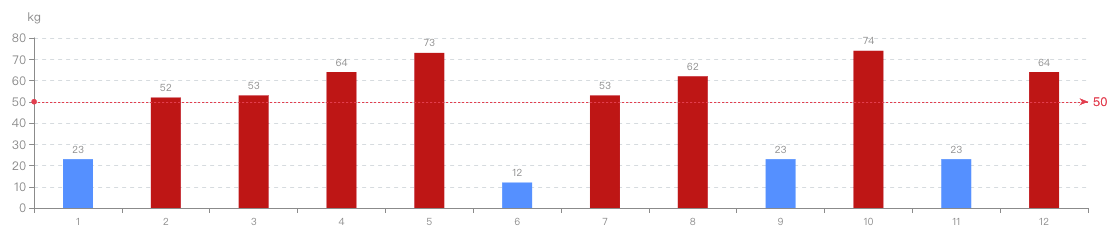
bar / line / pie 公共样式渲染组件
组件名: ChartRender
功能描述:
1 提供丰富的公共图表配置方案,只需要传入数据对象,就可以渲染公共的图表样式
2 更新图表内容时,可以自动刷新图表缓存
3 展示区间变化时,自动调整表格宽度
4 点击图表,触发回调函数
5 提供下钻、返回操作
6 支持 bar / line / pie 组件
7 柱图、线图可选择滑块配置
入参:
1 height: 图表展示高度设置(number, string - '300px/vh/rem')
2 props(必传 - type、name、value、unit、title): 自定义配置参数
{
type: bar / line / pie
name: 参数 ‘anaysisData’ 的 name 配置参数
value: 参数 ‘anaysisData’ 的 value 配置参数
unit: 单位配置
title: legend、series 的名称配置
colors: string - '#1F90FF'
xAxisLengthMax: 是否展示滑块,设置滑块的默认展示长度
tooltip: tooltip 自定义配置(与echart配置参数一致)
grid: grid 自定义配置(与echart配置参数一致)
yAxis: yAxis 自定义配置(与echart配置参数一致)
xAxis: xAxis 自定义配置(与echart配置参数一致)
series: series 自定义配置(与echart配置参数一致)
legend: legend 自定义配置(与echart配置参数一致)
}
3 anaysisData(必传): 图表渲染数据源(注:value、name参数取决于props的设置参数)
[
{ value: 222, name: '数据一' },
{ value: 223, name: '数据二' },
]
4 isGoDown: 是否需要下钻,默认false
5 callback (Function): 点击图表,回调函数
template 配置示例
<ChartRender class="mt15" :height="300"
:props="{
type: 'line', name: 'label', value: 'value', title: 'Chart Tezt', unit: 't',
colors: ['blue'],
xAxisLengthMax: 6
}"
:anaysisData="anaysisData"
:callback="callback"
/>
图片示例:
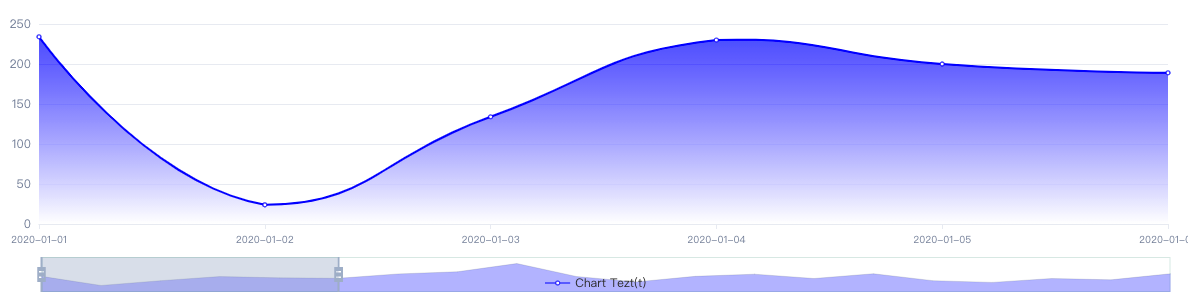
多轴图表(柱图、线图)公共样式渲染组件
组件名: MultiChartRender
功能描述:
1 提供丰富的公共图表配置方案,只需要传入数据对象,就可以渲染公共的图表样式
2 更新图表内容时,可以自动刷新图表缓存
3 展示区间变化时,自动调整表格宽度
4 点击图表,触发回调函数
5 支持 bar / line 组件
6 可选择滑块配置
7 可隐藏y轴内容
入参:
1 height: 图表展示高度设置(number, string - '300px/vh/rem')
2 props(必传 - type、name、value、unit、title): 自定义配置参数
{
type: bar / line
name: 参数 ‘anaysisData’ 的 name 配置参数
value: 参数 ‘anaysisData’ 的 value 配置参数
unit: 单位配置
title: legend、series 的名称配置
colors: string - '#1F90FF'
xAxisLengthMax: 是否展示滑块,设置滑块的默认展示长度
tooltip: tooltip 自定义配置(与echart配置参数一致)
grid: grid 自定义配置(与echart配置参数一致)
yAxis: yAxis 自定义配置(与echart配置参数一致)
xAxis: xAxis 自定义配置(与echart配置参数一致)
series: series 自定义配置(与echart配置参数一致)
legend: legend 自定义配置(与echart配置参数一致)
xAxis_unit: x轴坐标名称
xAxixShowType: x轴展示方式('index' - 下标数值)
multi_yAxis: 是否多y轴
isTime(true): tooltip 默认展示类型,默认是时间类型;false 时,直接展示series配置的名称
customValue (Function): 自定义 series-data 数据处理逻辑
}
3 anaysisData(必传): 图表渲染数据源(注:value、name参数取决于props的设置参数)
[
{
desc: '数据一',
unit: 'kWh',
data: [
{ value: 222, name: '2020-10-01 10:00:00' },
{ value: 223, name: '2020-10-01 10:00:00' },
]
}
]
4 isHasY: 是否需要隐藏y轴,默认false
5 callback (Function): 点击图表,回调函数
template 配置示例
<MultiChartRender class="mt15" :height="300"
:props="{ type: 'line', name: 'timestamp', value: 'value', xAxisLengthMax: 60 * 6, xAxis_unit: 'h', multi_yAxis: true, xAxixShowType: 'index', xAxis: xAxisLable }"
:anaysisData="historyDataList"
/>
图片示例:
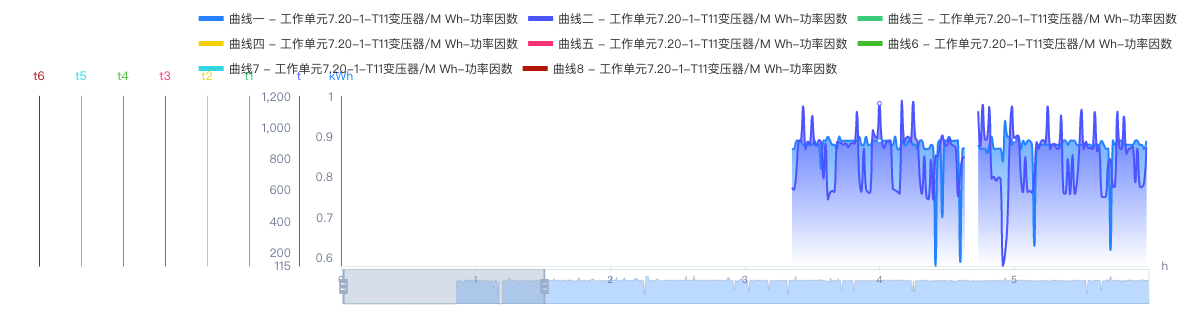
表格类
通用表格自定义配置组件
组件名: TableTemplateConfig
功能描述:
1 全结构可自定义配置表格 - 可控制 'el-table' 的所有配置,通过 v-bind、v-on 方式配置
2 表头、表体 都可以自定义插入展示内容和交互 - 通过 slot 方式插入
3 表格头部、底部,可插入自定义内容 - 如表格底部插入页码
4 配置有默认的表格样式
入参:
1 formRef: ref 绑定el-table组件
2 tableItem: (必传:tableData / optionItem)表格配置参数
{
tableData: [ // 数据源
{ finishDate: '2020-11-23', productNum: '2020-01-01-XM01', finishBatchNum: '0000001(0012)', outputName: '物料A', shift: '早班', factoryUnit: '1#水泥磨', finishNum: 1000, checkoutResult: 2 },
{ finishDate: '2020-11-24', productNum: '2020-01-01-XM02', finishBatchNum: '0000002(0012)', outputName: '物料B', shift: '早班', factoryUnit: '2#水泥磨', finishNum: 1000, checkoutResult: 1 },
],
props: { // 参考 el-table 'Table Attributes'的配置, 通过 v-bind 写入 el-table
'max-height': 300
},
event: { // 参考 el-table 'Table Events'的配置, 通过 v-on 写入 el-table)
'select-all': () => {}
},
columnType: { // 表格是否需要 index(序号), selection(多选框)
index: true, selection: false
},
optionItem: [ // 表格展示及 slot 插槽配置
{
required: 是否显示必填标示 *
label: 表头名称
prop: 内容对应type
headerSlotName: 自定义表头项展示插槽
slotName: 自定义表格内容项展示插槽
... // el-table 'Table-column Attributes'的配置参数,通过 v-bind 写入 el-table-column
btnList: { text: 按钮文本, props: v-bind 参数, event: v-on 按钮事件 } 按钮列表
columnType: 通用表单内容组件 ( Input / Select / Operation )
formProps: 设置通用表单组件'columnType'时, 表单组件的参数配置 v-bind
formEvent: 设置通用表单组件'columnType'时, 表单组件的
},
{ label: '完工日期', prop: 'finishDate', headerSlotName: 'finishDate' },
{ label: '生产任务号', prop: 'productNum', headerSlotName: 'productNum', 'min-width': '150px' },
{ label: '完工数量', prop: 'finishNum' },
{ label: '质检结果', prop: 'checkResult', headerSlotName: 'checkResult', slotName: 'checkoutResult' },
{
label: "操作",
align: "left",
columnType: "Operation",
fixed: "right",
width: 100,
btnList: [
{
text: "添加分析",
props: {
class: "web-point-edit",
},
event: ({row}: any) => ({
click: () => console.log({ row }),
}),
},
],
},
],
};
template 配置案例
<TableTemplateConfig class="box mt15" :tableItem="tableItem" >
<template slot="finishDate" slot-scope="{ data }">
<el-popover placement="bottom" trigger="click">
<el-date-picker
class="ml15 w250" unlink-panels :clearable="false" range-separator="~" type="daterange" start-placeholder="开始时间" end-placeholder="结束时间"
v-model="searchConfig.dateArr"
format="yyyy-MM-dd"
value-format="yyyy-MM-dd"
/>
<div class="curror" slot="reference">
<span>{{ data.column.label }}</span>
<i class="iconfont poi-shaixuan fz14 ml5 normal_color" />
</div>
</el-popover>
</template>
<template slot="productNum" slot-scope="{ data }">
<el-popover placement="bottom" trigger="click">
<el-input v-model="searchConfig.keyword" />
<div class="curror" slot="reference">
<span>{{ data.column.label }}</span>
<i class="iconfont poi-search fz16 ml5 normal_color" />
</div>
</el-popover>
</template>
<template slot="checkResult" slot-scope="{ data }">
<el-popover placement="bottom" trigger="click">
<el-select
v-model="searchConfig.checkResult"
class="mr15 w200px"
size="small"
>
<el-option
v-for="key of Object.keys(resultConfig)"
:key="key"
:value="key"
:label="resultConfig[key]"
/>
</el-select>
<div class="curror" slot="reference">
<span>{{ data.column.label }}</span>
<i class="iconfont poi-shaixuan fz14 ml5 normal_color" />
</div>
</el-popover>
</template>
<template slot="checkoutResult" slot-scope="{ data }">
<span class="result" :class="{ 'red': data.row.checkoutResult === 1, 'green': data.row.checkoutResult === 2 } ">{{ resultConfig[data.row.checkoutResult] }}</span>
</template>
</TableTemplateConfig>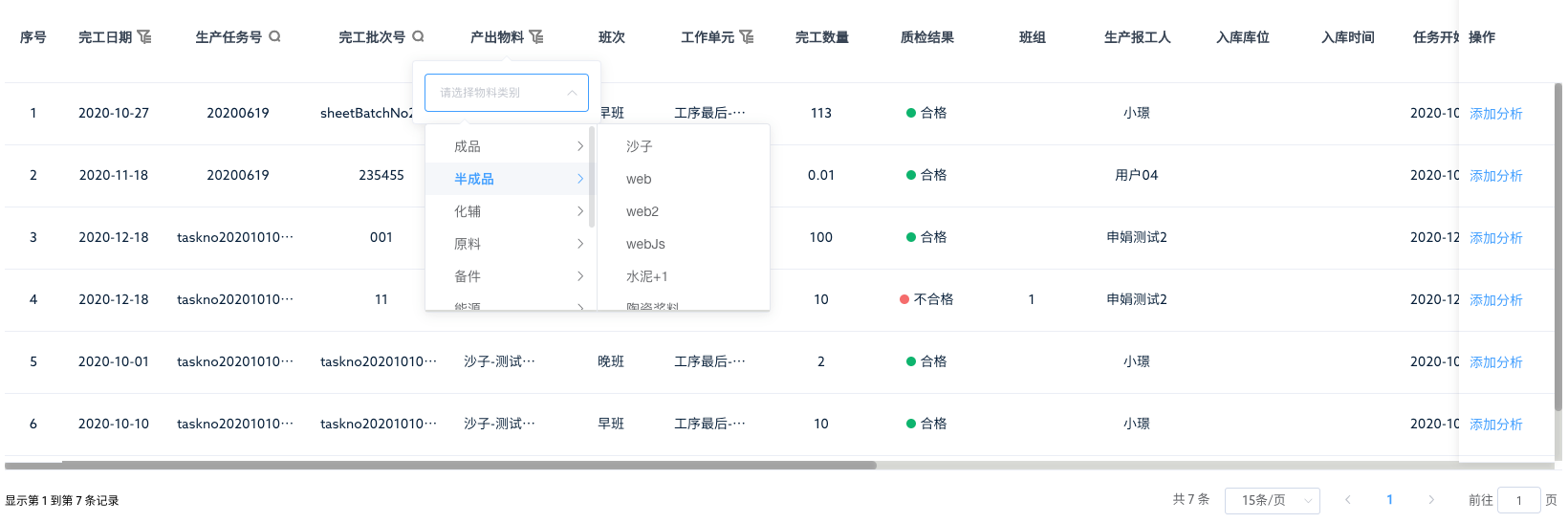
工具组件类
收藏夹组件
组件名: CollectCom
功能描述:
1 通用收藏夹组件
入参:
1 routerPath: 传入判定的路由
2 showFirst: 初始化时,是否需要返回收藏的第一条数据
3 pathName: 左侧路由名称展示
4 schemeContent: 传入方案保存的内容
5 init: 初始化传入参数
{
getRequest: Function,
postRequest: Function,
callback: Function, 点击方案是,回调选中数据
API: Record<string, any> 调用组件的项目需要配置下面三个接口
API.cloud.selectSchemeList
API.cloud.addSchemes
API.cloud.deleteSchemes
}
组件调用案例
template:
<CollectCom pathName="无效生产分析" :schemeContent="schemeContent" :routerPath="$route.path" :init="collectInit" :showFirst="true" />
data:
private collectInit: Record<string, any> = {
getRequest,
postRequest,
API,
callback: this.callbackCollectCom,
};
methods:
// 收藏夹回显 or 收藏夹新增
private async callbackCollectCom({ type, content }: Record<string, any>) {
// 'add' 类型直接调方案新增接口
if (type === "add") {
this.schemeContent = {};
const headerConfig = (this.$refs.header as any).getParams();
this.schemeContent = {
searchConfig: deepCopy({
reasonTreeId: this.reasonTreeId,
selectedReasonIds: this.selectedReasonIds,
headerConfig,
})
};
return;
}
const { searchConfig: { reasonTreeId, selectedReasonIds, headerConfig } } = content;
this.reasonTreeId = reasonTreeId;
this.selectedReasonIds = selectedReasonIds;
!!this.$refs.header && (this.$refs.header as any).setSearchParams( headerConfig );
}
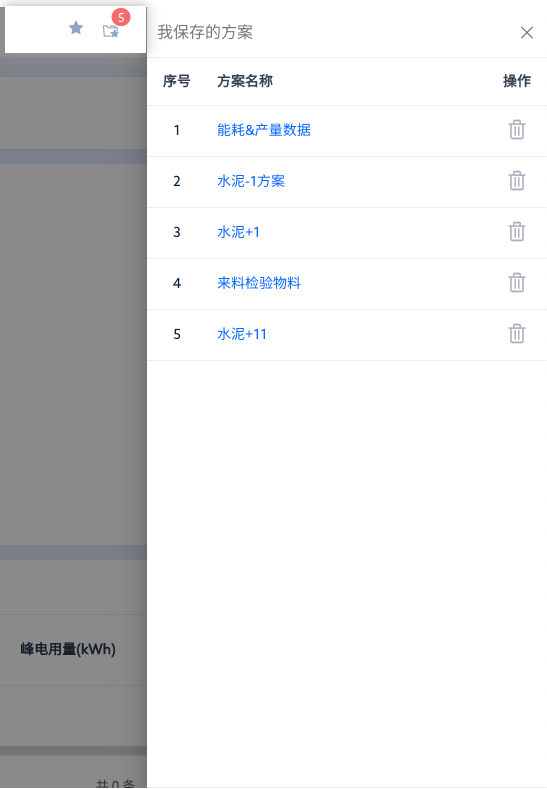
范例演示
本地运行代码: yarn serve http://localhost:8901
本地演示代码路径:poi-component/src/examples/index.vue
