oskar
v0.1.0
Published
Lightweight on-screen keyboard with no dependencies
Downloads
30
Readme
oskar
Oskar is a lightweight Javascript module for generating on-screen keyboards. It might look like the screenshot below, but that's up to you - it's fully customisable with CSS.
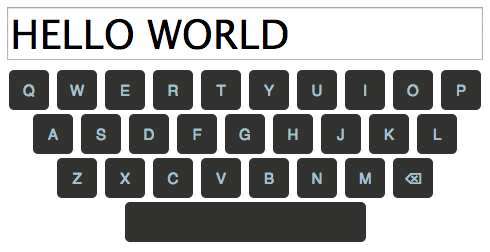
Note
Hacker, I beseech thee; use browserify. Please. Life's too short for require.js and all the associated fuckery.
Basic Usage
var oskar = require('oskar');
var keyboard = oskar();
keyboard.appendTo(document.body);That's it!
Customisation
Oskar's keymap is fully customisable. A keymap is specified as a named set of layers, only one of which is visible at any given time. Any key may specify a transition to a different layer, allowing implementation of any number of alternate layouts. This is useful, for example, for implementing a shift key.
A layer itself is specified as an array of rows, each row being an array of key descriptors. A key descriptor can be either:
- an object, recognised properties being:
cap, string: symbol to display on keyboardvalue, any type: value to emit when this key is pressed (defaults to the key cap itself)toLayer, string: switch to this layer on key press (for implementing shift etc)className, string: additional class name to be added to this key's DOM element
- a string, shorthand for
{cap: $string}
As a special case, any key specified by a single space ' ' will be automatically augmented with the space class.
Here's the default keymap which supports lower/upper-case letters, digits, and some punctuation:
var keyMap = {
0: [
['1', '2', '3', '4', '5', '6', '7', '8', '9', '0'],
['q', 'w', 'e', 'r', 't', 'y', 'u', 'i', 'o', 'p'],
['a', 's', 'd', 'f', 'g', 'h', 'j', 'k', 'l'],
[{cap: '\u21e7', toLayer: 1, className: 'shift'},
'z', 'x', 'c', 'v', 'b', 'n', 'm', {cap: '\u232b', value: 'backspace'}],
[' ']
],
1: [
['!', '@', '£', '$', '%', '^', '&', '*', '(', ')'],
['Q', 'W', 'E', 'R', 'T', 'Y', 'U', 'I', 'O', 'P'],
['A', 'S', 'D', 'F', 'G', 'H', 'J', 'K', 'L'],
[{cap: '\u21e7', toLayer: 0, className: 'shift'},
'Z', 'X', 'C', 'V', 'B', 'N', 'M', {cap: '\u232b', value: 'backspace'}],
[' ']
]
};And custom keymaps are passed via the options object:
var keyboard = oskar({keyMap: keys});Handling Events
The configuration option onkeypress is used to supply a function that will be called when the user presses a key on the keyboard. It receives a single argument: the value of the pressed key.
var keyboard = oskar({onkeypress: function(value) {
console.log("you pressed: " + value);
}});As a convenience, Oskar provides a sendTo() method which will automatically hook its output up to an input element:
var keyboard = oskar();
keyboard.sendTo(document.querySelector('input[type=text]'));The installed handler recognises a couple of special key values:
backspace: deletes the last characterenter: triggers a user-specified callback - passed as a second parameter tosendTo() - with theinput` element's current value.
Styling
Oskar uses a bunch of classes to identify its various elements:
.osk: wrapper element.osk-row: each row of keys.osk-row-{n}: nth row of keys (zero-indexed).osk-key: an individual key.osk-key.$keyClass: keys can be given specific classes; see Customisation, above
Please refer to the styles in example/index.htm to see a bloat-free working example.
