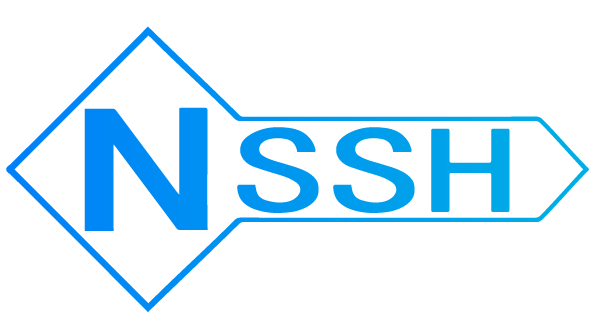nssh
v1.3.1
Published
ssh key manager
Downloads
6
Readme
NSSH
NSSH is a SSH Keys Manager for node.js command-line interfaces.
It can generate a ssh key and set ssh key config and copy the public key to a remote host with one commond.
then you can use ssh login with name, no need for passwords.
Inspired by TimothyYe/skm , which is written in go language.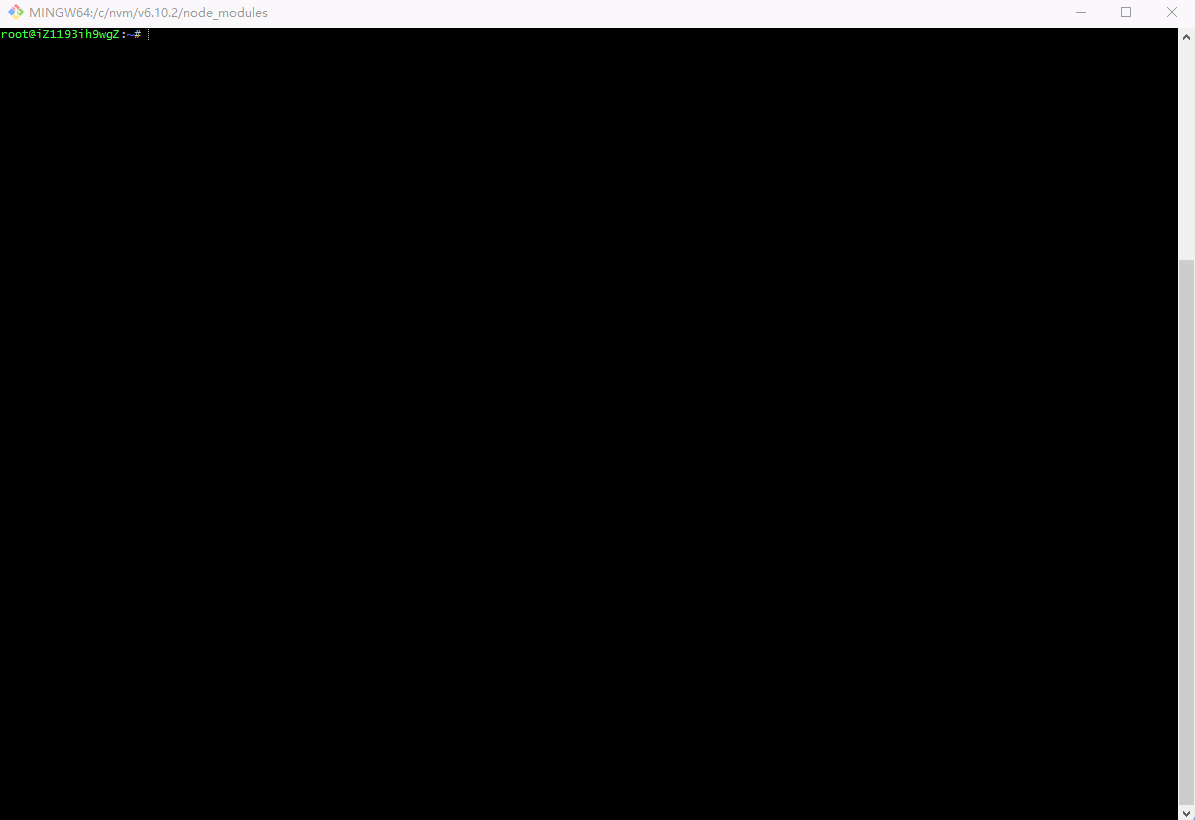
Features
* generate a ssh key and set ssh key config and copy the public key to a remote host with one commond
* Manage all your SSH keys by alias names
* Choose and set a default SSH key
* Copy default SSH key to a remote host
* Rename SSH key alias nameInstallation
npm install nssh -gUsage
$ nssh
Usage: nssh <command> [options]
Options:
-V, --version output the version number
-v, --version get version
-t, --type <n> 0:Only create a new ssh key
1:Create a new ssh key and set ssh key config
2:Create a new ssh key and copy new ssh key to remote host
3:Create a new ssh key and copy new ssh key to remote host and set ssh key config
-H --host [value] Remote host address, you can include the usename and port, E.g: [email protected]:22
-u --user [value] Remote host of username, default root
-p --port [value] Remote host of port, default 22
-N --new_passphrase [value] Generate ssh key's new_passphrase
-h, --help output usage information
Basic Examples:
# Initialize SSH keys store
$ nssh init
# List all the store SSH keys
$ nssh ls
# Create a new ssh key
$ nssh create node0
# Create a new ssh key and set its config
$ nssh create node1 -t 1 -H [email protected]
# Create a new ssh key for github and set its config
$ nssh create github.com -t 1 -H [email protected]
# Create a new ssh key and copy public key to a remote host
$ nssh create node1 -t 2 -H [email protected]
# Create a new ssh key and set its config and copy public key to a remote host
$ nssh create node1 -t 3 -H [email protected]
# Copy ssh public key to a remote host
$ nssh copy node1 [email protected]
# Remove ssh key
$ nssh rm default
# Rename ssh key
$ nssh rn default new
# Switch to use the specified SSH key
$ nssh use defaultFor the first time use
$ nssh init
✔ ssh key store initialized!
sh key store location is:C:\Users\liuyt\.nssh\NOTE: If you already have id_rsa & id_rsa.pub key pairs in $HOME/.ssh, NSSH will move them to $HOME/.nssh/default
Create a new SSH key
$ nssh create work1 -t 3 -H [email protected]
Generating public/private rsa key pair.
Enter passphrase (empty for no passphrase):
Enter same passphrase again:
Your identification has been saved in C:\Users\liuyt\.nssh\.tmp\id_rsa.
Your public key has been saved in C:\Users\liuyt\.nssh\.tmp\id_rsa.pub.
The key fingerprint is:
SHA256:IoWtg5M1+7VUANVB/JdU2EYVGjzMh5he/iSkwNfjRp4 liuyt@DESKTOP-48BGCR8
The key's randomart image is:
+---[RSA 2048]----+
| .o++o.B..**|
| o +o+ %=.o|
| + o =.Oo=o |
| + = . o.Eo. |
| + = . S ..+ |
| . + + . . |
| . . |
| |
| |
+----[SHA256]-----+
create ssh key success
ssh-copy-id: INFO: Source of key(s) to be installed: "C:\Users\liuyt\.nssh\.tmp\id_rsa.pub"
ssh-copy-id: INFO: attempting to log in with the new key(s), to filter out any that are already installed
ssh-copy-id: INFO: 1 key(s) remain to be installed -- if you are prompted now it is to install the new keys
[email protected]'s password:
Number of key(s) added: 1
Now try logging into the machine, with: "ssh '[email protected]'"
and check to make sure that only the key(s) you wanted were added.
copy ssh key success
add ssh key success
✔ ssh key [work1] created
$ ssh work1
Welcome to Ubuntu 16.04.2 LTS (GNU/Linux 4.4.0-63-generic x86_64)
* Documentation: https://help.ubuntu.com
* Management: https://landscape.canonical.com
* Support: https://ubuntu.com/advantage
Welcome to Alibaba Cloud Elastic Compute Service !
Last login: Thu Dec 7 16:56:53 2017 from 2.3.1.1
root@iZ1193ih9wgZ:~#List SSH keys
$ nssh ls
✔ Found 2 ssh key(s)!
-> test (current)
test2Set default SSH key
$ nssh use test2
✔ Now using SSH key: [test2]
$ nssh ls
✔ Found 2 ssh key(s)!
test
-> test2 (current)Rename a SSH key with a new alias name
$ nssh rn test2 new
✔ ssh key [test2] renamed to [new]'
$ nssh ls
✔ Found 2 ssh key(s)!
-> new (current)
test2Remove a SSH key
$ nssh rm new
? confirm to remove [new]? (Y/n)
? confirm to remove [new]? Yes
✔ ssh key [new] removed
$ nssh ls
✔ Found 1 ssh key(s)!
test2Copy SSH public key to a remote host
$ nssh cp test2 139.196.39.155
ssh-copy-id: INFO: Source of key(s) to be installed: "C:\Users\liuyt\.nssh\test2\id_rsa.pub"
ssh-copy-id: INFO: attempting to log in with the new key(s), to filter out any that are already installed
ssh-copy-id: INFO: 1 key(s) remain to be installed -- if you are prompted now it is to install the new keys
[email protected]'s password:
Number of key(s) added: 1
Now try logging into the machine, with: "ssh '[email protected]'"
and check to make sure that only the key(s) you wanted were added.
copy ssh key success