node-red-contrib-xiaomi-devices
v1.0.14
Published
A set of nodes to control some of the popular Xiaomi sensors which are connected to the Xiaomi Gateway.
Downloads
110
Readme
node-red-contrib-xiaomi-devices
This module contains the following nodes to provide easy integration of the Xiaomi devices into node-red.
The following devices are currently supported:
- Temperature/humidity sensor
- Magnet switch
- Button switch
- Motion sensor
- Power plug (zigbee)
- Power plug (wifi)
Preperation
To receive the gateway json messages on your network you need to enable the developer mode, aka LAN mode in the gateway.
A UDP input node is needed to receive the json messages. An UDP output node to send command's to the gateway.
To control the Wifi-Plug, extensive use is made of the miio library created by Andreas Holstenson. Make sure to check his page for compatible devices.
Install
cd ~\.node-red
npm install node-red-contrib-xiaomi-devicesUsage
From the Xiaomi configurator screen add your different devices by selecting the type of device and a readable description. The readable discription is used on the different edit screen of the nodes to easily select the device you associate to the node.
Note that the Wifi power plug is not configured through the configurator as it is not connected to the gateway.
The Xiaomi configurator screen with ease of use to configure your different devices.
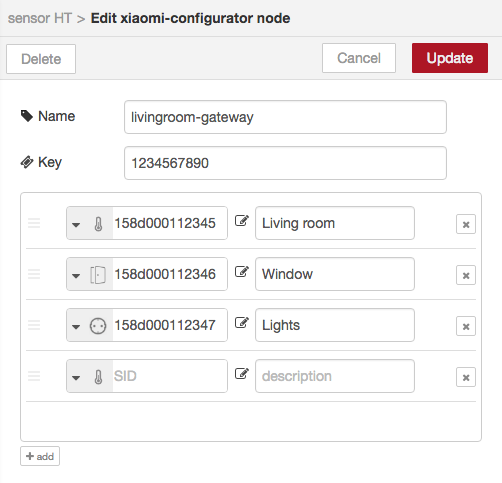
Tip: use the configurator from the side-panel (hamburger menu, configuration nodes) to manage your devices. Node-red doesn't update underlying edit screens if the configuration panel is opened / closed from the edit node screen. (If you do, you need to first close the edit node screen and reopen it by double-clicking the node you want to edit the properties for.)
To receive/send json UDP messages from/to the gateway you need to enable the local LAN mode on the gateway. To receive the json UDP messages in node-red you need to add an udp-node with the correct configuration:
Listen for: multicast messages
Group: 224.0.0.50
Local ip: <empty>
On port: 9898 ipv4
Output: StringIf you want to sent messages to the gateway you need to add an UDP sender, here an example configuration:
Send a: UDP message to port: 9898
Address: <ip_of_your_gateway> ipv4This configuration worked for me however I have seen people using different configuration to make UDP work.
Here an example of how to use the different nodes.
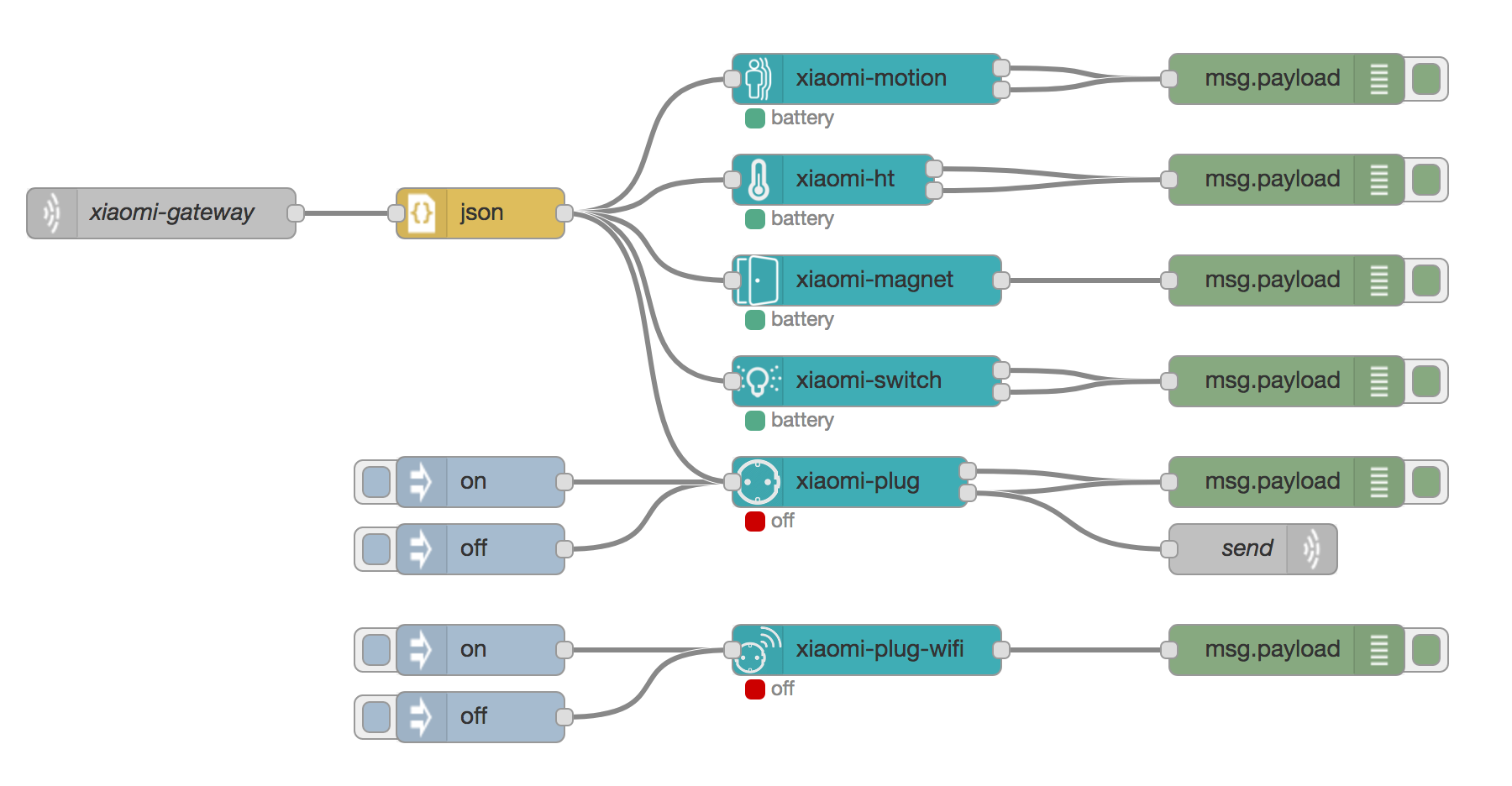
Roadmap
- ~~Support for other devices like the smart-socket WiFi~~ Done!
- Import (new) devices directly from the gateway
