node-red-contrib-vlora
v0.3.0
Published
VLora VFlow nodes
Downloads
21
Maintainers
Readme
VLora Node-RED nodes
This package contains VLora nodes for using with Node-RED.
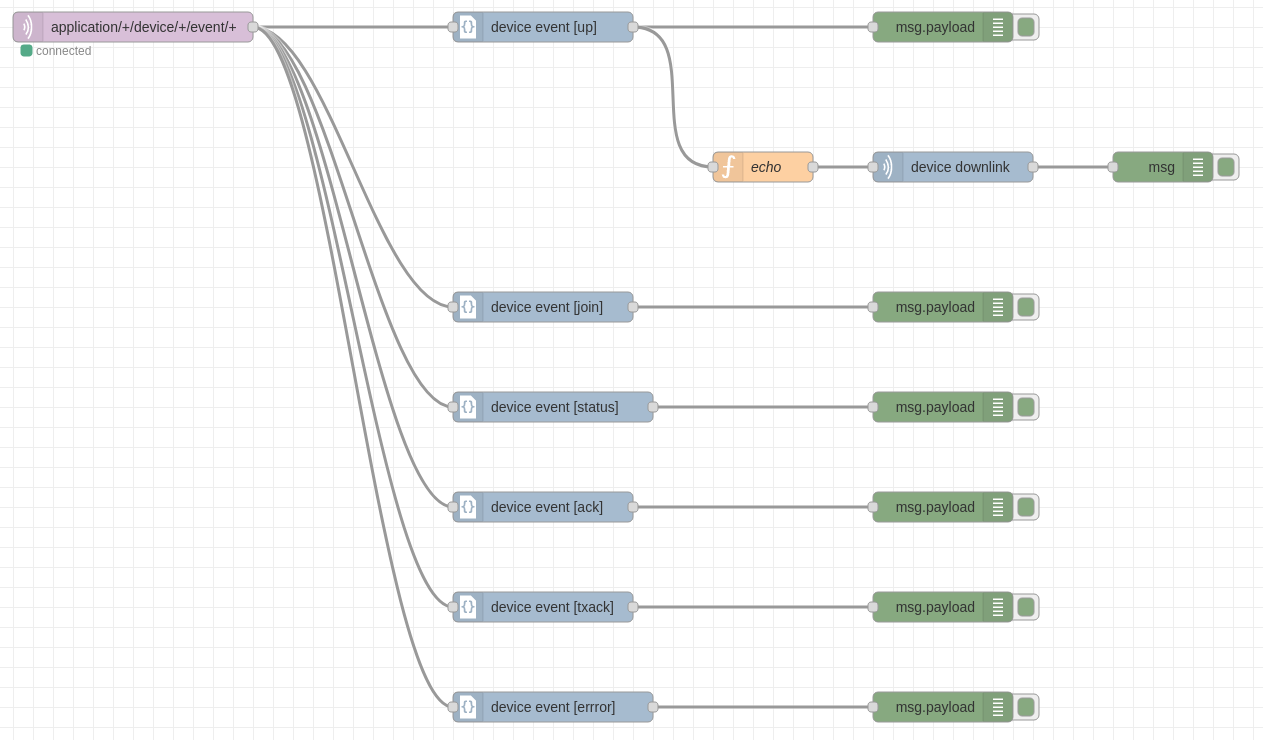
Installation
Please read the Adding nodes to the palette documentation for information on installing third-party nodes to Node-RED.
Example command:
npm install node-red-contrib-vloraUsage example
This usage example creates an echo flow, which returns the received uplink back to the device.
MQTT in node (Node-RED)
After the node-red-contrib-vlora package has been installed,
the first thing you must do is create a MQTT subscription using the mqtt in
node.
- Add the mqtt in node to your flow.
- Under properties select Add new mqtt-broker... and click the pencil icon.
- Enter the hostname of the server, when using TLS the port-number is usually
8883, else1883. - When using TLS make sure the Use TLS option is checked, select Add new tls-config... and click the pencil button.
- If the MQTT broker is configured with client-certificate authentication and authorization, retrieve the certificate using the Generate certificate within the VLora Application Server web-interface. Then upload the retrieved CA certificate, client-certificate and private key. Uncheck verify server certificate as the server-certificate will already be validated using the provided CA certificate. The click Add.
- Click once more Add, this takes you back to the initial form.
- As Topic enter
application/+/device/+/event/+(in case you have modifications to the default VLora configuration, modify this topic if needed). - Click Done.
After deploying the flow containing the mqtt in node, you should see a green bullet under the node with the status connected. If that is not the case, validate the hostname, port and TLS configuration (if appliable).
Device event node (VLora)
After setting up the mqtt in node, add one or multiple device event nodes. For each node you can select the Event Type. For this usage example select Uplink. Connect this node with the mqtt in node.
Debug node (Node-RED)
Add a debug node and connect it with the device event [up] node to log the
msg.payload for debugging.
Echo function node (Node-RED)
Add a function node, and add the following code to the On Message event:
return {
payload: msg.payload.data,
fPort: msg.payload.fCnt,
confirmed: false,
devEui: msg.payload.deviceInfo.devEui,
};Connect this node with the device event [up] node.
Downlink node (VLora)
Add a device downlink node and enter:
- The hostname:port of the server (e.g.
localhost:8080orexample.com:443). this is the same hostname and port which is used to access the VLora Application Server, but without thehttp://orhttps://. - Select Use TLS when the endpoint is secured with a TLS certificate.
- Generate an API Key in the VLora Application Server and paste the token under API Token.
- For this example set the Payload Encoding to Base64, as the uplink payload is encoded within the JSON payload as Base64.
Connect this node with the echo function node.
Debug node (Node-RED)
Add an other debug node and connect it with the downlink node. This will print the downlink frame-counter as debugging information. Make sure the Output is set to complete msg object.
