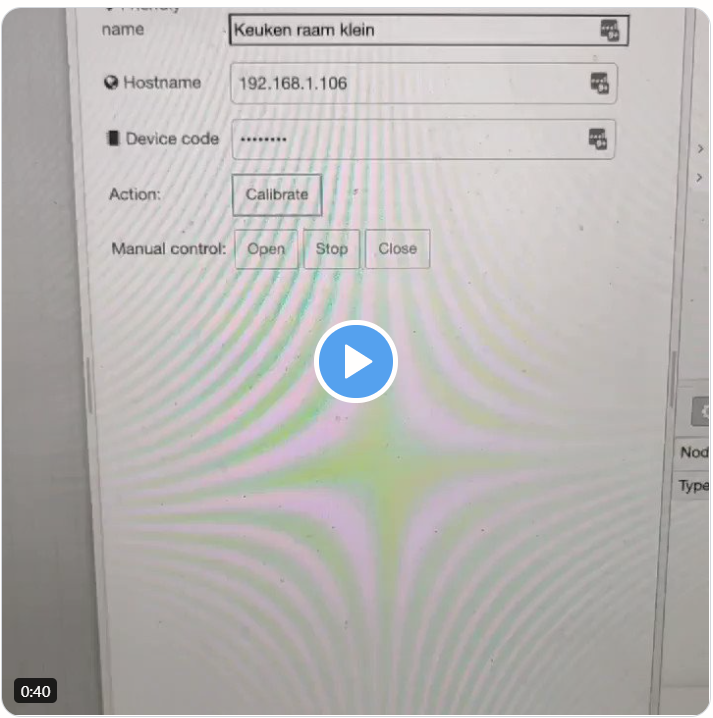node-red-contrib-slide
v0.9.4
Published
Control the Slide curtains from Innovation In Motion via node-red using the local API.
Downloads
14
Maintainers
Readme
node-red-contrib-slide
API control for the Slide curtains from Innovation In Motion. Only the LOCAL API is implemented, the assumption is that you are already running Node-red locally, hence you would want to control your curtains directly without a cloud.
The Slide Local API is, in it's current form, intended as a first version, and expected to undergo significant expansions in later updates. The focus of the current API is to allow you to directly control the curtains.
By default, the local HTTP API is disabled since it is not yet officially published by Innovation In Motion. I am a beta tester and have therefore access, but I will not expose how to enable to local API until it is officially published by the Slide team at Innovation In Motion.
In case remote API functionality is needed, feel free to submit a pull request for similar remote API functionality.
Installation
Run the following command in your Node-RED user directory - typically ~/.node-red
$ npm install node-red-contrib-slideGetting started
Available nodes
The following nodes are implemented which expose a part of the Local API:
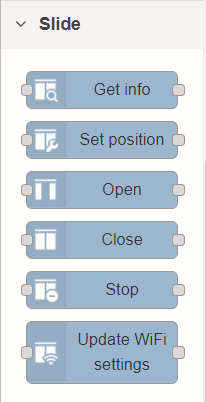
slide-conf
You need to add one configuration node per Slide motor you have installed. Currently the local API does not yet support discovery (such as dns-sd, zeroconf etc.) so you will have to identify which local IP address your Slide is using. Due to a known bug all Slides currently have the hostname espressif on the local network, which might make this exercise slightly annoying if you have many Slides online.
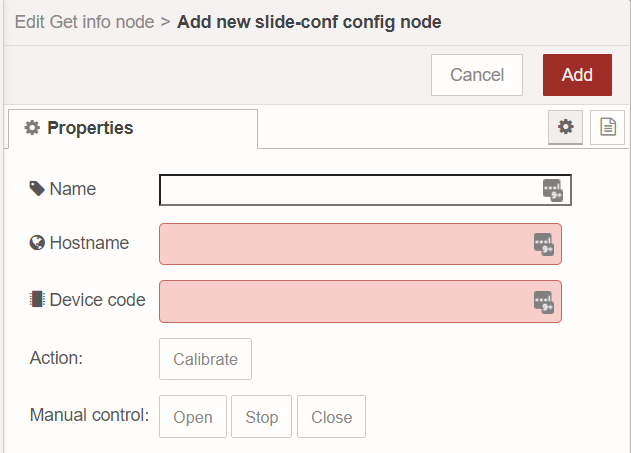
Please enter at least the hostname and a device-code.
As you can see, it contains a 'calibrate' button. Once you have entered the hostname and the devicecode, you can optionally click this button.
- Starts the calibration procedure and waits until the curtain stops moving
- Saves the 'closed' offset (this should be near the 1.0 range)
- Opens the curtain and waits until the curtain stops moving
- Saves the 'open' offset (this should be near the 0.0 range)
- Restores the curtain to the approximate position it was while calibration was initiated.
This offset is then used on subsequent calls on the slide-set-position node, to more precisely determine the curtain position and to see if an actual call to the motor is even needed. You can also set the 'open' and 'close' offset yourself if you have for example a curtain that you want to limit the open position at 10% (in case you have a blind wall or something).
A full run of the calibration procedure can be seen on my Twitter timeline:
slide-get-info
Use this node in order to get information about the state of a certain Slide. This functionality is used heavily under the hood in order to determine calibration positions and to see when a certain Slide has stopped moving.
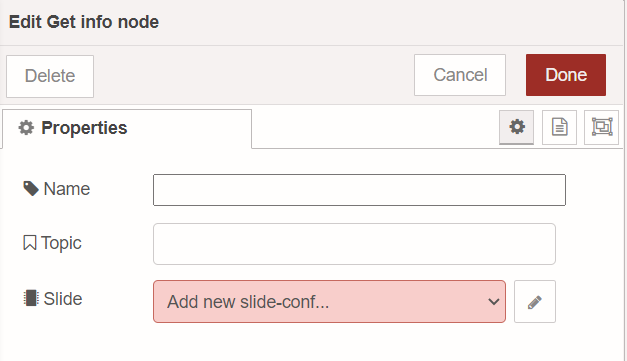
slide-set-position
This node is able to set a position on the slide, from 0 to 100%. Use this in combination with an inject node.

Note: this will most probably not mean that your curtain is half-way closed if you pass in the following payload { "payload": { "percent": 50 } }, due to the fact that the Slide at open position can actually be at e.g. 4% and that same curtain can report a closed state of 98%. Halfway in this case would then be 51%. Since this calculation is different per length of the rod, it is up to you to define your own values.
A sample response is shown here:
{
"response": "success",
"requestedPosition": 1,
"currentPosition": 0.98,
"openPosition": 0,
"closedPosition": 1,
"openPercentage": 98,
"suggestToCalibrate": false
}slide-open
Opens a Slide. The behaviour can be tested using the 'stop' button while editing the slide-conf node.
slide-close
Closes a Slide. The behaviour can be tested using the 'stop' button while editing the slide-conf node.
slide-stop
Stops any motor movement of a Slide. The behaviour can be tested using the 'stop' button while editing the slide-conf node.
slide-update-wifi
Allows you to update the WiFi SSID and password for a given Slide. Use this one with caution as it will result in loss of controlling the Slide if you pass in the wrong values.