ngx-favicon
v4.1.0
Published
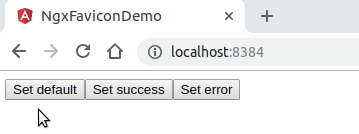
Downloads
1,523
Readme
NgxFaviconDemo
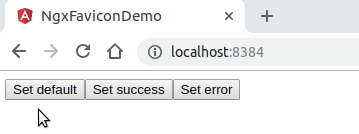
Setup
Install the library into your project:
npm i ngx-faviconPut your favicon(s) somewhere into your project (/src for example) and don't forget to add them into angular.json file:
{
...
"projects": {
"[YOUR PROJECT NAME]": {
...
"architect": {
...
"build": {
...
"options": {
...
"assets": [
"src/favicon.ico",
+ "src/favicon-success.ico",
+ "src/favicon-error.ico",
"src/assets"
],
}
}
}
}
}
}Create a new file called (for example) favicon.config.ts and put into it the following code:
// enum all your different favicons
// (for type safety)
export enum CustomFavicon {
FAVICON_SUCCESS = 'faviconSuccess',
FAVICON_ERROR = 'faviconError',
}
export type AvailableCustomFavicons = { [key in CustomFavicon]: string };
// -------------------------------------------------------------
// @warning do not forget to add your favicons to your bundle
// you should double check into angular.json file
// -------------------------------------------------------------
// map all the types of favicon to their href
export const customFavicons: AvailableCustomFavicons = {
// for some reason, impossible to use the syntax
// [CustomFavicon.FAVICON_SUCCESS]: 'favicon-success.ico',
// otherwise we end up with an AOT ERROR
faviconSuccess: 'favicon-success.ico',
faviconError: 'favicon-error.ico',
};Open index.html file and add an ID to the link tag defining the favicon:
<!DOCTYPE html>
<html lang="en">
<head>
<meta charset="utf-8" />
<title>NgxFaviconDemo</title>
<base href="/" />
<meta name="viewport" content="width=device-width, initial-scale=1" />
- <link rel="icon" type="image/x-icon" href="favicon.ico" />
+ <link id="favicon" rel="icon" type="image/x-icon" href="favicon.ico" />
</head>
<body>
<app-root></app-root>
</body>
</html>Import the NgxFaviconModule with forRoot method and define your own config once only:
+ import { NgxFaviconModule } from 'ngx-favicon';
+ import { customFavicons, AvailableCustomFavicons } from './favicon.config';
@NgModule({
...
imports: [
...
+ NgxFaviconModule.forRoot<AvailableCustomFavicons>({
+ faviconElementId: 'favicon',
+ defaultUrl: 'favicon.ico',
+ custom: customFavicons,
+ }),
],
providers: [],
bootstrap: [AppComponent],
})
export class AppModule {}How to use it
Once everything is setup, you can inject the NgxFaviconService and use either the setDefaultFavicon, setCustomFavicon or setFaviconByUrl methods.
Example from a component:
.ts file:
@Component({
selector: 'app-root',
templateUrl: './app.component.html',
styleUrls: ['./app.component.scss'],
})
export class AppComponent {
+ public CustomFavicon: typeof CustomFavicon = CustomFavicon;
+ constructor(private ngxFaviconService: NgxFaviconService<CustomFavicon>) {}
+ public setDefaultFavicon(): void {
+ this.ngxFaviconService.setDefaultFavicon();
+ }
+ public setCustomFavicon(faviconName: CustomFavicon): void {
+ this.ngxFaviconService.setCustomFavicon(faviconName);
+ }
+ public setFaviconByUrl(faviconUrl: string): void {
+ this.ngxFaviconService.setFaviconByUrl(faviconUrl);
+ }
}.html file:
+ <button (click)="setDefaultFavicon()" data-btn-default>Set default</button>
+ <button (click)="setCustomFavicon(CustomFavicon.FAVICON_SUCCESS)" data-btn-success>
+ Set success
+ </button>
+ <button (click)="setCustomFavicon(CustomFavicon.FAVICON_ERROR)" data-btn-error>
+ Set error
+ </button>
+ <button (click)="setFaviconByUrl('https://en.wikipedia.org/static/favicon/wikipedia.ico')" data-btn-url>
+ Set by URL
+ </button>A complete example using the app is available in this repo, feel free to take a look into it (/src) and the source code of the library is located in /projects/ngx-favicon.
How to contribute
If you're willing to contribute to that project, feel free to do so.
- Fork the project
- Go into the repo and install dependencies by running
yarn - Create a branch ex:
git checkout -b /feat/my-featureorgit checkout -b /fix/my-fix - Make some changes
- Run
yarn run prettier:writeto make sure formatting is fine - Run
yarn run lib:build:prodto build the library - Run
yarn run demo:testto make sure all the tests are passing - Commit your changes using the Angular commit message conventions
- Open a pull request
Thanks!
