ng-image-browser
v1.0.4
Published
Angular 6+ image browser
Downloads
9
Maintainers
Readme
DESCRIPTION
Angular 6+ Image browser used to upload image files. It's very simple to use this in your app. So, lets get started...
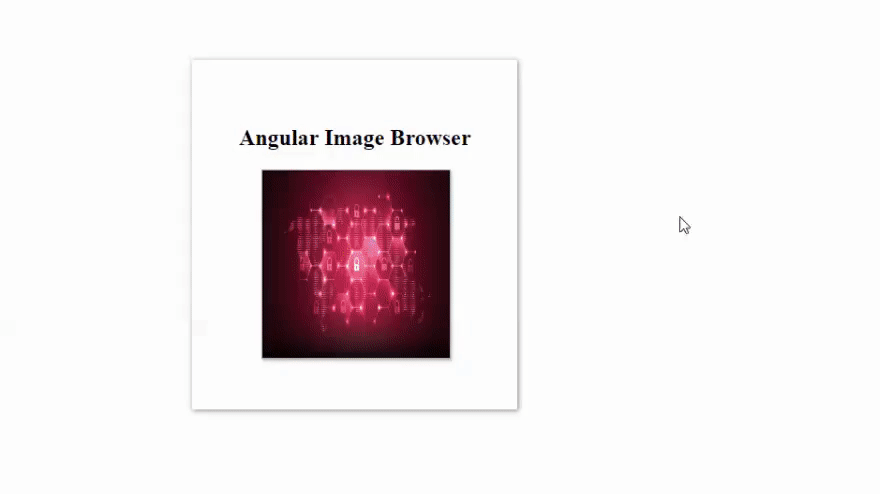
INSTALLATION
npm install ng-image-browserHow to use angular image browser in your angular app
Sample Code for Angular Image Browser
app.module.ts - Import the NgImageBrowserModule in your app module
import { BrowserModule } from '@angular/platform-browser';
import { NgModule } from '@angular/core';
import { AppComponent } from './app.component';
import { NgImageBrowserModule } from 'ng-image-browser'; // import NgImageBrowserModule module
@NgModule({
declarations: [
AppComponent
],
imports: [
BrowserModule,
NgImageBrowserModule // declare the NgImageBrowserModule in imports
],
bootstrap: [AppComponent]
})
export class AppModule { }
NOTE:
You should also refer font-awesome icons in this image browser
Inputs for Angular Image Browser
=> imagesrc - Used to set the source of image (url, base64) to bind the image to the image browser.
For example:
app.component.html
<ng-image-browser [imagesrc]="src"></ng-image-browser>
Pass the image url as input to the image browser as shown above
app.component.ts
src = "https://www.vectorlogo.zone/logos/angular/angular-card.png"; // Url to bind the image
Selected value of the image
=> modelvalue - To get the selected value(base64) of the image in your component.
Example:
app.component.html
<ng-image-browser [imagesrc]="src" (modelvalue)="modelchange($event)"></ng-image-browser>
app.component.ts
modelchange(event){ // Write your code here to save the base64 value
console.log(event);
// event => base64 value of the image
}
VERSION
1.0.4 - Angular 6 image browser
