nest-desktop
v0.16.0
Published
A NEST desktop application
Downloads
68
Maintainers
Readme
nest-desktop
A NEST Desktop application
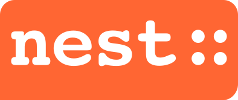
An interactive desktop application for the NEural Simulation Tool.
To install this application you'll need Node.js (which comes with npm) and Electron installed on your computer. Required version for node at least v6.10.xx and npm v3.10.xx.
If you simulate nest locally, you need nest-server-simulation installed on your computer. The application running with NEST v2.10 has been tested. For recording input device directly, use NEST v2.14 or higher.
To install requirements
Ubuntu
Install git with sudo
sudo apt-get -y install gitInstall nodejs with sudo
sudo apt-get -y install curl
sudo curl -sL https://deb.nodesource.com/setup_9.x | bash -
sudo apt-get -y install nodejsor compile from source code Note that nodejs should be removed if you want to install node from source code.
To install NEST Desktop
Clone nest-desktop from github.
git clone https://github.com/babsey/nest-desktopInstall required dependencies for nest-desktop.
cd nest-desktop
npm installTo update NEST Desktop
pull the latest version of nest-desktop from github (in nest-desktop folder).
git pullUpdated or install required dependencies for nest-desktop.
npm installTo start
Nest-desktop communicates with the nest-server-simulation to run the NEST simulation. Note: Make sure that the nest-server-simulation is running.
Start the app in nest-desktop folder.
npm startBy default data and configurations are stored in $HOME/.nest-desktop. Optional: Before you start the app, you can define the enviroment variable for the nest-desktop data
export NESTDESKTOP_DATA=$HOME/.nest-desktopTo build a package for linux (x64)
npm run buildTo configure
A simple configuration handling for your the nest-desktop application.
All configuration files are stored in $NESTDESKTOP_DATA/config/.
For the app
The configuration for the app is saved as app.json file.
Database
Nest-desktop stores data of the network in the database but without any simulation results to keep space low.
The database name will be generated in the initialization step. User is able to edit the database name but it should be treated with respect.
Remoted server
If you want to contribute your networks to the server, edit username, password as well as host and port of the remoted database.
Nest simulation server
To edit the host and port if the nest simulation server operates on other computer.
For the window interface with electron
The configuration for the electron is saved as electron.json file.
Window configuration
The application create a window with these window properties - width, height, frame, fullscreen or debug mode.
FAQ (Linux)
Why is the app not working?
First, make sure that you (re)installed all required npm packages (npm install).
If it is still not working, the configuation or database may be deprecated. In this case, delete the all files in $NESTDESKTOP_DATA, then restart the app.
Where are the data of simulation stored?
Data of the simulations are stored as NeDB database in $NESTDESKTOP_DATA/\*.db.
Where are the protocols of simulation stored?
Protocols of the simulations are stored as NeDB database in $NESTDESKTOP_DATA/protocols/\*.db.
Where are the thumbnails of simulation stored?
Thumbnails of the simulations are stored in $NESTDESKTOP_DATA/images/.
Why is the protocol not working?
Just remove files in $NESTDESKTOP_DATA/protocols/.
How can I update the thumbnails?
Just click the button 'capture screen' or remove image files in $NESTDESKTOP_DATA/images/ and then resimulate.
How can I reload the window?
Keybinding to reload the app is 'CTRL + R'.
How can I close the window?
Keybinding to close the window is 'CTRL + W'.
What are S, R and N in colored nodes stand for?
These node elements are grouped in stimulator (S), neurons (N) and recorder (R).
