neat-dump
v1.0.17
Published
Neat multi-purpose tool to display values on browser or console
Downloads
77
Readme
Wigy's Neat Dump
This is a tool to display logging messages and debugging values to the browser console or to the Node terminal.
Installing
Add it to the project
npm install neat-dump --saveIn the browser
For example, in your HTML-page, simply use it like
<html>
<head>
<script src="node_modules/neat-dump/neat-dump.js"></script>
</head>
<body>
See the console...
<script>
var obj = {name: "Some Name", value: 1.23};
d("Obj value is", obj, "and value of PI is", Math.PI);
</script>
</body>
</html>
You can use it in the middle of the expression to dump values, since it returns the value of the last argument
var a = 2, b = 3;
result = Math.sqrt(d(a * a + b * b));
It has different message levels
By default the message is debug message. However also other levels of messages are supported.
d("Value of the PI is", Math.PI);
d("Dumping configuration is", d.config);
d.info("This is an informative message.");
d.warning("This is a warning message.");
d.error("This is an error message.");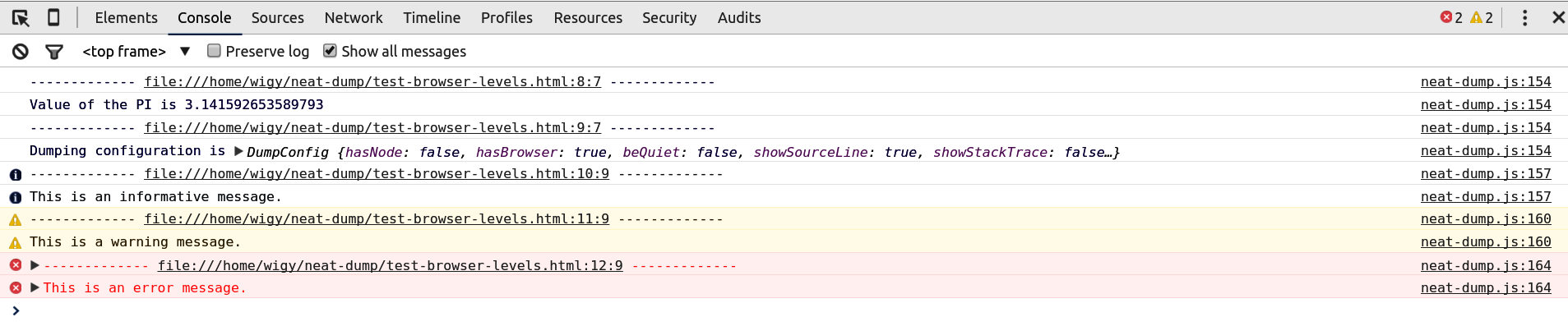
In addition, one can use d.fatal() to throw an exception in addition to showing the message.
Works in Node
You can load it as a Node-module and use it to display values on the terminal running the Node-application:
var d = require('node_modules/neat-dump/neat-dump.js');
var conf = {port: 2000, mode: "debug"};
d("Our application is starting with the configuration", conf); 12:17:04 DEBUG: ------------- /home/wigy/neat-dump/test-node.js:6:1 -------------
12:17:04 DEBUG: Our application is starting with the configuration {mode: "debug", port: 2000}Configuring and turning it off in production
The utility is configurable. You can mute it completely for the production use for example:
d.config.beQuiet = true;The configuration has also some auto-detected flags. The d.config has
hasNode- Set if we are in the Node environment.hasBrowser- Set if we are in the browser environment.beQuiet- When set, we don't output anything.showSourceLine- When set, show the line, which has called dumping.showStackTrace- When set, show also full stack trace when values are dumped.showTimestamp- When set, include the time stamp in every line displayed.showErrorLevel- When set, include error level every line displayed.showFunctions- When set, show also functions.debugTesting- When set, messages are also displayed when running unit-tests.displayFunction- A function handling the actual showing of the message.
Using different channels
You can define different channels that can be turned on and off independently. This is useful for
adding debuggin information for some particular module. To define channels you call d.channels()
and give channel names mapped to flags if they are turned on or off. To use channels, you add the
name of the string as the first parameter to the d() call. If the first parameter does not match
any defined channels, then channel GENERIC is used. It can also be turned off when setting
channels just like any other channel.
d.channels({
NETWORK: true,
CORE: true
});
d.config.showSourceLine = false;
d("CORE", "Launching the application.");
d("NETWORK", "Connecting to the server...");
d("NETWORK", "We are connected.");
d("Something else."); 13:46:11 DEBUG: [CORE] Launching the application.
13:46:11 DEBUG: [NETWORK] Connecting to the server...
13:46:11 DEBUG: [NETWORK] We are connected.
13:46:11 DEBUG: [GENERAL] Something else.In shared libraries, you can just define channels and leave their settings to be decided by the application by passing values null. For example
d.channels({
MODULE1: null,
MODULE2: null
});It can be used in unit-testing
In unit testing you can check what messages has been received. Call d.expect() with the function
implementing the test and it return an expectation object you can use to check various things.
With toBe() you can check the exact text of messages in the strict order:
d.expect(function(){
function my(num) {
d("Number was", num);
}
my(7);
my(-1);
}).toBe("Number was 7", "Number was -1");Special channels are ignored, when testing messages.
To just check that there are messages, one can use:
d.expect(function(){
d.error("Test error.");
}).toHaveMessages();Negated test is also supported:
d("Testing not...");
d.expect(function(){
/* No messages */
}).not.toHaveMessages();Future Ideas
- Add (automatic but) configurable support for https://github.com/CodeSeven/toastr in browser.
