msc-reminder
v1.0.1
Published
<msc-reminder /> provides a notification features for user. It applied slot to open a tunnel let developers put LightDOM elements into ShadowDOM. That means developers could use any design they like as content to display.
Downloads
4
Maintainers
Readme
msc-reminder
<msc-reminder /> provides a notification features for user. It applied slot to open a tunnel let developers put LightDOM elements into ShadowDOM. That means developers could use any design they like as content to display.
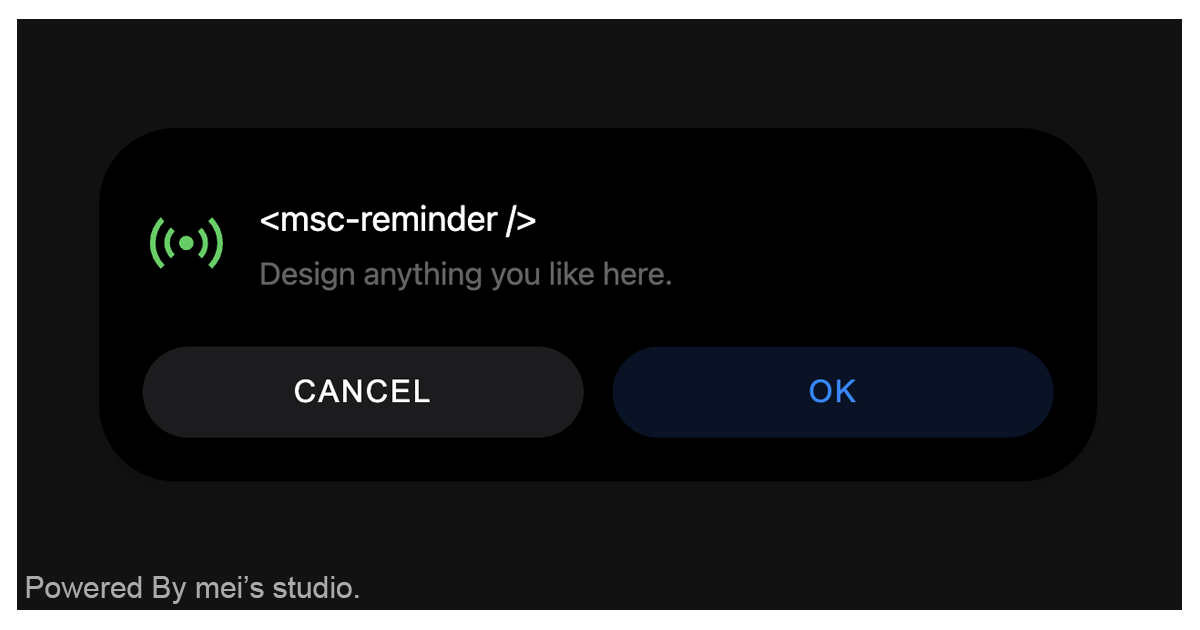
Basic Usage
<msc-reminder /> is a web component. All we need to do is put the required script into your HTML document. Then follow <msc-reminder />'s html structure and everything will be all set.
- Required Script
<script
type="module"
src="https://your-domain/wc-msc-reminder.js">
</script>- Structure
Put <msc-reminder /> into HTML document. It will have different functions and looks with attribute mutation.
<msc-reminder>
<script type="application/json">
{
"l10n": {
"confirm": "OK",
"cancel": "CANCEL"
},
"confirm": false,
"cancel": false,
"sound": false,
"vibrate": false,
"show": false
}
</script>
<!-- content -->
<div class="content">
...
...
...
</div>
</msc-reminder>Otherwise, developers could also choose remoteconfig to fetch config for <msc-reminder />.
<msc-reminder
remoteconfig="https://your-domain/api-path"
>
</msc-reminder>JavaScript Instantiation
<msc-reminder /> could also use JavaScript to create DOM element. Here comes some examples.
<script type="module">
import { MscReminder } from 'https://your-domain/wc-msc-reminder.js';
const template = document.querySelector('.my-template');
// use DOM api
const nodeA = document.createElement('msc-reminder');
document.body.appendChild(nodeA);
nodeA.appendChild(template.content.cloneNode(true));
nodeA.l10n = {
confirm: 'Confirm',
cancel: 'Cancel'
};
nodesA.confirm = true;
nodesA.show = true;
// new instance with Class
const nodeB = new MscReminder();
document.body.appendChild(nodeB);
nodeB.appendChild(template.content.cloneNode(true));
nodesB.confirm = true;
nodesB.cancel = true;
nodesB.sound = true;
nodesB.show = true;
// new instance with Class & default config
const config = {
l10n: {
confirm: 'OK',
cancel: 'CANCEL'
},
confirm: true,
cancel: true,
sound: true,
vibrate: true
};
const nodeC = new MscReminder(config);
document.body.appendChild(nodeC);
nodeC.appendChild(template.content.cloneNode(true));
nodeC.show = true;
</script>Style Customization
Developers could apply styles to decorate <msc-reminder />'s looking.
<style>
msc-reminder {
--msc-reminder-margin: 16px;
--msc-reminder-padding: 24px;
--msc-reminder-shadow-color: 0 0 0; /* r g b */
}
</style>Attributes
<msc-reminder /> supports some attributes to let it become more convenience & useful.
- l10n
Set localization for <msc-reminder />. It will replace button text to anything you like. It should be JSON string Developers could set confirm and cancel here.
confirm:Set confirm button text. Default isOK.cancel:Set cancel button text. Default isCANCEL.
<msc-reminder
l10n='{"confirm":"OK","cancel":"CANCEL"}'
>
...
</msc-reminder>- confirm
Set confirm button display or not. Once turn on, <msc-reminder /> will display 「confrim」 button. Default is false (not set).
<msc-reminder confirm>
...
</msc-reminder>- cancel
Set cancel button display or not. Once turn on, <msc-reminder /> will display 「cancel」 button. Default is false (not set).
<msc-reminder cancel>
...
</msc-reminder>- sound
Set sound for <msc-reminder />. Once turn on, <msc-reminder /> will have sound effect when it showed. Default is false (not set).
<msc-reminder sound>
...
</msc-reminder>- vibrate
Set vibrate for <msc-reminder />. Once turn on, <msc-reminder /> will have vibrate effect when it showed. Default is false (not set).
<msc-reminder vibrate>
...
</msc-reminder>- show
Set show for <msc-reminder />. Once turn on, <msc-reminder /> will show. Default is false (not set).
<msc-reminder show>
...
</msc-reminder>Properties
| Property Name | Type | Description |
| ----------- | ----------- | ----------- |
| l10n | Object | Getter / Setter for l10n. It will replace some UI text to anything you like. Developers could set confirm and cancel. |
| confirm | Boolean | Getter / Setter for confirm. Once true, <msc-reminder /> will display 「confirm」 button. Default is false. |
| cancel | Boolean | Getter / Setter for cancel. Once true, <msc-reminder /> will display 「cancel」 button. Default is false. |
| sound | Boolean | Getter / Setter for sound. Once true, <msc-reminder /> will have sound effect when it showed. Default is false. |
| vibrate | Boolean | Getter / Setter for vibrate. Once turn, <msc-reminder /> will have vibrate effect when it showed. Default is false. |
| show | Boolean | Getter / Setter for show. Once true, <msc-reminder /> will show. Default is false. |
Events
| Event Signature | Description | | ----------- | ----------- | | msc-reminder-confirm | Fired when user press confirm. | | msc-reminder-cancel | Fired when user press cancel. |

