msc-drawer
v1.0.1
Published
Drawer effect provides extra promotion space for web page. It is also a common effect in web pages & APPs, such as Google APP applied it for image search or other related search results. Developers could also apply it for mentioning some information. <msc
Downloads
3
Maintainers
Readme
msc-drawer
Drawer effect provides extra promotion space for web page. It is also a common effect in web pages & APPs, such as Google APP applied it for image search or other related search results. Developers could also apply it for mentioning some information. <msc-drawer /> provides different themes for light / dark mode and also mobile ready.
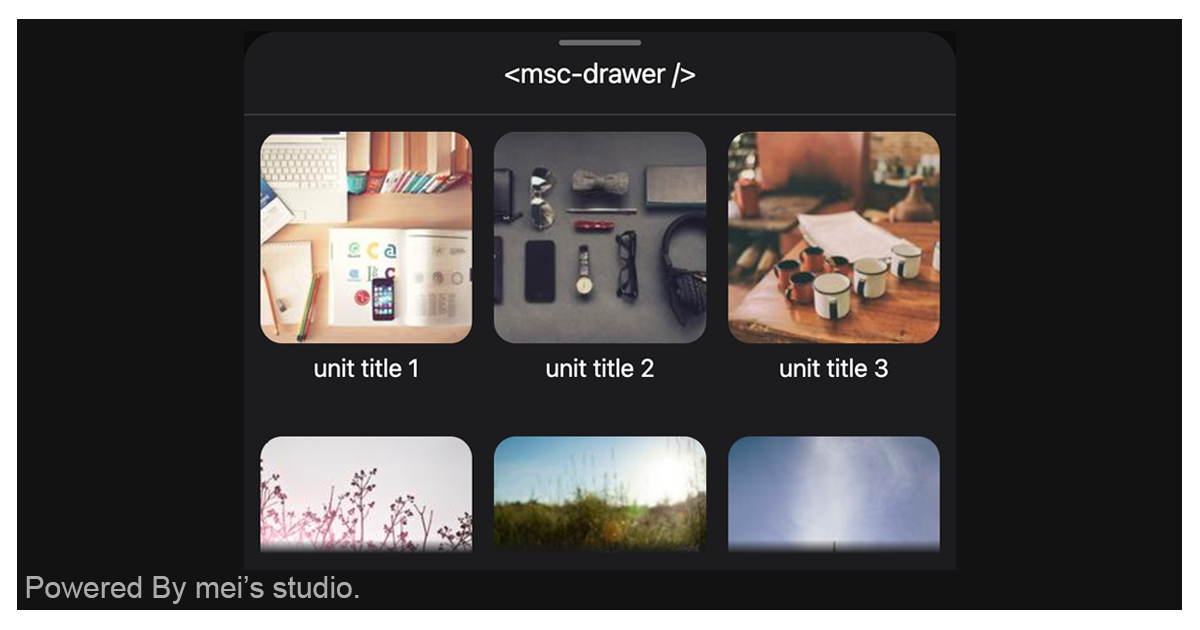
Basic Usage
<msc-drawer /> is a web component. All we need to do is put the required script into your HTML document. Then follow <msc-drawer />'s html structure and everything will be all set.
- Required Script
<script
type="module"
src="https://your-domain/wc-msc-drawer.js">
</script>- Structure
Put [slot="msc-drawer-content"] inside <msc-drawer /> as its child. It will use it as content.
<msc-drawer>
<script type="application/json">
{
"active": false,
"subject": "your subject"
}
</script>
<div slot="msc-drawer-content">
...
</div>
</msc-drawer>Or set attributes directly.
<msc-drawer
active
subject="your subject"
>
<div slot="msc-drawer-content">
...
</div>
</msc-drawer>Otherwise, developers could also choose remoteconfig to fetch config for <msc-drawer />.
<msc-drawer remoteconfig="https://your-domain/api-path">
<div slot="msc-drawer-content">
...
</div>
</msc-drawer>JavaScript Instantiation
<msc-drawer /> could also use JavaScript to create DOM element. Here comes some examples.
<script type="module">
import { MscDrawer } from 'https://your-domain/wc-msc-drawer.js';
const content = document.querySelector('[slot="msc-drawer-content"]');
// use DOM api
const nodeA = document.createElement('msc-drawer');
nodeA.appendChild(content.cloneNode(true));
document.body.appendChild(nodeA);
nodeA.subject = 'your subject';
// new instance with Class
const nodeB = new MscLens();
nodeB.appendChild(content.cloneNode(true));
document.body.appendChild(nodeB);
nodeB.subject = 'your subject';
// new instance with Class & default config
const config = {
active: false,
subject: 'your subject'
};
const nodeC = new MscLens(config);
nodeC.appendChild(content.cloneNode(true));
document.body.appendChild(nodeC);
nodeC.subject = 'your subject';
</script>Style Customization
<msc-drawer /> uses CSS variables to style its interface. That means developer could easy change them into the lookup you like.
<style>
msc-drawer {
--msc-drawer-z-index: 1000;
--msc-drawer-overlay-bgcolor: #000;
}
</style>Attributes
<msc-drawer /> supports some attributes to let it become more convenience & useful.
- subject
Set subject for <msc-drawer />.
<msc-drawer
subject="your subject"
>
<div slot="msc-drawer-content">
...
</div>
</msc-drawer>- active
Set active for <msc-drawer />. It will turn <msc-drawer /> on or not. Default is false (not set).
<msc-drawer
active
>
<div slot="msc-drawer-content">
...
</div>
</msc-drawer>Properties
| Property Name | Type | Description | | ----------- | ----------- | ----------- | | subject | String | Getter / Setter for subject. Developers could use this property to setup subject. | | active | Boolean | Getter / Setter for active. It will turn on or not. |
Method
| Method Signature | Description | | ----------- | ----------- | | toggle([force]) | Toggle active or not. When argument is present: If the argument is true, will be turned on, and if it is false, will be turned off. |
Event
| Event Signature | Description |
| ----------- | ----------- |
| msc-drawer-switch | FFired when turn on or off. Developers could get active through event.detail. |

