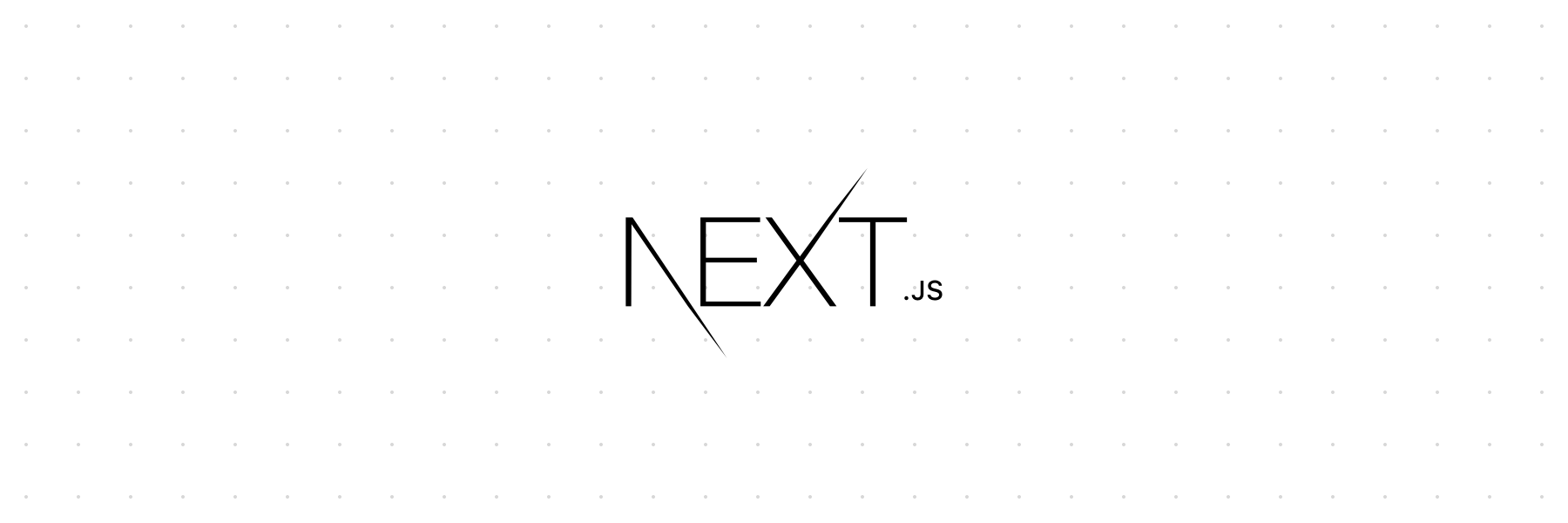monkey-core
v9.1.7-canary.0
Published
The React Framework
Downloads
10
Readme
The below readme is the documentation for the canary (prerelease) branch. To view the documentation for the latest stable Next.js version visit nextjs.org/docs.
- How to use
- Setup
- Automatic code splitting
- CSS
- Static file serving (e.g.: images)
- Dynamic Routing
- Populating
<head> - Fetching data and component lifecycle
- Routing
- Prefetching Pages
- API Routes
- Custom server and routing
- Dynamic Import
- Custom
<App> - Custom
<Document> - Custom error handling
- Reusing the built-in error page
- Custom configuration
- Customizing webpack config
- Customizing babel config
- Exposing configuration to the server / client side
- Starting the server on alternative hostname
- CDN support with Asset Prefix
- Automatic Static Optimization
- Automatic Static Optimization Indicator
- Production deployment
- Browser support
- TypeScript
- AMP Support
- Static HTML export
- Multi Zones
- FAQ
- Contributing
- Authors
How to use
Setup
Quick Start
npx create-next-app(npx comes with npm 5.2+ and higher, see instructions for older npm versions)
Manual Setup
Install it in your project:
npm install --save next react react-domand add a script to your package.json like this:
{
"scripts": {
"dev": "next",
"build": "next build",
"start": "next start"
}
}After that, the file-system is the main API. Every .js file becomes a route that gets automatically processed and rendered.
Populate ./pages/index.js inside your project:
function Home() {
return <div>Welcome to Next.js!</div>
}
export default Homeand then just run npm run dev and go to http://localhost:3000. To use another port, you can run npm run dev -- -p <your port here>.
So far, we get:
- Automatic transpilation and bundling (with webpack and babel)
- Hot code reloading
- Server rendering and indexing of
./pages/ - Static file serving.
./public/is mapped to/(given you create a./public/directory inside your project)
Automatic code splitting
Every import you declare gets bundled and served with each page. That means pages never load unnecessary code!
import cowsay from 'cowsay-browser'
function CowsayHi() {
return <pre>{cowsay.say({ text: 'hi there!' })}</pre>
}
export default CowsayHiCSS
Built-in CSS support
We bundle styled-jsx to provide support for isolated scoped CSS. The aim is to support "shadow CSS" similar to Web Components, which unfortunately do not support server-rendering and are JS-only.
function HelloWorld() {
return (
<div>
Hello world
<p>scoped!</p>
<style jsx>{`
p {
color: blue;
}
div {
background: red;
}
@media (max-width: 600px) {
div {
background: blue;
}
}
`}</style>
<style global jsx>{`
body {
background: black;
}
`}</style>
</div>
)
}
export default HelloWorldPlease see the styled-jsx documentation for more examples.
CSS-in-JS
It's possible to use any existing CSS-in-JS solution. The simplest one is inline styles:
function HiThere() {
return <p style={{ color: 'red' }}>hi there</p>
}
export default HiThereTo use more sophisticated CSS-in-JS solutions, you typically have to implement style flushing for server-side rendering. We enable this by allowing you to define your own custom <Document> component that wraps each page.
Importing CSS / Sass / Less / Stylus files
To support importing .css, .scss, .less or .styl files you can use these modules, which configure sensible defaults for server rendered applications.
Static file serving (e.g.: images)
Create a folder called public in your project root directory. From your code you can then reference those files starting from the baseURL /
function MyImage() {
return <img src="/my-image.png" alt="my image" />
}
export default MyImageNote: Don't name the public directory anything else. The name can't be changed and is the only directory that Next.js uses for serving static assets.
Dynamic Routing
Defining routes by using predefined paths is not always enough for complex applications, in Next.js you can add brackets to a page ([param]) to create a dynamic route (a.k.a. url slugs, pretty urls, et al).
Consider the following page pages/post/[pid].js:
import { useRouter } from 'next/router'
const Post = () => {
const router = useRouter()
const { pid } = router.query
return <p>Post: {pid}</p>
}
export default PostAny route like /post/1, /post/abc, etc will be matched by pages/post/[pid].js.
The matched path parameter will be sent as a query parameter to the page.
For example, the route /post/abc will have the following query object: { pid: 'abc' }.
Similarly, the route /post/abc?foo=bar will have the query object: { foo: 'bar', pid: 'abc' }.
Note: Multiple dynamic route segments work the same way.
For example,
pages/post/[pid]/[comment].jswould match/post/1/a-comment. Itsqueryobject would be:{ pid: '1', comment: 'a-comment' }.
A <Link> for /post/abc looks like so:
<Link href="/post/[pid]" as="/post/abc">
<a>First Post</a>
</Link>href: the path insidepagesdirectory.as: the path that will be rendered in the browser URL bar.
As href is a filesystem path, it shouldn't change at runtime, instead, you will probably need to change as
dynamically according to your needs. Here's an example to create a list of links:
const pids = ['id1', 'id2', 'id3']
{
pids.map(pid => (
<Link href="/post/[pid]" as={`/post/${pid}`}>
<a>Post {pid}</a>
</Link>
))
}You can read more about
<Link>here.
However, if a query and route param name are the same, route parameters will override the matching query params.
For example, /post/abc?pid=bcd will have the query object: { pid: 'abc' }.
Note: Predefined routes take precedence over dynamic routes. For example, if you have
pages/post/[pid].jsandpages/post/create.js, the route/post/createwill be matched bypages/post/create.jsinstead of the dynamic route ([pid]).
Note: Pages that are statically optimized by automatic static optimization will be hydrated without their route parameters provided (
querywill be empty, i.e.{}). After hydration, Next.js will trigger an update to your application to provide the route parameters in thequeryobject. If your application cannot tolerate this behavior, you can opt-out of static optimization by capturing the query parameter ingetInitialProps.
Note: If deploying to ZEIT Now dynamic routes will work out-of-the-box. You do not need to configure custom routes in a
now.jsonfile.If you are new to ZEIT Now, you can learn how to deploy a Next.js app to it in the Deploying a Next.js App Learn section.
Populating <head>
We expose a built-in component for appending elements to the <head> of the page.
import Head from 'next/head'
function IndexPage() {
return (
<div>
<Head>
<title>My page title</title>
<meta name="viewport" content="initial-scale=1.0, width=device-width" />
</Head>
<p>Hello world!</p>
</div>
)
}
export default IndexPageTo avoid duplicate tags in your <head> you can use the key property, which will make sure the tag is only rendered once:
import Head from 'next/head'
function IndexPage() {
return (
<div>
<Head>
<title>My page title</title>
<meta
name="viewport"
content="initial-scale=1.0, width=device-width"
key="viewport"
/>
</Head>
<Head>
<meta
name="viewport"
content="initial-scale=1.2, width=device-width"
key="viewport"
/>
</Head>
<p>Hello world!</p>
</div>
)
}
export default IndexPageIn this case only the second <meta name="viewport" /> is rendered.
Note: The contents of <head> get cleared upon unmounting the component, so make sure each page completely defines what it needs in <head>, without making assumptions about what other pages added.
Note: <title> and <meta> elements need to be contained as direct children of the <Head> element, or wrapped into maximum one level of <React.Fragment>, otherwise the metatags won't be correctly picked up on clientside navigation.
Fetching data and component lifecycle
When you need state, lifecycle hooks or initial data population you can export a function component that uses Hooks or a class component.
Using a function component:
import fetch from 'isomorphic-unfetch'
function Page({ stars }) {
return <div>Next stars: {stars}</div>
}
Page.getInitialProps = async ({ req }) => {
const res = await fetch('https://api.github.com/repos/zeit/next.js')
const json = await res.json()
return { stars: json.stargazers_count }
}
export default PageUsing a class component:
import React from 'react'
class HelloUA extends React.Component {
static async getInitialProps({ req }) {
const userAgent = req ? req.headers['user-agent'] : navigator.userAgent
return { userAgent }
}
render() {
return <div>Hello World {this.props.userAgent}</div>
}
}
export default HelloUANotice that to load data when the page loads, we use getInitialProps which is an async static method. It can asynchronously fetch anything that resolves to a JavaScript plain Object, which populates props.
Data returned from getInitialProps is serialized when server rendering, similar to a JSON.stringify. Make sure the returned object from getInitialProps is a plain Object and not using Date, Map or Set.
For the initial page load, getInitialProps will execute on the server only. getInitialProps will only be executed on the client when navigating to a different route via the Link component or using the routing APIs.
getInitialPropscan not be used in children components. Only inpages.- If you are using some server only modules inside
getInitialProps, make sure to import them properly, otherwise, it'll slow down your app.
getInitialProps receives a context object with the following properties:
pathname- path section of URLquery- query string section of URL parsed as an objectasPath-Stringof the actual path (including the query) shows in the browserreq- HTTP request object (server only)res- HTTP response object (server only)err- Error object if any error is encountered during the rendering
Routing
Next.js does not ship a routes manifest with every possible route in the application, so the current page is not aware of any other pages on the client side. All subsequent routes get lazy-loaded, for scalability sake.
With <Link>
Client-side transitions between routes can be enabled via a <Link> component.
This component is not required for navigations to static pages that require a hard refresh, like when using AMP.
Basic Example
Consider these two pages:
// pages/index.js
import Link from 'next/link'
function Home() {
return (
<>
<ul>
<li>Home</li>
<li>
<Link href="/about">
<a>About Us</a>
</Link>
</li>
</ul>
<h1>This is our homepage.</h1>
</>
)
}
export default Home// pages/about.js
import Link from 'next/link'
function About() {
return (
<>
<ul>
<li>
<Link href="/">
<a>Home</a>
</Link>
</li>
<li>About Us</li>
</ul>
<h1>About</h1>
<p>We are a cool company.</p>
</>
)
}
export default AboutNote: if passing a functional component as a child of <Link> you will need to wrap it in React.forwardRef
Example with React.forwardRef
import React from 'react'
import Link from 'next/link'
// `onClick`, `href`, and `ref` need to be passed to the DOM element
// for proper handling
const MyButton = React.forwardRef(({ onClick, href }, ref) => (
<a href={href} onClick={onClick} ref={ref}>
Click Me
</a>
))
export default () => (
<>
<Link href="/another">
<MyButton />
</Link>
</>
)Custom routes (using props from URL)
If you find that your use case is not covered by Dynamic Routing then you can create a custom server and manually add dynamic routes.
Example:
Consider you have the URL
/post/:slug.You created
pages/post.js:import { useRouter } from 'next/router' const Post = () => { const router = useRouter() const { slug } = router.query return <p>My Blog Post: {slug}</p> } export default PostYou add the route to
express(or any other server) onserver.jsfile (this is only for SSR). This will route the url/post/:slugtopages/post.jsand provideslugas part of thequeryobject to the page.server.get('/post/:slug', (req, res) => { return app.render(req, res, '/post', { slug: req.params.slug }) })For client side routing, use
next/link:<Link href="/post?slug=something" as="/post/something">href: the path insidepagesdirectoryas: the path used by your server routes
Client-side routing behaves exactly like the browser:
- The component is fetched.
- If it defines
getInitialProps, data is fetched. If an error occurs,_error.jsis rendered. - After 1 and 2 complete,
pushStateis performed and the new component is rendered.
To inject the pathname, query or asPath in your component, you can use the useRouter hook, or withRouter for class components.
With URL object
The component <Link> can also receive a URL object and it will automatically format it to create the URL string.
// pages/index.js
import Link from 'next/link'
function Home() {
return (
<div>
Click{' '}
<Link href={{ pathname: '/about', query: { name: 'Zeit' } }}>
<a>here</a>
</Link>{' '}
to read more
</div>
)
}
export default HomeThat will generate the URL string /about?name=Zeit, you can use every property as defined in the Node.js URL module documentation.
Replace instead of push url
The default behaviour for the <Link> component is to push a new url into the stack. You can use the replace prop to prevent adding a new entry.
// pages/index.js
import Link from 'next/link'
function Home() {
return (
<div>
Click{' '}
<Link href="/about" replace>
<a>here</a>
</Link>{' '}
to read more
</div>
)
}
export default HomeUsing a component that supports onClick
<Link> supports any component that supports the onClick event. In case you don't provide an <a> tag, it will only add the onClick event handler and won't pass the href property.
// pages/index.js
import Link from 'next/link'
function Home() {
return (
<div>
Click{' '}
<Link href="/about">
<img src="/static/image.png" alt="image" />
</Link>
</div>
)
}
export default HomeForcing the Link to expose href to its child
If child is an <a> tag and doesn't have a href attribute we specify it so that the repetition is not needed by the user. However, sometimes, you’ll want to pass an <a> tag inside of a wrapper and the Link won’t recognize it as a hyperlink, and, consequently, won’t transfer its href to the child. In cases like that, you should define a boolean passHref property to the Link, forcing it to expose its href property to the child.
Please note: using a tag other than a and failing to pass passHref may result in links that appear to navigate correctly, but, when being crawled by search engines, will not be recognized as links (owing to the lack of href attribute). This may result in negative effects on your site’s SEO.
import Link from 'next/link'
import Unexpected_A from 'third-library'
function NavLink({ href, name }) {
return (
<Link href={href} passHref>
<Unexpected_A>{name}</Unexpected_A>
</Link>
)
}
export default NavLinkDisabling the scroll changes to top on page
The default behaviour of <Link> is to scroll to the top of the page. When there is a hash defined it will scroll to the specific id, just like a normal <a> tag. To prevent scrolling to the top / hash scroll={false} can be added to <Link>:
<Link scroll={false} href="/?counter=10"><a>Disables scrolling</a></Link>
<Link href="/?counter=10"><a>Changes with scrolling to top</a></Link>Imperatively
You can also do client-side page transitions using next/router:
import Router from 'next/router'
function ReadMore() {
return (
<div>
Click <span onClick={() => Router.push('/about')}>here</span> to read more
</div>
)
}
export default ReadMoreIntercepting popstate
In some cases (for example, if using a custom router), you may wish
to listen to popstate and react before the router acts on it.
For example, you could use this to manipulate the request, or force an SSR refresh.
import Router from 'next/router'
Router.beforePopState(({ url, as, options }) => {
// I only want to allow these two routes!
if (as !== '/' && as !== '/other') {
// Have SSR render bad routes as a 404.
window.location.href = as
return false
}
return true
})If the function you pass into beforePopState returns false, Router will not handle popstate;
you'll be responsible for handling it, in that case.
See Disabling File-System Routing.
Above Router object comes with the following API:
route-Stringof the current routepathname-Stringof the current path excluding the query stringquery-Objectwith the parsed query string. Defaults to{}.asPath-Stringof the actual path (including the query) shows in the browserpush(url, as=url)- performs apushStatecall with the given urlreplace(url, as=url)- performs areplaceStatecall with the given urlbeforePopState(cb=function)- intercept popstate before router processes the event
The second as parameter for push and replace is an optional decoration of the URL. Useful if you configured custom routes on the server.
With URL object
You can use a URL object the same way you use it in a <Link> component to push and replace a URL.
import Router from 'next/router'
const handler = () => {
Router.push({
pathname: '/about',
query: { name: 'Zeit' },
})
}
function ReadMore() {
return (
<div>
Click <span onClick={handler}>here</span> to read more
</div>
)
}
export default ReadMoreThis uses the same exact parameters as in the <Link> component. The first parameter maps to href while the second parameter maps to as in the <Link> component as documented here.
Router Events
You can also listen to different events happening inside the Router. Here's a list of supported events:
routeChangeStart(url)- Fires when a route starts to changerouteChangeComplete(url)- Fires when a route changed completelyrouteChangeError(err, url)- Fires when there's an error when changing routes, or a route load is cancelledbeforeHistoryChange(url)- Fires just before changing the browser's historyhashChangeStart(url)- Fires when the hash will change but not the pagehashChangeComplete(url)- Fires when the hash has changed but not the page
Here
urlis the URL shown in the browser. If you callRouter.push(url, as)(or similar), then the value ofurlwill beas.
Here's how to properly listen to the router event routeChangeStart:
const handleRouteChange = url => {
console.log('App is changing to: ', url)
}
Router.events.on('routeChangeStart', handleRouteChange)If you no longer want to listen to that event, you can unsubscribe with the off method:
Router.events.off('routeChangeStart', handleRouteChange)If a route load is cancelled (for example by clicking two links rapidly in succession), routeChangeError will fire. The passed err will contain a cancelled property set to true.
Router.events.on('routeChangeError', (err, url) => {
if (err.cancelled) {
console.log(`Route to ${url} was cancelled!`)
}
})Note: Using router events in
getInitialPropsis discouraged as it may result in unexpected behavior. Router events should be registered when a component mounts (useEffectorcomponentDidMount/componentWillUnmount) or imperatively when an event happens.useEffect(() => { const handleRouteChange = url => { console.log('App is changing to: ', url) } Router.events.on('routeChangeStart', handleRouteChange) return () => { Router.events.off('routeChangeStart', handleRouteChange) } }, [])
Shallow Routing
Shallow routing allows you to change the URL without running getInitialProps. You'll receive the updated pathname and the query via the router prop (injected by using useRouter or withRouter), without losing state.
You can do this by invoking either Router.push or Router.replace with the shallow: true option. Here's an example:
// Current URL is "/"
const href = '/?counter=10'
const as = href
Router.push(href, as, { shallow: true })Now, the URL is updated to /?counter=10. You can see the updated URL with this.props.router.query inside the Component (make sure you are using withRouter around your Component to inject the router prop).
You can watch for URL changes via componentDidUpdate hook as shown below:
componentDidUpdate(prevProps) {
const { pathname, query } = this.props.router
// verify props have changed to avoid an infinite loop
if (query.id !== prevProps.router.query.id) {
// fetch data based on the new query
}
}NOTES:
Shallow routing works only for same page URL changes. For an example, let's assume we have another page called
about, and you run this:Router.push('/?counter=10', '/about?counter=10', { shallow: true })Since that's a new page, it'll unload the current page, load the new one and call
getInitialPropseven though we asked to do shallow routing.
useRouter
If you want to access the router object inside any functional component in your app, you can use the useRouter hook, here's how to use it:
import { useRouter } from 'next/router'
export default function ActiveLink({ children, href }) {
const router = useRouter()
const style = {
marginRight: 10,
color: router.pathname === href ? 'red' : 'black',
}
const handleClick = e => {
e.preventDefault()
router.push(href)
}
return (
<a href={href} onClick={handleClick} style={style}>
{children}
</a>
)
}Note:
useRouteris a React hook, meaning it cannot be used with classes. You can either usewithRouter(a higher order component) or wrap your class in a functional component.
The above router object comes with an API similar to next/router.
Using a Higher Order Component
If useRouter is not the best fit for you, withRouter can also add the same router object to any component, here's how to use it:
import { withRouter } from 'next/router'
function Page({ router }) {
return <p>{router.pathname}</p>
}
export default withRouter(Page)Prefetching Pages
⚠️ This is a production only feature ⚠️
Next.js has an API which allows you to prefetch pages.
Since Next.js server-renders your pages, this allows all the future interaction paths of your app to be instant. Effectively Next.js gives you the great initial download performance of a website, with the ahead-of-time download capabilities of an app. Read more.
With prefetching Next.js only downloads JS code. When the page is getting rendered, you may need to wait for the data.
Automatic prefetching is disabled if your device is connected with 2G network or Save-Data header is
on.
<link rel="preload">is used for prefetching. Sometimes browsers will show a warning if the resource is not used within 3 seconds, these warnings can be ignored as per https://github.com/zeit/next.js/issues/6517#issuecomment-469063892.
With <Link>
<Link> will automatically prefetch pages in the background as they appear in the view. If certain pages are rarely visited you can manually set prefetch to false, here's how:
<Link href="/about" prefetch={false}>
<a>About</a>
</Link>Imperatively
Most prefetching needs are addressed by <Link />, but we also expose an imperative API for advanced usage:
import { useRouter } from 'next/router'
export default function MyLink() {
const router = useRouter()
return (
<>
<a onClick={() => setTimeout(() => router.push('/dynamic'), 100)}>
A route transition will happen after 100ms
</a>
{// and we can prefetch it!
router.prefetch('/dynamic')}
</>
)
}router methods should be only used inside the client side of your app though. In order to prevent any error regarding this subject use the imperative prefetch method in the useEffect() hook:
import { useRouter } from 'next/router'
export default function MyLink() {
const router = useRouter()
useEffect(() => {
router.prefetch('/dynamic')
})
return (
<a onClick={() => setTimeout(() => router.push('/dynamic'), 100)}>
A route transition will happen after 100ms
</a>
)
}You can also add it to the componentDidMount() lifecycle method when using React.Component:
import React from 'react'
import { withRouter } from 'next/router'
class MyLink extends React.Component {
componentDidMount() {
const { router } = this.props
router.prefetch('/dynamic')
}
render() {
const { router } = this.props
return (
<a onClick={() => setTimeout(() => router.push('/dynamic'), 100)}>
A route transition will happen after 100ms
</a>
)
}
}
export default withRouter(MyLink)API Routes
API routes provide a straightforward solution to build your API with Next.js.
Start by creating the api/ folder inside the ./pages/ folder.
Every file inside ./pages/api is mapped to /api/*.
For example, ./pages/api/posts.js is mapped to the route /api/posts.
Here's an example API route file:
export default (req, res) => {
res.setHeader('Content-Type', 'application/json')
res.statusCode = 200
res.end(JSON.stringify({ name: 'Nextjs' }))
}reqrefers to NextApiRequest which extends http.IncomingMessageresrefers to NextApiResponse which extends http.ServerResponse
For API routes there are built-in types NextApiRequest and NextApiResponse, which extend the Node.js request and response objects.
import { NextApiRequest, NextApiResponse } from 'next'
export default (req: NextApiRequest, res: NextApiResponse) => {
res.status(200).json({ title: 'Next.js' })
}To handle different HTTP methods for API calls you can access req.method in your resolver function:
export default (req, res) => {
if (req.method === 'POST') {
// Process your POST request
} else {
// Handle the rest of your HTTP methods
}
}Note: API Routes do not specify CORS headers, so they'll be same-origin only by default. You can customize this behavior by wrapping your export with CORS middleware. We provide an example of this below.
API Routes do not increase your client-side bundle size. They are server-side only bundles.
Dynamic routes support
API pages support dynamic routing, so you can use all benefits mentioned already above.
Consider the following page ./pages/api/post/[pid].js, here is how you get parameters inside the resolver method:
export default (req, res) => {
const {
query: { pid },
} = req
res.end(`Post: ${pid}`)
}API Middlewares
API routes provides built in middlewares which parse the incoming req.
Those middlewares are:
req.cookies- an object containing the cookies sent by the request. Defaults to{}req.query- an object containing the query string. Defaults to{}req.body- an object containing the body parsed bycontent-type, ornullif no body is sent
Body parsing is enabled by default with a size limit of 1mb for the parsed body.
You can opt-out of automatic body parsing if you need to consume it as a Stream:
// ./pages/api/my-endpoint.js
export default (req, res) => {
// ...
}
export const config = {
api: {
bodyParser: false,
},
}You can adjust size of parsed body by adding sizeLimit key to bodyParser, supported values are by bytes library.
// ./pages/api/my-endpoint.js
export default (req, res) => {
// ...
}
export const config = {
api: {
bodyParser: {
sizeLimit: '1mb',
},
},
}As an added bonus, you can also use any Micro compatible middleware!
For example, configuring CORS for your API endpoint can be done leveraging micro-cors.
First, install micro-cors:
npm i micro-cors
# or
yarn add micro-corsThen, import micro-cors and configure it. Finally, wrap your exported function in the middleware:
import Cors from 'micro-cors'
const cors = Cors({
allowMethods: ['GET', 'HEAD'],
})
function Endpoint(req, res) {
res.json({ message: 'Hello Everyone!' })
}
export default cors(Endpoint)Helper Functions
We're providing a set of Express.js-like methods to improve the developer experience and increase the speed of creating new API endpoints:
export default (req, res) => {
res.status(200).json({ name: 'Next.js' })
}res.status(code)- a function to set the status code.codemust be a valid HTTP status coderes.json(json)- Sends aJSONresponse.jsonmust be a validJSONobjectres.send(body)- Sends the HTTP response.bodycan be astring, anobjector aBuffer
Custom server and routing
Typically you start your next server with next start. It's possible, however, to start a server 100% programmatically in order to customize routes, use route patterns, etc.
When using a custom server with a server file, for example called server.js, make sure you update the scripts key in package.json to:
{
"scripts": {
"dev": "node server.js",
"build": "next build",
"start": "NODE_ENV=production node server.js"
}
}This example makes /a resolve to ./pages/b, and /b resolve to ./pages/a:
// This file doesn't go through babel or webpack transformation.
// Make sure the syntax and sources this file requires are compatible with the current node version you are running
// See https://github.com/zeit/next.js/issues/1245 for discussions on Universal Webpack or universal Babel
const { createServer } = require('http')
const { parse } = require('url')
const next = require('next')
const dev = process.env.NODE_ENV !== 'production'
const app = next({ dev })
const handle = app.getRequestHandler()
app.prepare().then(() => {
createServer((req, res) => {
// Be sure to pass `true` as the second argument to `url.parse`.
// This tells it to parse the query portion of the URL.
const parsedUrl = parse(req.url, true)
const { pathname, query } = parsedUrl
if (pathname === '/a') {
app.render(req, res, '/b', query)
} else if (pathname === '/b') {
app.render(req, res, '/a', query)
} else {
handle(req, res, parsedUrl)
}
}).listen(3000, err => {
if (err) throw err
console.log('> Ready on http://localhost:3000')
})
})The next API is as follows:
next(opts: object)
Supported options:
dev(bool) whether to launch Next.js in dev mode - defaultfalsedir(string) where the Next project is located - default'.'quiet(bool) Hide error messages containing server information - defaultfalseconf(object) the same object you would use innext.config.js- default{}
Then, change your start script to NODE_ENV=production node server.js.
Disabling file-system routing
By default, Next will serve each file in /pages under a pathname matching the filename (eg, /pages/some-file.js is served at site.com/some-file.
If your project uses custom routing, this behavior may result in the same content being served from multiple paths, which can present problems with SEO and UX.
To disable this behavior & prevent routing based on files in /pages, simply set the following option in your next.config.js:
// next.config.js
module.exports = {
useFileSystemPublicRoutes: false,
}Note that useFileSystemPublicRoutes simply disables filename routes from SSR; client-side routing may still access those paths. If using this option, you should guard against navigation to routes you do not want programmatically.
You may also wish to configure the client-side Router to disallow client-side redirects to filename routes; please refer to Intercepting popstate.
Dynamic assetPrefix
Sometimes we need to set the assetPrefix dynamically. This is useful when changing the assetPrefix based on incoming requests.
For that, we can use app.setAssetPrefix.
Here's an example usage of it:
const next = require('next')
const http = require('http')
const dev = process.env.NODE_ENV !== 'production'
const app = next({ dev })
const handleNextRequests = app.getRequestHandler()
app.prepare().then(() => {
const server = new http.Server((req, res) => {
// Add assetPrefix support based on the hostname
if (req.headers.host === 'my-app.com') {
app.setAssetPrefix('http://cdn.com/myapp')
} else {
app.setAssetPrefix('')
}
handleNextRequests(req, res)
})
server.listen(port, err => {
if (err) {
throw err
}
console.log(`> Ready on http://localhost:${port}`)
})
})Changing x-powered-by
By default Next.js will add x-powered-by to the request headers. There's an optional way to opt-out of this:
// next.config.js
module.exports = {
poweredByHeader: false,
}Dynamic Import
Next.js supports ES2020 dynamic import() for JavaScript.
With that, you could import JavaScript modules (inc. React Components) dynamically and work with them.
You can think dynamic imports as another way to split your code into manageable chunks. Since Next.js supports dynamic imports with SSR, you could do amazing things with it.
Here are a few ways to use dynamic imports.
Basic Usage (Also does SSR)
import dynamic from 'next/dynamic'
const DynamicComponent = dynamic(() => import('../components/hello'))
function Home() {
return (
<div>
<Header />
<DynamicComponent />
<p>HOME PAGE is here!</p>
</div>
)
}
export default HomeWith named exports
// components/hello.js
export function Hello() {
return <p>Hello!</p>
}import dynamic from 'next/dynamic'
const DynamicComponent = dynamic(() =>
import('../components/hello').then(mod => mod.Hello)
)
function Home() {
return (
<div>
<Header />
<DynamicComponent />
<p>HOME PAGE is here!</p>
</div>
)
}
export default HomeWith Custom Loading Component
import dynamic from 'next/dynamic'
const DynamicComponentWithCustomLoading = dynamic(
() => import('../components/hello2'),
{ loading: () => <p>...</p> }
)
function Home() {
return (
<div>
<Header />
<DynamicComponentWithCustomLoading />
<p>HOME PAGE is here!</p>
</div>
)
}
export default HomeWith No SSR
import dynamic from 'next/dynamic'
const DynamicComponentWithNoSSR = dynamic(
() => import('../components/hello3'),
{ ssr: false }
)
function Home() {
return (
<div>
<Header />
<DynamicComponentWithNoSSR />
<p>HOME PAGE is here!</p>
</div>
)
}
export default HomeCustom <App>
Next.js uses the App component to initialize pages. You can override it and control the page initialization. Which allows you to do amazing things like:
- Persisting layout between page changes
- Keeping state when navigating pages
- Inject additional data into pages (for example by processing GraphQL queries)
To override, create the ./pages/_app.js file and override the App class as shown below:
function MyApp({ Component, pageProps }) {
return <Component {...pageProps} />
}
// Only uncomment this method if you have blocking data requirements for
// every single page in your application. This disables the ability to
// perform automatic static optimization, causing every page in your app to
// be server-side rendered.
//
// MyApp.getInitialProps = async (appContext) => {
// // calls page's `getInitialProps` and fills `appProps.pageProps`
// const appProps = await App.getInitialProps(appContext);
//
// return { ...appProps }
// }
export default MyAppNote: Adding a custom
getInitialPropsin App will affect Automatic Static Optimization
Custom <Document>
A custom <Document> is commonly used to augment your application's <html> and <body> tags.
This is necessary because Next.js pages skip the definition of the surrounding document's markup.
This allows you to support Server-Side Rendering for CSS-in-JS libraries like styled-components or emotion. Note, styled-jsx is included in Next.js by default.
A custom <Document> can also include getInitialProps for expressing asynchronous server-rendering data requirements.
Note:
<Document>'sgetInitialPropsfunction is not called during client-side transitions, nor when a page is automatically statically optimized.
Note: Make sure to check if
ctx.req/ctx.resare defined ingetInitialProps. These variables will beundefinedwhen a page is being statically exported fornext exportor automatic static optimization.
To use a custom <Document>, you must create a file at ./pages/_document.js and extend the Document class:
// _document is only rendered on the server side and not on the client side
// Event handlers like onClick can't be added to this file
// ./pages/_document.js
import Document, { Html, Head, Main, NextScript } from 'next/document'
class MyDocument extends Document {
static async getInitialProps(ctx) {
const initialProps = await Document.getInitialProps(ctx)
return { ...initialProps }
}
render() {
return (
<Html>
<Head />
<body>
<Main />
<NextScript />
</body>
</Html>
)
}
}
export default MyDocumentAll of <Html>, <Head />, <Main /> and <NextScript /> are required for page to be properly rendered.
Note: React-components outside of <Main /> will not be initialised by the browser. Do not add application logic here. If you need shared components in all your pages (like a menu or a toolbar), take a look at the <App> component instead.
The ctx object is equivalent to the one received in all getInitialProps hooks, with one addition:
renderPage(Function) a callback that executes the actual React rendering logic (synchronously). It's useful to decorate this function in order to support server-rendering wrappers like Aphrodite'srenderStatic.
Customizing renderPage
🚧 It should be noted that the only reason you should be customizing renderPage is for usage with css-in-js libraries
that need to wrap the application to properly work with server-rendering. 🚧
- It takes as argument an options object for further customization:
import Document from 'next/document'
class MyDocument extends Document {
static async getInitialProps(ctx) {
const originalRenderPage = ctx.renderPage
ctx.renderPage = () =>
originalRenderPage({
// useful for wrapping the whole react tree
enhanceApp: App => App,
// useful for wrapping in a per-page basis
enhanceComponent: Component => Component,
})
// Run the parent `getInitialProps` using `ctx` that now includes our custom `renderPage`
const initialProps = await Document.getInitialProps(ctx)
return initialProps
}
}
export default MyDocumentCustom error handling
404 or 500 errors are handled both client and server side by a default component error.js. If you wish to override it, define a _error.js in the pages folder:
⚠️ The pages/_error.js component is only used in production. In development you get an error with call stack to know where the error originated from. ⚠️
import React from 'react'
function Error({ statusCode }) {
return (
<p>
{statusCode
? `An error ${statusCode} occurred on server`
: 'An error occurred on client'}
</p>
)
}
Error.getInitialProps = ({ res, err }) => {
const statusCode = res ? res.statusCode : err ? err.statusCode : 404
return { statusCode }
}
export default ErrorReusing the built-in error page
If you want to render the built-in error page you can by using next/error:
import React from 'react'
import Error from 'next/error'
import fetch from 'isomorphic-unfetch'
const Page = ({ errorCode, stars }) => {
if (errorCode) {
return <Error statusCode={errorCode} />
}
return <div>Next stars: {stars}</div>
}
Page.getInitialProps = async () => {
const res = await fetch('https://api.github.com/repos/zeit/next.js')
const errorCode = res.statusCode > 200 ? res.statusCode : false
const json = await res.json()
return { errorCode, stars: json.stargazers_count }
}
export default PageIf you have created a custom error page you have to import your own
_errorcomponent from./_errorinstead ofnext/error.
The Error component also takes title as a property if you want to pass in a text message along with a statusCode.
Custom configuration
For custom advanced behavior of Next.js, you can create a next.config.js in the root of your project directory (next to pages/ and package.json).
Note: next.config.js is a regular Node.js module, not a JSON file. It gets used by the Next server and build phases, and not included in the browser build.
// next.config.js
module.exports = {
/* config options here */
}Or use a function:
module.exports = (phase, { defaultConfig }) => {
return {
/* config options here */
}
}phase is the current context in which the configuration is loaded. You can see all phases here: constants
Phases can be imported from next/constants:
const { PHASE_DEVELOPMENT_SERVER } = require('next/constants')
module.exports = (phase, { defaultConfig }) => {
if (phase === PHASE_DEVELOPMENT_SERVER) {
return {
/* development only config options here */
}
}
return {
/* config options for all phases except development here */
}
}Setting a custom build directory
You can specify a name to use for a custom build directory. For example, the following config will create a build folder instead of a .next folder. If no configuration is specified then next will create a .next folder.
// next.config.js
module.exports = {
distDir: 'build',
}Disabling etag generation
You can disable etag generation for HTML pages depending on your cache strategy. If no configuration is specified then Next will generate etags for every page.
// next.config.js
module.exports = {
generateEtags: false,
}Configuring the onDemandEntries
Next exposes some options that give you some control over how the server will dispose or keep in memories pages built:
module.exports = {
onDemandEntries: {
// period (in ms) where the server will keep pages in the buffer
maxInactiveAge: 25 * 1000,
// number of pages that should be kept simultaneously without being disposed
pagesBufferLength: 2,
},
}This is development-only feature. If you want to cache SSR pages in production, please see SSR-caching example.
Configuring extensions looked for when resolving pages in pages
Aimed at modules like @next/mdx, that add support for pages ending with .mdx. pageExtensions allows you to configure the extensions looked for in the pages directory when resolving pages.
// next.config.js
module.exports = {
pageExtensions: ['mdx', 'jsx', 'js'],
}Configuring the build ID
Next.js uses a constant generated at build time to identify which version of your application is being served. This can cause problems in multi-server deployments when next build is ran on every server. In order to keep a static build id between builds you can provide the generateBuildId function:
// next.config.js
module.exports = {
generateBuildId: async () => {
// For example get the latest git commit hash here
return 'my-build-id'
},
}To fall back to the default of generating a unique id return null from the function:
module.exports = {
generateBuildId: async () => {
// When process.env.YOUR_BUILD_ID is undefined we fall back to the default
if (process.env.YOUR_BUILD_ID) {
return process.env.YOUR_BUILD_ID
}
return null
},
}Configuring next process script
You can pass any node arguments to next CLI command.
NODE_OPTIONS="--throw-deprecation" next
NODE_OPTIONS="-r esm" next
NODE_OPTIONS="--inspect" nextCustomizing webpack config
Some commonly asked for features are available as modules:
Warning: The
webpackfunction is executed twice, once for the server and once for the client. This allows you to distinguish between client and server configuration using theisServerproperty.
Multiple configurations can be combined together with function composition. For example:
const withMDX = require('@next/mdx')
const withSass = require('@zeit/next-sass')
module.exports = withMDX(
withSass({
webpack(config, options) {
// Further custom configuration here
return config
},
})
)In order to extend our usage of webpack, you can define a function that extends its config via next.config.js.
// next.config.js is not transformed by Babel. So you can only use javascript features supported by your version of Node.js.
module.exports = {
webpack: (config, { buildId, dev, isServer, defaultLoaders, webpack }) => {
// Note: we provide webpack above so you should not `require` it
// Perform customizations to webpack config
// Important: return the modified config
// Example using webpack option
config.plugins.push(new webpack.IgnorePlugin(/\/__tests__\//))
return config
},
webpackDevMiddleware: config => {
// Perform customizations to webpack dev middleware config
// Important: return the modified config
return config
},
}The second argument to webpack is an object containing properties useful when customizing its configuration:
buildId-Stringthe build id used as a unique identifier between buildsdev-Booleanshows if the compilation is done in development modeisServer-Booleanshows if the resulting configuration will be used for server side (true), or client side compilation (false)defaultLoaders-ObjectHolds loader objects Next.js uses internally, so that you can use them in custom configurationbabel-Objectthebabel-loaderconfiguration for Next.js
Example usage of defaultLoaders.babel:
// Example next.config.js for adding a loader that depends on babel-loader
// This source was taken from the @next/mdx plugin source:
// https://github.com/zeit/next.js/tree/canary/packages/next-mdx
module.exports = {
webpack: (config, options) => {
config.module.rules.push({
test: /\.mdx/,
use: [
options.defaultLoaders.babel,
{
loader: '@mdx-js/loader',
options: pluginOptions.options,
},
],
})
return config
},
}Customizing babel config
In order to extend our usage of babel, you can simply define a .babelrc file at the root of your app. This file is optional.
If found, we're going to consider it the source of truth, therefore it needs to define what next needs as well, which is the next/babel preset.
This is designed so that you are not surprised by modifications we could make to the babel configurations.
Here's an example .babelrc file:
{
"presets": ["next/babel"],
"plugins": []
}The next/babel preset includes everything needed to transpile React applications. This includes:
- preset-env
- preset-react
- preset-typescript
- plugin-proposal-class-properties
- plugin-proposal-object-rest-spread
- plugin-transform-runtime
- styled-jsx
These presets / plugins should not be added to your custom .babelrc. Instead, you can configure them on the next/babel preset:
{
"presets": [
[
"next/babel",
{
"preset-env": {},
"transform-runtime": {},
"styled-jsx": {},
"class-properties": {}
}
]
],
"plugins": []
}The modules option on "preset-env" should be kept to false otherwise webpack code splitting is disabled.
Exposing configuration to the server / client side
There is a common need in applications to provide configuration values.
Next.js supports 2 ways of providing configuration:
- Build-time configuration
- Runtime configuration
Build-time configuration
The way build-time configuration works is by inlining the provided values into the Javascript bundle.
You can add the env key in next.config.js:
// next.config.js
module.exports = {
env: {
customKey: 'value',
},
}This will allow you to use process.env.customKey in your code. For example:
// pages/index.js
function Index() {
return <h1>The value of customKey is: {process.env.customKey}</h1>
}
export default IndexWarning: Note that it is not possible to destructure process.env variables due to the webpack
DefinePluginreplacing process.env.XXXX inline at build time.
// Will not work
const { CUSTOM_KEY, CUSTOM_SECRET } = process.env
AuthMethod({ key: CUSTOM_KEY, secret: CUSTOM_SECRET })
// Will work as replaced inline
AuthMethod({ key: process.env.CUSTOM_KEY, secret: process.env.CUSTOM_SECRET })Runtime configuration
Warning: Note that these options are not available when using
target: 'serverless'
Warning: Generally you want to use build-time configuration to provide your configuration. The reason for this is that runtime configuration adds rendering / initialization overhead and is incompatible with automatic static optimization.
The next/config module gives your app access to the publicRuntimeConfig and serverRuntimeConfig stored in your next.config.js.
Place any server-only runtime config under a serverRuntimeConfig property.
Anything accessible to both client and server-side code should be under publicRuntimeConfig.
Note: A page that relies on
publicRuntimeConfigmust usegetInitialPropsto opt-out of automatic static optimization. You can also de-optimize your entire application by creating a Custom<App>withgetInitialProps.
// next.config.js
module.exports = {
serverRuntimeConfig: {
// Will only be available on the server side
mySecret: 'secret',
secondSecret: process.env.SECOND_SECRET, // Pass through env variables
},
publicRuntimeConfig: {
// Will be available on both server and client
staticFolder: '/static',
},
}// pages/index.js
import getConfig from 'next/config'
// Only holds serverRuntimeConfig and publicRuntimeConfig from next.config.js nothing else.
const { serverRuntimeConfig, publicRuntimeConfig } = getConfig()
console.log(serverRuntimeConfig.mySecret) // Will only be available on the server side
console.log(publicRuntimeConfig.staticFolder) // Will be available on both server and client
function MyImage() {
return (
<div>