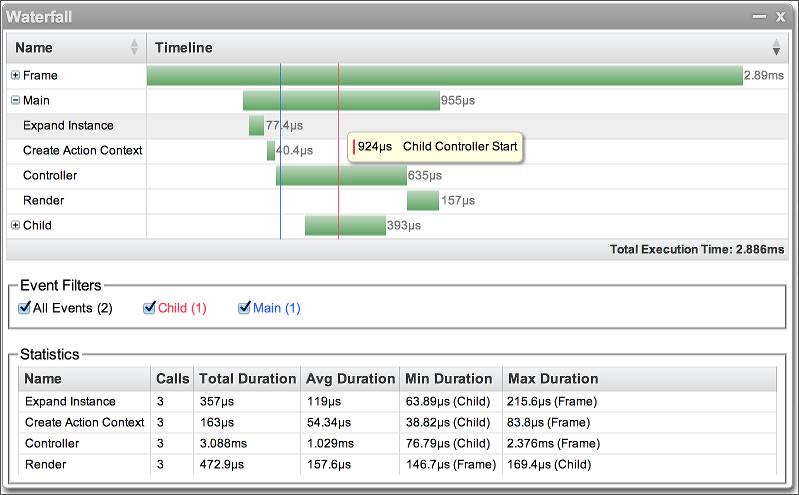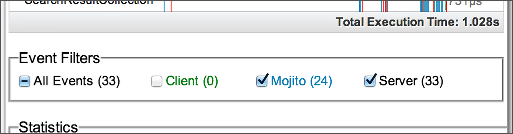mojito-waterfall
v0.0.18
Published
Performance data gathering and visualization.
Downloads
10
Keywords
Readme
mojito-waterfall 
mojito-waterfall is an npm package for generating performance visualizations of Mojito applications. It includes an API for collecting timing data and a mojit that renders the waterfall. The mojito-debug package uses this package to automatically instrument Mojito applications and present a waterfall visualization below the application.
Usage
The easiest way to use Waterfall is to simply install the mojito-debug package. mojito-debug by default provides a 'waterfall' debug hook which instruments mojit execution without any code necessary. It also allows users to augment the waterfall with their own instrumentation (see Augmenting the Waterfall).
Alternatively, the waterfall may be rendered manually using the Waterfall mojit (see Waterfall Mojit), by passing it a Waterfall GUI object. This object can be created manually (see Waterfall GUI Object) or generated using the Waterfall API (see Waterfall API).
To use Waterfall without mojito-debug, install using npm:
$ npm install mojito-waterfallWaterfall API
The Waterfall class can be accessed from any nodejs module through require('mojito-waterfall').Waterfall. It can also be accessed from any client/sever side YUI module by requiring mojito-waterfall and using Y.mojito.Waterfall.
Waterfall (config) constructor Creates a new Waterfall instance.
- config
objectoptional- See Configuration.
Example
var waterfall = new Waterfall({
headers: ['Name', 'Type', 'State']
});waterfall.start (profile, data) Marks the start of the given profile.
- profile
stringThe path of the profile which just started (see Profile Paths). - data
objectoptional- See Profile Data.
Example
waterfall.start('Main Mojit', {
Type: 'Mojit'
});waterfall.end (profile, data) Marks the end of the given profile.
- profile
stringThe path of the profile which just ended (see Profile Paths). - data
objectoptional- See Profile Data.
Example
waterfall.end('Main Mojit', {
Type: 'Mojit',
State: 'Executed'
});waterfall.event (event, data) Marks the occurrence of an event.
- event
stringThe name of the event. - data
objectoptional- See Profile Data.
Example
waterfall.event('Exception', {
class: 'error'
});waterfall.getGui Gets the resulting Waterfall GUI object. Note this should only be called after instrumentation is finished, as calling it will disable further instrumentation.
- returns
objectThe resulting Waterfall GUI object (see Waterfall GUI Object).
Example
var waterfallGui = waterfall.getGui();waterfall.configure (config) Change any configuration given to the constructor. Values in this configuration take precedence to the values in the current configuration.
- config
object- See Configuration.
Example
waterfall.configure({
headers: ['Name', 'State', 'Type']
});waterfall.pause Pauses instrumentation by disabling instrumentation calls. These calls have no effect until resume is called.
Example
waterfall.pause();waterfall.resume Resumes instrumentation by re-enabling instrumentation calls that were disabled by pause.
Example
waterfall.resume();waterfall.clear Clears all instrumentation. Previous instrumentation calls have no effect.
Example
waterfall.clear();Configuration
Headers
The headers configuration option is an array of strings representing the different columns of the Waterfall. These headers appear in their given order in the head of the Waterfall table. When profile data is passed during instrumentation, fields that have a corresponding header are displayed under the corresponding column of the Waterfall table.
Example
waterfall.configure({
headers: ['Name', 'Type']
});
waterfall.start('Main Mojit', {
Type: 'Mojit' // The value 'Mojit' will appear under the column 'Type' for the 'Main Mojit' profile row.
});Classes
The classes configuration option is an object whose keys represent class values and values represent profile data that gets merged with other profile data that belong to profiles with the same corresponding class.
Example
waterfall.configure({
classes: {
error: {
color: 'red'
}
}
});Event Filters
Event filters appear whenever the waterfall contains events. These filters allow users to toggle the visibility of different groups of events (see the profile data group option on how to specify which group(s) an event belongs to). The eventFilters configuration option can be a boolean, defaulting to true, indicating whether the filters should appear. Alternatively, it can be an object that specifies specific filter groups that should be disabled by setting them to false.
Example
waterfall.configure({
eventFilters: {
Client: false // Events beloging to the group 'Client' will initially not be visible.
}
});Stats Filters
Stats are automatically generated for all profile types; this can lead to a large amount of statistical data. In order to display only certain types of stats, use the stats configuration option. This option is an object that accepts two kinds of filters: profileFilter and statsFilter. These filters are boolean expressions that specify which profile should appear based on profile data and stat values.
profileFilter is an expression containing fields that may appear in profile data. The example below indicates that only profiles with the name 'Mojito' or of type 'Mojit' should appear.
waterfall.configure({
stats: {
profileFilter: 'Name === "Mojito" || Type === "Mojit"'
}
});statsFilter is an expression containing fields of stats type 'Calls', 'Total Duration', 'Avg Duration', 'Min Duration', and 'Max Duration'. The example below indicates that profiles with more than 10 calls and an avg duration greater than 3ms should appear. The time units refer to the units of the waterfall (ns on the server-side and ms on the client-side).
waterfall.configure({
stats: {
statsFilter: 'Calls > 10 && Avg Duration > 3e6'
}
});Profile Data
Instrumentation calls (start, end, event) accept profile data as an optional second argument. This object is primarily used to specify the profile's column value, but can also accept any field that might be useful when specifying a profileFilter (see Stats Filters). Special fields include color, class, and group.
Color
The color option specifies what color the profile/event should be. This value is a string representing a css color value.
Class
The class option specifies what class(es) a profile/event belongs to. This value can be a string, representing a single class, or an array of strings representing multiple classes. If no class is specified, the class is inferred as the profile's name. The class is used to merge pre-defined profile data objects into the profile's data (see Classes). The current profile data takes precedence, and if multiple classes are specified, classes appearing first take precedence over those appearing after. If the class' profile data object itself has classes, they get added to the profile's classes, and corresponding class object also get merged.
Group
The group option is only used to specify which group(s) an event belongs to. This value can be a string, representing a single group, or an array of string, representing multiple groups. The group is used by the event filters in order to toggle groups of events. If no group is specified, the group is inferred as the event's name.
Profile Path
Waterfall can handle all kinds of instrumentation scenarios involving overlapping profiles, profiles with the same name, and profiles within profiles. The resulting waterfall can have profiles with multiple deeply nested children profiles. Profile paths allow users to specify where exactly the profile should appear.
The simplest path is a relative path that just involves the profile name. This results in a profile that belong to closest profile that is still open. In the example below, profile 'b' ends up being a child of profile 'a'.
waterfall.start('a');
waterfall.start('b');
waterfall.end('b');
waterfall.end('a');More complex relative paths use '/' to indicate a deeply nested child profile starting from the closest profile that is still open. In the example below, profile 'c' is nested within 'b' which ends up being a child of 'a'.
waterfall.start('a');
waterfall.start('b/c');
waterfall.end('b/c');
waterfall.end('a');Finally a path can be absolute by starting with a '/'. This forces the profile to appear at the root regardless of any other open profile. In the example below, profile 'b' does not become a child of 'a'.
waterfall.start('a');
waterfall.start('/b');
waterfall.end('/b);
waterfall.end('a');Profile Duration
A profile can be subdivided into durations. Durations appear as different colors within the profile and their details can be seen while mousing over the profile. A duration is specified by appending ':' followed by the duration name to the profile path. In the example below, profile 'a' is subdivided into two durations, 'x', and 'y'.
waterfall.start('a:x');
waterfall.end('a:x');
waterfall.start('a:y');
waterfall.end('a:y');Waterfall Mojit
The Waterfall mojit takes a Waterfall GUI object and renders the waterfall using its binder. Pass the Waterfall GUI object through params > body > waterfall. If a Waterfall instance is used, make sure to pass the object returned by waterfall.getGui. In the example below, the Waterfall mojit is executed using ac.composite.
ac.composite.execute({
waterfall: {
params:
body:
waterfall: waterfall.getGui()
}
}
}
}, function (data, meta) {
ac.done(data, meta);
})Waterfall GUI Object
The Waterfall visualization is represented by an object that describes the columns, profile rows, events, and stats. The 'mojito-waterfall-gui' YUI module uses this object to render the visualization. It is most easily created by using waterfall.getGui, but can also be created manually. The object accepts the fields units, headers, rows, events, and stats:
Example
{
headers: ['Name', 'Type`],
units: 'ms',
rows: [{
Name: 'Main',
Type: 'Mojit',
durations: [{
startTime: 0,
duration: 100,
name: 'Elapsed Time',
color: 'green'
}],
details: [{
Name: 'Controller',
durations: [{
startTime: 10,
duration: 30,
name: 'Elapsed Time',
color: '#1133CC'
}]
}]
}],
events: [{
name: 'Render Start',
time: 85,
color: 'rgb(220, 30, 40)'
}],
stats: [{
"Name": "dispatch",
"Calls": 36,
"Total Duration": "45.97ms",
"Avg Duration": "1.277ms",
"Min Duration": "255.7µs (Child)",
"Max Duration": "23.57ms (Main)",
"summary": [{
"Name": "Main",
"Duration": "23.57ms"
}]
}]
}Units
All time values in the Waterfall GUI object must be integers, and so specifying a unit is important. The acceptable units are ps, ns, us, ms, s, min, and h. By default ms is assumed.
Headers
The headers option is an array of strings representing the columns of the waterfall.
Rows
The rows option is an array of row objects representing the root rows of the waterfall. Each row object contain the values for the columns specified, and a required array of durations.
Durations
The durations array must have a least one duration object which represents a colored profile time width. Each duration object must have a startTime, a duration time, and a name. It may also have a color; if no color is specified, then one is assigned.
Details
Each row may have a details field, which can be an array of rows, thereby creating a tree of rows whose children become visible whenever the parent row is expanded. details can also be an html string which is displayed when the row is expanded.
Events
The events option is an array of events. Each event is an object that must have a time and a name. It may also have a color; if no color is specified, then one is assigned.
Stats
The stats options is a array of stats. Each stat is an object representing a row in the stats table. Each object should specify a set of keys that represent the column and whose values represent the row value. It can also have a summary field, which renders as a popup table when the mouse hovers over the stat row. This field is an array of summary objects, which, just like the stats object, contain a set of keys/values used to populate the table.